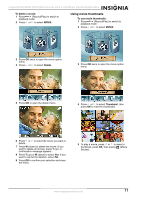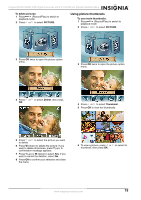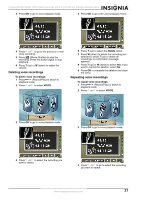Insignia NS-DCC5SR09 User Manual (English) - Page 18
Adding photo frames to pictures, Selecting the flash setting for pictures
 |
UPC - 600603118890
View all Insignia NS-DCC5SR09 manuals
Add to My Manuals
Save this manual to your list of manuals |
Page 18 highlights
Insignia NS-DCC5SR09 5 MP Digital Camcorder with 2.4" LCD Monitor Standard Definition-Blue 8 Press (Record/Play) to view the two-in-one picture. Adding photo frames to pictures 1 Press mode. (Record/Play) to switch to record 2 Press OK. The record menu opens. 3 Press or to select Camera Mode. Selecting the flash setting for pictures Your camcorder has four flash settings. The flash setting icon appears on the LCD. A Auto-flash-The flash fires automatically depending on the light conditions. Use this mode for general photography. On-The flash fires for every picture. Off-Use this mode when flash photography is prohibited or when the subject is beyond the range of the flash. Red-eye reduction-The flash fires twice right before you take the picture. Use this mode to help eliminate red reflection in eyes. To select the flash setting for pictures: 1 Press (Record/Play) to switch to record mode. 2 Press OK. The record menu opens. 3 Press or to select Camera Mode. 4 Press T (up) or W (down) to select Photo Frame, then press OK. 5 Press T (up) or W (down) to select a photo frame, then press OK to select Set. 4 Press T (up) or W (down) to select Flash, then press OK. 6 Press OK to save your selection and close the menu. 5 Press T (up) or W (down) to select a flash option, then press OK to save your selection and close the menu. Note You can also press to change the flash setting. Note The flash is disabled when the battery power is low . 16 www.insignia-products.com