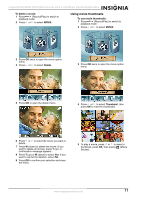Insignia NS-DCC5SR09 User Manual (English) - Page 9
Recording sound, Working with movies, Selecting the resolution for movies, Using digital zoom - camcorder manual
 |
UPC - 600603118890
View all Insignia NS-DCC5SR09 manuals
Add to My Manuals
Save this manual to your list of manuals |
Page 9 highlights
Insignia NS-DCC5SR09 5 MP Digital Camcorder with 2.4" LCD Monitor Standard Definition-Blue Recording sound To record sound: 1 Press OK to open the record menu. 4 Press T (up) or W (down) to select Resolution, then press OK. 2 Press or to select Voice Recording then press OK. 3 Press T (up) or W (down) to select Enter, then press OK. 4 Press (Movie Shutter) to start recording. 5 Press (Movie Shutter) again to stop recording. 6 Press (Record/Play) to playback the recording. Working with movies Selecting the resolution for movies You can record movies in any of four resolutions. To select the resolution for movies: 1 Press mode. (Record/Play) to switch to record 2 Press OK. The record menu opens. 3 Press or to select Movie Mode. 5 Press T (up) or W (down) to select High, Std (standard), or Low, then press OK to save your selection and close the menu. To exit without changing the resolution, select Exit. Using digital zoom You can zoom on scenes to get close up when recording movies movies.The zoom selections are from 1× to 8×. To use digital zoom: • Press T to zoom in or press W to zoom out. Selecting the exposure for movies Your camcorder adjusts the image exposure automatically. You can manually adjust the exposure for special pictures. To select the exposure for movies: 1 Press mode. (Record/Play) to switch to record 2 Press OK. The record menu opens. 3 Press or to select Movie Mode. 4 Press T (up) or W (down) to select Exposure, then press OK. www.insignia-products.com 7