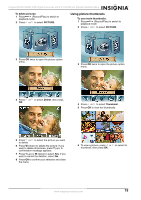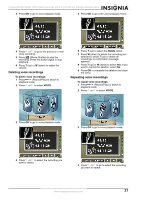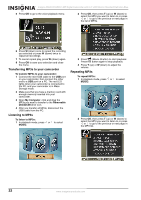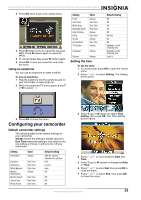Insignia NS-DCC5SR09 User Manual (English) - Page 20
Adding the date to pictures, Selecting an effect for pictures, Viewing pictures
 |
UPC - 600603118890
View all Insignia NS-DCC5SR09 manuals
Add to My Manuals
Save this manual to your list of manuals |
Page 20 highlights
Insignia NS-DCC5SR09 5 MP Digital Camcorder with 2.4" LCD Monitor Standard Definition-Blue Adding the date to pictures When the Date Printing option is turned on, your camcorder adds the date to each picture you take. The date appears on pictures when you print them. 1 Press (Record/Play) to switch to record mode. 2 Press OK. The record menu opens. 3 Press or to select Camera Mode. 4 Press T (up) or W (down) to select Normal, B/W (black and white), Classic, or Negative. The new effect setting is previewed. To exit without selecting an effect, select Exit. 5 Press OK to save your selection and close the menu. Viewing pictures To view pictures: 1 Press (Record/Play) to switch to playback mode. 2 Press or to select PICTURE. 4 Press T (up) or W (down) to select Date Printing, then press OK. 3 Press OK. 5 Press T (up) or W (down) to select On or Off, then press OK to save your selection and close the menu. Selecting an effect for pictures You can select a visual effect for pictures. To select an effect for pictures: 1 Press mode. (Record/Play) to switch to record 2 Press OK. The record menu opens. 3 Press or to select Effect. 4 Press or to select the previous or next picture. 5 To control picture playback: • Press T (up) or W (down) to enlarge the picture. • To navigate around the enlarged picture, press OK to enter navigation mode, then press , , T (up), or W (down). To exit navigation mode, press OK again. Deleting pictures Note If a memory card is in your camcorder, you can only delete pictures on the card. To delete pictures stored in built-in memory, remove the card. For instructions for removing a card, see "Inserting or removing a memory card" on page 6. If a memory card is protected, you cannot delete pictures from the card. For instructions for unprotecting a card, see "Protecting an SD memory card" on page 6. You cannot delete a locked (protected) picture. You must unlock the picture. For instructions for unlocking a picture, see "Locking or unlocking pictures" on page 20. 18 www.insignia-products.com