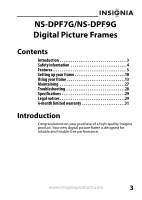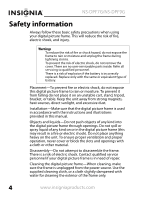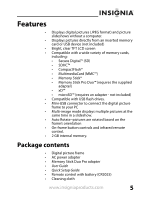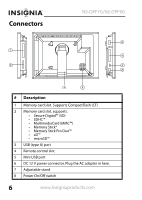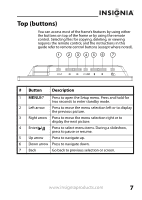Insignia NS-DPF7G User Manual (English)
Insignia NS-DPF7G Manual
 |
View all Insignia NS-DPF7G manuals
Add to My Manuals
Save this manual to your list of manuals |
Insignia NS-DPF7G manual content summary:
- Insignia NS-DPF7G | User Manual (English) - Page 1
User Guide 7" and 9" Digital Picture Frames NS-DPF7G/NS-DPF9G - Insignia NS-DPF7G | User Manual (English) - Page 2
NS-DPF7G/NS-DPF9G Digital Picture Frames Contents Introduction 3 Safety information 4 Features 5 Setting up your frame 10 Using your frame 13 Maintaining 27 Troubleshooting 28 Specifications 29 Legal notices 29 6-month limited warranty 31 Introduction Congratulations on your purchase of a - Insignia NS-DPF7G | User Manual (English) - Page 3
NS-DPF7G/NS-DPF9G Safety information Always follow these basic safety precautions when using your digital picture frame. This will reduce the risk of fire, electric shock, and injury. Warnings To reduce the risk of fire or shock hazard, do not expose the frame to rain or moisture and unplug the - Insignia NS-DPF7G | User Manual (English) - Page 4
are rotated based on the frame's orientation • On-frame button controls and infrared remote control. • 2 GB internal memory. Package contents • Digital picture frame • AC power adapter • Memory Stick Duo Pro adapter • User Guide • Quick Setup Guide • Remote control with battery (CR2025) • Cleaning - Insignia NS-DPF7G | User Manual (English) - Page 5
NS-DPF7G/NS-DPF9G # Description 1 Memory card slot. Supports CompactFlash (CF) 2 Memory card slot, supports: • Secure Digital™ (SD) • SDHC™ • MultimediaCard (MMC™) • Memory Stick® • Memory Stick Pro Duo™ • xD™ • microSD™ 3 USB (type A) port 4 Remote control slot 5 Mini USB port 6 DC 12 V power - Insignia NS-DPF7G | User Manual (English) - Page 6
the instructions in this guide refer to remote control buttons (except where noted). / # Button Description 1 MENU/ Press to open the Setup menu. Press and hold for two seconds to enter standby mode. 2 Left arrow Press to move the menu selection left or to display the previous picture. 3 Right - Insignia NS-DPF7G | User Manual (English) - Page 7
Remote control NS-DPF7G/NS-DPF9G # Button 1 7 MENU 2 SLIDE SHOW 3 (Up) 4 ENTER Description Press to display the Setup menu. Press to start a slideshow or toggle the multi-image Display mode. Press to move the selection up. Press to select the highlighted option or to pause and resume the - Insignia NS-DPF7G | User Manual (English) - Page 8
. Press to go back a screen. Press to display information about the picture. Press to magnify the picture. Press to move the menu section right, display the next picture, or select the next file. Press to select a picture or file to copy or delete. Press to enter Thumbnail mode, or to display files - Insignia NS-DPF7G | User Manual (English) - Page 9
NS-DPF7G/NS-DPF9G Setting up your frame Setting up the remote control To set up the remote control: • Remove the plastic tab that extends past the bottom edge of the remote control. This tab protects the battery. The remote control will not work until it is removed. 10 www.insigniaproducts.com - Insignia NS-DPF7G | User Manual (English) - Page 10
Setting up the frame To set up the frame: 1 Pull out the stand to set the frame in landscape orientation. 2 Turn the stand counterclockwise 90° to set the frame in portrait orientation. 3 Plug the AC power adapter into the frame's DC power connector and into an AC power outlet. www.insigniaproducts - Insignia NS-DPF7G | User Manual (English) - Page 11
playing a slideshow of the pictures stored in internal memory. This slideshow is called Demo mode. To turn off Demo mode, point the remote control at the front of the frame and press ENTER. Tip You can also disable and re-enable Demo mode from the Setup menu. For instructions, see "Setup options" on - Insignia NS-DPF7G | User Manual (English) - Page 12
You can use your digital picture frame to: • Play a slideshow of pictures • Adjust a picture's view • Change display settings Some cards require an adapter to fit correctly. For more information on supported memory cards, see "Specifications" on page 29. A slideshow of pictures from the memory - Insignia NS-DPF7G | User Manual (English) - Page 13
NS-DPF7G/NS-DPF9G To manually play a slideshow from an inserted memory card, a USB device, or from internal memory: 1 Insert a memory card or USB drive into one of the available memory slots or the USB port. A slideshow of pictures from the memory card or USB device automatically starts to play. 2 - Insignia NS-DPF7G | User Manual (English) - Page 14
to return to single image display mode. Copying pictures to internal memory You can copy a single picture, multiple pictures, or all pictures from an inserted memory card or USB device to the frame's internal memory. Notes Using the frame alone, you cannot copy pictures from the internal memory to - Insignia NS-DPF7G | User Manual (English) - Page 15
NS-DPF7G/NS-DPF9G To copy selected pictures to internal memory: 1 Press (BACK) repeatedly until the Home screen opens. 2 Press or to highlight the memory card or USB device you want to copy from, then press (ENTER/ ). The Thumbnail screen opens. 16 www.insigniaproducts.com - Insignia NS-DPF7G | User Manual (English) - Page 16
that your computer has been started before you begin. 2 Connect the mini plug of the supplied USB cable to the mini USB port on the digital picture frame, then connect the other end to an available USB port on your computer. 3 Navigate to "My Computer" (Windows operating systems). The - Insignia NS-DPF7G | User Manual (English) - Page 17
NS-DPF7G/NS-DPF9G 4 Use your computer's standard drag and drop or copy and paste procedures to move pictures on your computer to the frame's internal memory or a memory card you inserted in the frame. Deleting pictures from internal memory Note You cannot delete pictures from an inserted memory card - Insignia NS-DPF7G | User Manual (English) - Page 18
Internal Memory, then press (ENTER/ ). The Thumbnail screen opens. 3 Press / / / to highlight each picture you want to delete, then press (SELECT) to mark it. A check mark appears in the upper-right corner of each marked thumbnail. Mark as many pictures as you want to delete. 4 Press (DEL/COPY - Insignia NS-DPF7G | User Manual (English) - Page 19
NS-DPF7G/NS-DPF9G To delete pictures with your PC: 1 Make sure that your computer is on before you begin. 2 Connect the mini plug of the supplied USB cable to the mini USB port on the digital picture frame, and connect the other end to an available USB port on your computer. 3 Navigate to "My - Insignia NS-DPF7G | User Manual (English) - Page 20
or to select Yes, then press (ENTER/ ). A slideshow of the selected pictures is played. 6 To end the slideshow and clear the selected items, press (BACK). This returns you to the Thumbnail screen. From there, you may select a photo to view or begin another slideshow using standard procedures. www - Insignia NS-DPF7G | User Manual (English) - Page 21
NS-DPF7G/NS-DPF9G Customizing the picture display You can rotate, magnify, and display information about any picture that the frame displays. To rotate a picture: 1 While a picture is displayed full screen (not as a thumbnail), press (ROTATE). The picture is rotated 90° clockwise with each press of - Insignia NS-DPF7G | User Manual (English) - Page 22
Setup menu using the buttons on the top of the frame or on the remote control. You can display the Setup menu at any time by pressing MENU. Only the available setup options are displayed for each menu. To set viewing options: 1 Press (BACK) repeatedly until the Home screen opens. 2 Press the arrow - Insignia NS-DPF7G | User Manual (English) - Page 23
NS-DPF7G/NS-DPF9G Setup options interval between each picture transition in a slideshow. Sets the special effects used to transition from one picture to the next through the available special transition effects during slideshows. Displays pictures in a different (random) order than they appear on - Insignia NS-DPF7G | User Manual (English) - Page 24
of the screen with the Normal setting enabled. Selecting one of the other modes will hide the black bars by zooming in on the image and stretching or cropping it. Maintains the picture's original resolution when a picture file is copied from a memory card or USB device to the frame's internal memory - Insignia NS-DPF7G | User Manual (English) - Page 25
NS-DPF7G/NS-DPF9G Menu option Settings Description Power saving Language Sort image mode Factory Settings Off 15 Minutes 30 Minutes 1 Hour 2 Hours 6 Hours Sets the power save option. If the buttons on the frame or remote control are not used for the specified time, the frame enters Power - Insignia NS-DPF7G | User Manual (English) - Page 26
Maintaining Cleaning the digital picture frame Clean the outer surface of the digital picture frame with the included cleaning cloth. Replacing the remote control battery To replace the remote control battery: 1 Turn the remote control over. 2 While pressing down on the ridged area of the battery - Insignia NS-DPF7G | User Manual (English) - Page 27
Troubleshooting NS-DPF7G/NS-DPF9G Problem Solution The frame will not turn on. A memory device is inserted in the frame, but you can't view your pictures. The frame displays some pictures slower than others. The power adapter is not securely connected to the picture frame, or the power switch - Insignia NS-DPF7G | User Manual (English) - Page 28
Specifications Screen size NS-DPF7G: 7" (178 mm) NS-DPF9G: 9" (203 mm) Screen format Widescreen Memory card formats • Secure Digital™ (SD) • SDHC™ • CompactFlash® • MultimediaCard (MMC™) • Memory Stick® • Memory Stick PRO Duo™ (requires included adapter) • xD™ • microSD™ (requires adapter) - Insignia NS-DPF7G | User Manual (English) - Page 29
NS-DPF7G/NS-DPF9G FCC warning Changes or modifications not expressly approved by the party responsible for compliance with the FCC Rules could void the user's authority to operate this equipment. Canada ICES-003 statement This Class B digital apparatus complies with Canadian ICES-003. Image use - Insignia NS-DPF7G | User Manual (English) - Page 30
month limited warranty Insignia Products ("Insignia") warrants to you, the original purchaser of this new NS-DPF7G or NS-DPF9G ("Product"), that replaced under this warranty become the property of Insignia and are not returned to you. If service of Products or parts are required after the Warranty - Insignia NS-DPF7G | User Manual (English) - Page 31
NS-DPF7G/NS-DPF9G To obtain in-home warranty service for a television with a screen 25 inches or larger, call 1-888-BESTBUY. Call agents will diagnose and correct the issue over the phone or will have an Insignia-approved repair person dispatched to your home. Where is the warranty valid? This - Insignia NS-DPF7G | User Manual (English) - Page 32
TO YOU. THIS WARRANTY GIVES YOU SPECIFIC LEGAL RIGHTS, AND YOU MAY ALSO HAVE OTHER RIGHTS, WHICH VARY FROM STATE TO STATE OR PROVINCE TO PROVINCE. Contact Insignia: For customer service please call 1-877-467-4289 www.insigniaproducts.com Distributed by Best Buy Purchasing, LLC 7601 Penn Avenue South - Insignia NS-DPF7G | User Manual (English) - Page 33
www.insigniaproducts.com Distributed by Best Buy Purchasing, LLC 7601 Penn Avenue South, Richfield, MN USA 55423-3645 © 2010 BBY Solutions, Inc. All rights reserved. INSIGNIA is a trademark of BBY Solutions, Inc. Registered in some countries. All other products and brand names are trademarks of
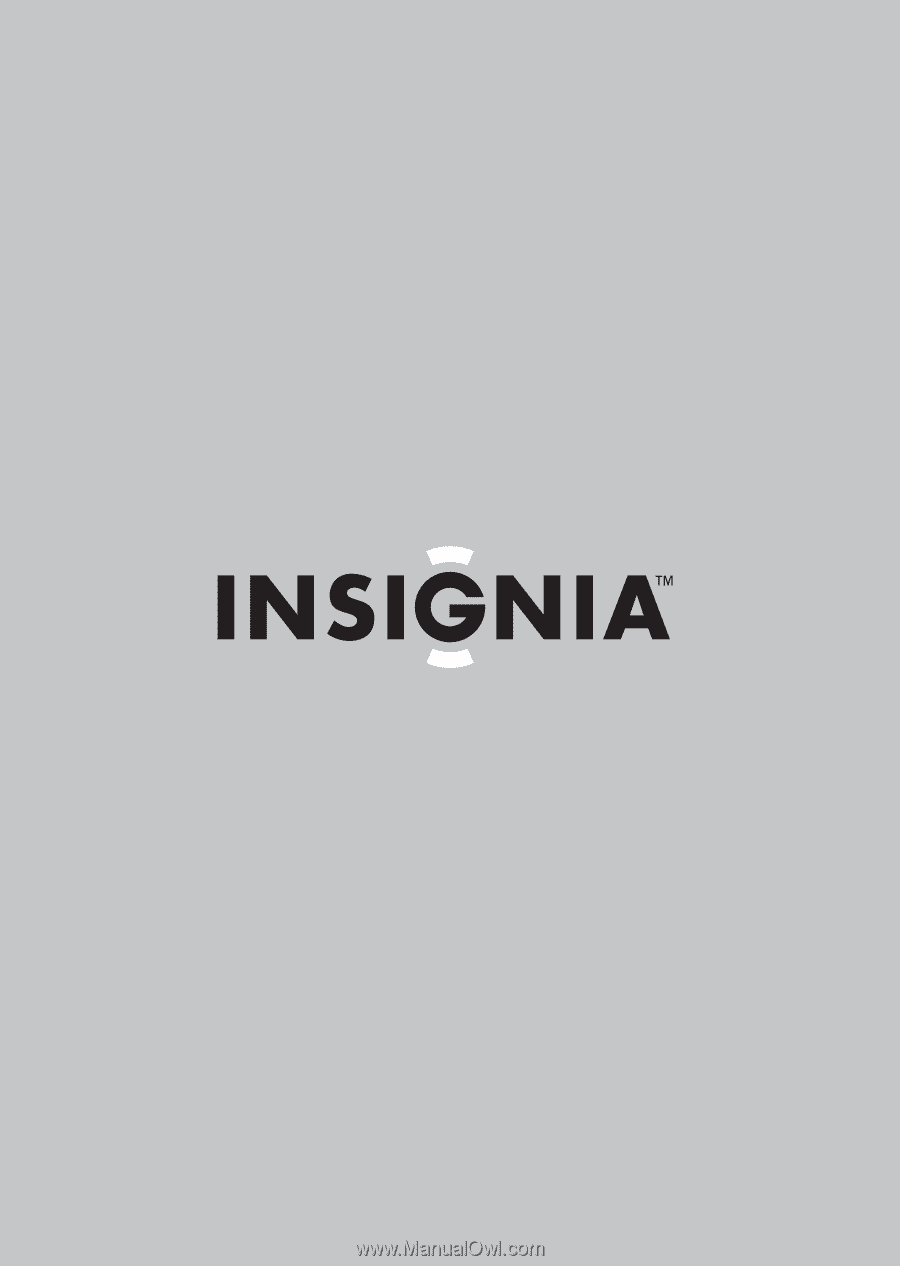
7" and 9” Digital Picture Frames
NS-DPF7G/NS-DPF9G
User Guide