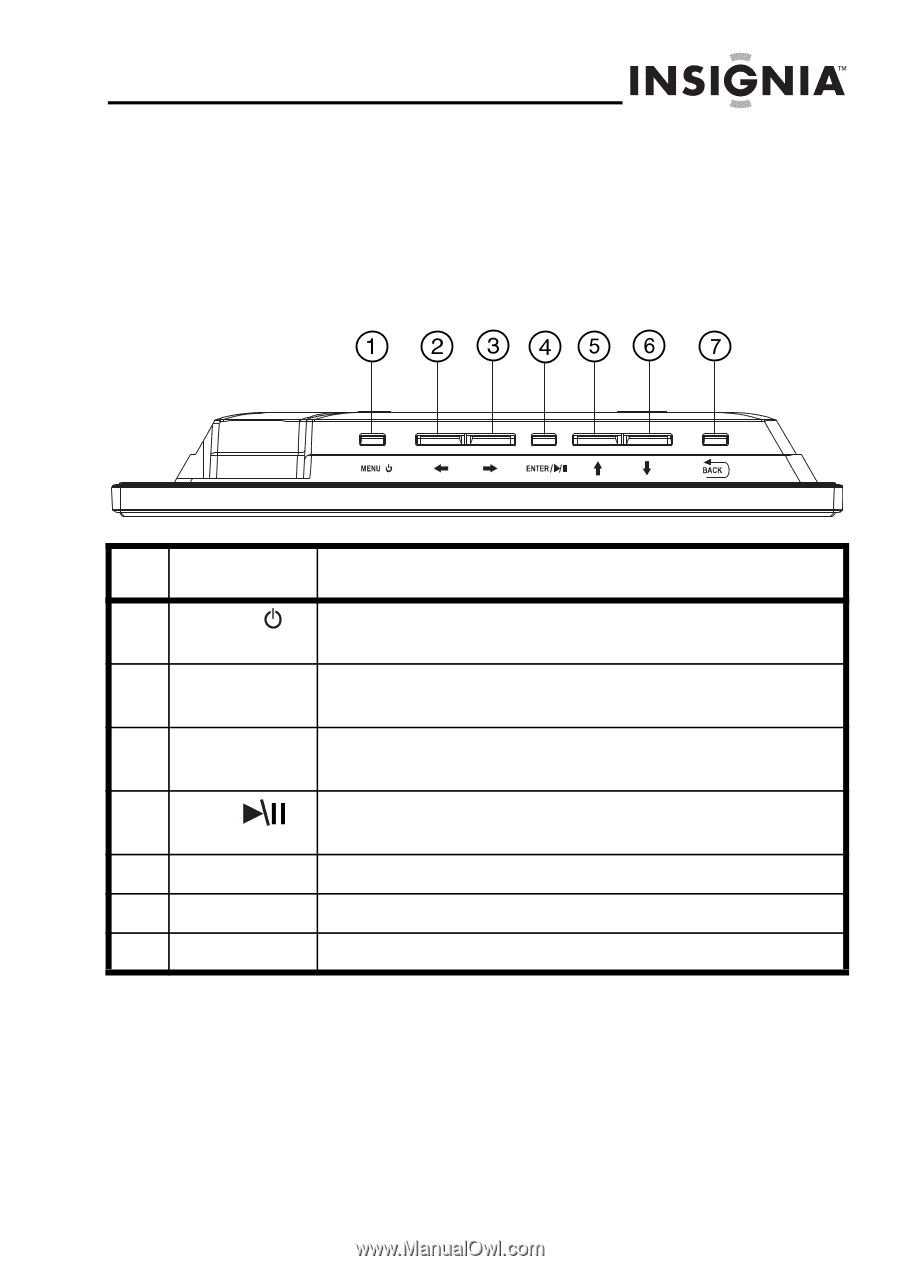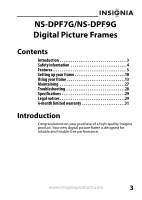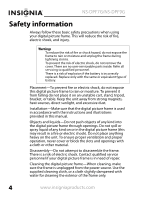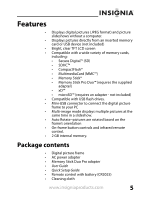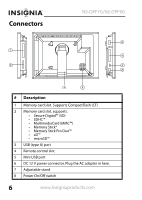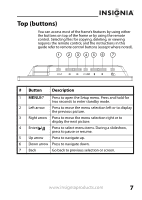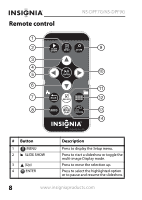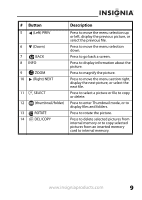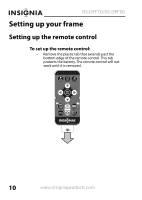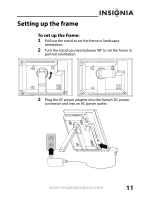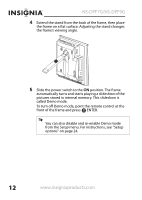Insignia NS-DPF7G User Manual (English) - Page 6
Top (buttons - menu
 |
View all Insignia NS-DPF7G manuals
Add to My Manuals
Save this manual to your list of manuals |
Page 6 highlights
Top (buttons) You can access most of the frame's features by using either the buttons on top of the frame or by using the remote control. Selecting files for copying, deleting, or viewing requires the remote control, and the instructions in this guide refer to remote control buttons (except where noted). / # Button Description 1 MENU/ Press to open the Setup menu. Press and hold for two seconds to enter standby mode. 2 Left arrow Press to move the menu selection left or to display the previous picture. 3 Right arrow Press to move the menu selection right or to display the next picture. 4 Enter/ Press to select menu items. During a slideshow, press to pause or resume. 5 Up arrow Press to navigate up. 6 Down arrow Press to navigate down. 7 Back Go back to previous selection or screen. www.insigniaproducts.com 7