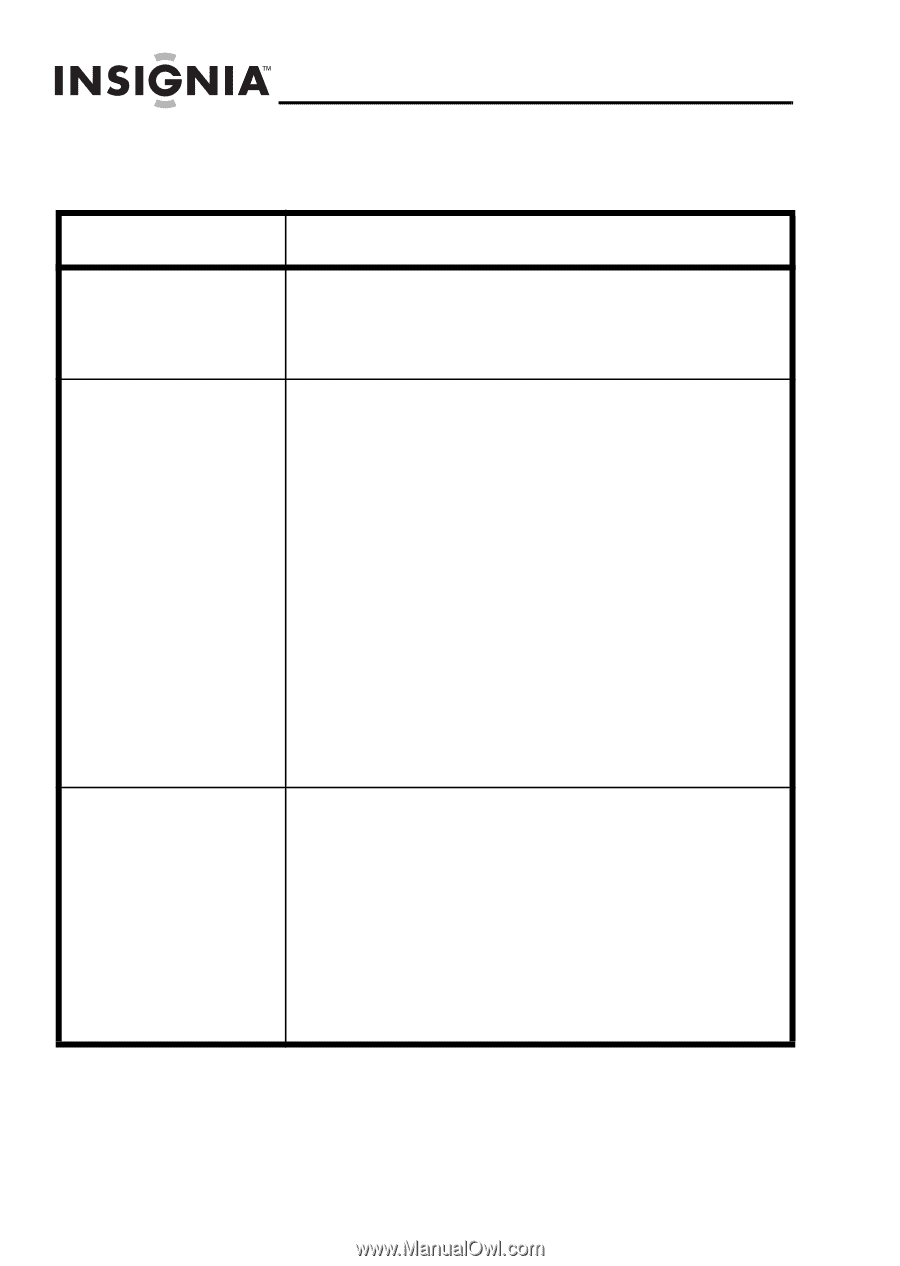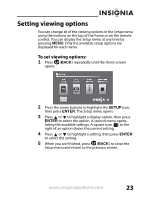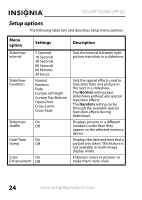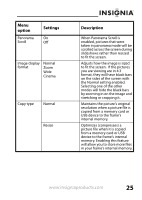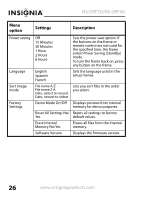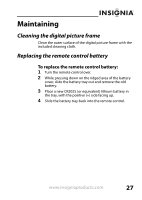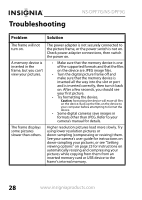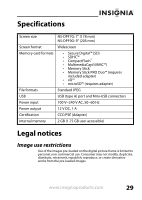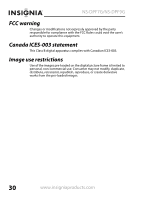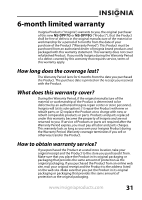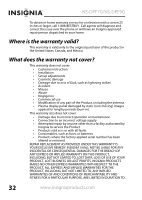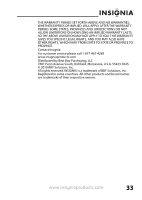Insignia NS-DPF7G User Manual (English) - Page 27
Troubleshooting
 |
View all Insignia NS-DPF7G manuals
Add to My Manuals
Save this manual to your list of manuals |
Page 27 highlights
Troubleshooting NS-DPF7G/NS-DPF9G Problem Solution The frame will not turn on. A memory device is inserted in the frame, but you can't view your pictures. The frame displays some pictures slower than others. The power adapter is not securely connected to the picture frame, or the power switch is not on. Check power adapter connections, then switch the power on. • Make sure that the memory device is one of the supported formats and that the files on the device are JPEG image files. • Turn the digital picture frame off and make sure that the memory device is inserted all the way into the slot or port and is inserted correctly, then turn it back on. After a few seconds, you should see your first picture. • Try formatting the device. Caution: formatting the device will erase all files on the device. Back up the files on the device to your computer before attempting to format the device. • Some digital cameras save images in formats other than JPEG. Refer to your camera's manual for details. Higher resolution pictures load more slowly. Try using lower resolution pictures or down-sampling (compressing or resizing) them. See your camera's user guide for instructions on down-sampling your pictures, or see "Setting viewing options" on page 23 for instructions on automatically resizing and compressing your pictures while copying from them from an inserted memory card or USB device to the frame's internal memory. 28 www.insigniaproducts.com