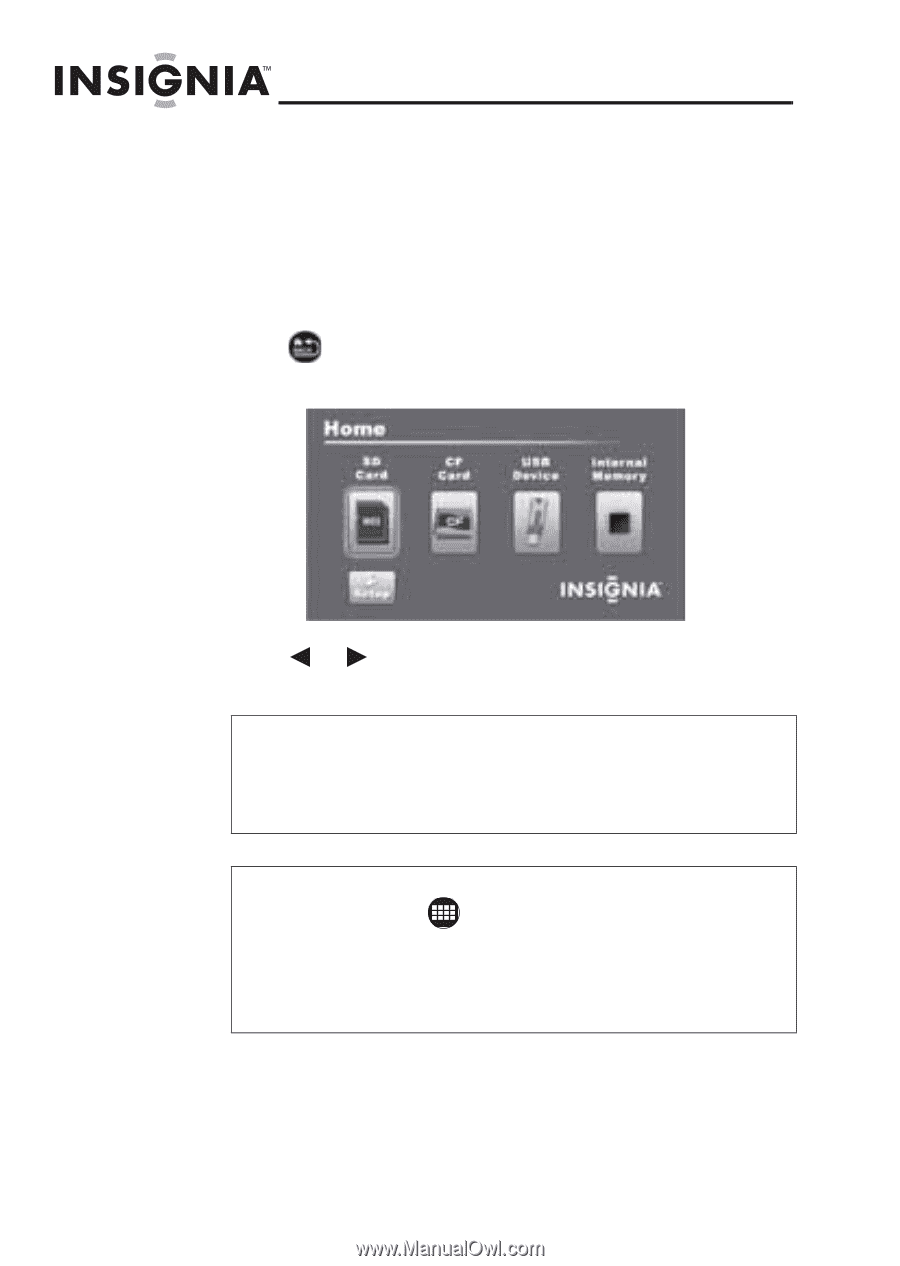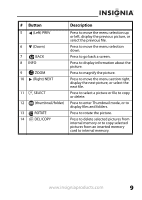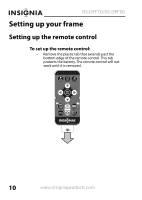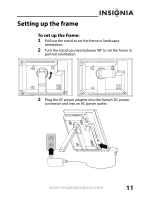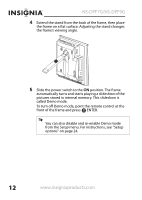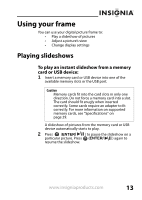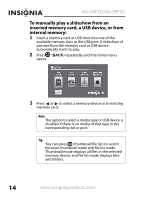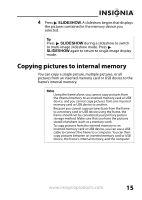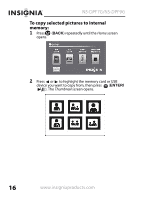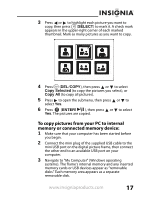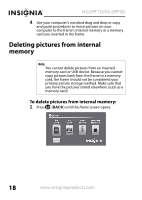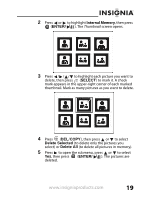Insignia NS-DPF7G User Manual (English) - Page 13
To manually play a slideshow from an, inserted memory card, a USB device, or from, internal memory
 |
View all Insignia NS-DPF7G manuals
Add to My Manuals
Save this manual to your list of manuals |
Page 13 highlights
NS-DPF7G/NS-DPF9G To manually play a slideshow from an inserted memory card, a USB device, or from internal memory: 1 Insert a memory card or USB drive into one of the available memory slots or the USB port. A slideshow of pictures from the memory card or USB device automatically starts to play. 2 Press (BACK) repeatedly until the Home menu opens. 3 Press or to select a memory device or an existing memory card. Note The option to select a media type or USB device is disabled if there is no media of that type in the corresponding slot or port. Tip You can press (thumbnail/file list) to switch between thumbnail mode and file list mode. Thumbnail mode displays all files in the selected memory device, and file list mode displays files and folders. 14 www.insigniaproducts.com