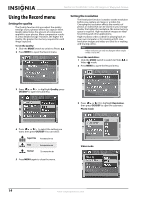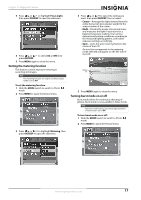Insignia NS-DSC1112SL User Manual (English) - Page 16
Using face detection, Recording video, Viewing photos and videos, Viewing photos, Viewing videos
 |
UPC - 600603128745
View all Insignia NS-DSC1112SL manuals
Add to My Manuals
Save this manual to your list of manuals |
Page 16 highlights
NS-DSC1112SL/NS-DSC1112SL-CN Insignia 12 Megapixel Camera Using face detection The face detection mode detects faces and sets the camera to focus on detected faces. This function can detect several faces at the same time. However, the camera sets the focus on the person closest to the center of the LCD screen. This function is only available for capturing still images. To use face detection: 1 Press on the navigation control. The face detection icon appears on the LCD. 3 Press the shutter button to start recording. White frame Facing tracking icon 2 Aim your camera at the subject you want to capture. White frames appear around faces that are detected. 3 Half-press the shutter button to focus. The white frame closest to the center of the screen turns green. 4 Fully press the shutter button to capture the image. Note When capturing an image with several faces, face detection may take more time to detect faces than it does when the image has only one face. Recording video You can record videos with your camera. The available recording time depends on the available capacity of the internal memory or the memory card in use. Videos can be recorded until the maximum memory capacity has been reached. About 15 minutes of video can be recorded for every gigabyte of memory space. To record video: 1 Slide the MODE switch to switch to Video mode. 2 Focus your camera on the subject that you want to record. 4 Press the right side of the zoom control to zoom in or the left side of the zoom control to zoom out. 5 Press / to pause recording. Press again to continue recording. 6 Press the shutter button to stop recording. Note • • • When the maximum capacity for a single video has been reached, press the shutter button again to continue recording. Your camera will automatically stop recording when the memory capacity is full. When recording videos, the audio recording mutes during zoom operation. Viewing photos and videos Playback mode lets you view the photos and videos you have captured with your camera. Photos are displayed on the LCD one by one. If the file is a video, the first frame of the video is displayed. Viewing photos To view photos: 1 Slide the MODE switch to switch to Playback mode. The LCD displays an image. For information about the screen icons, see "Playback mode (Photo)" on page 7. 2 Press / or / to view the previous or next photo. Viewing videos To view videos: 1 Slide the MODE switch to switch to Playback mode. Video playback icon 12 www.insigniaproducts.com