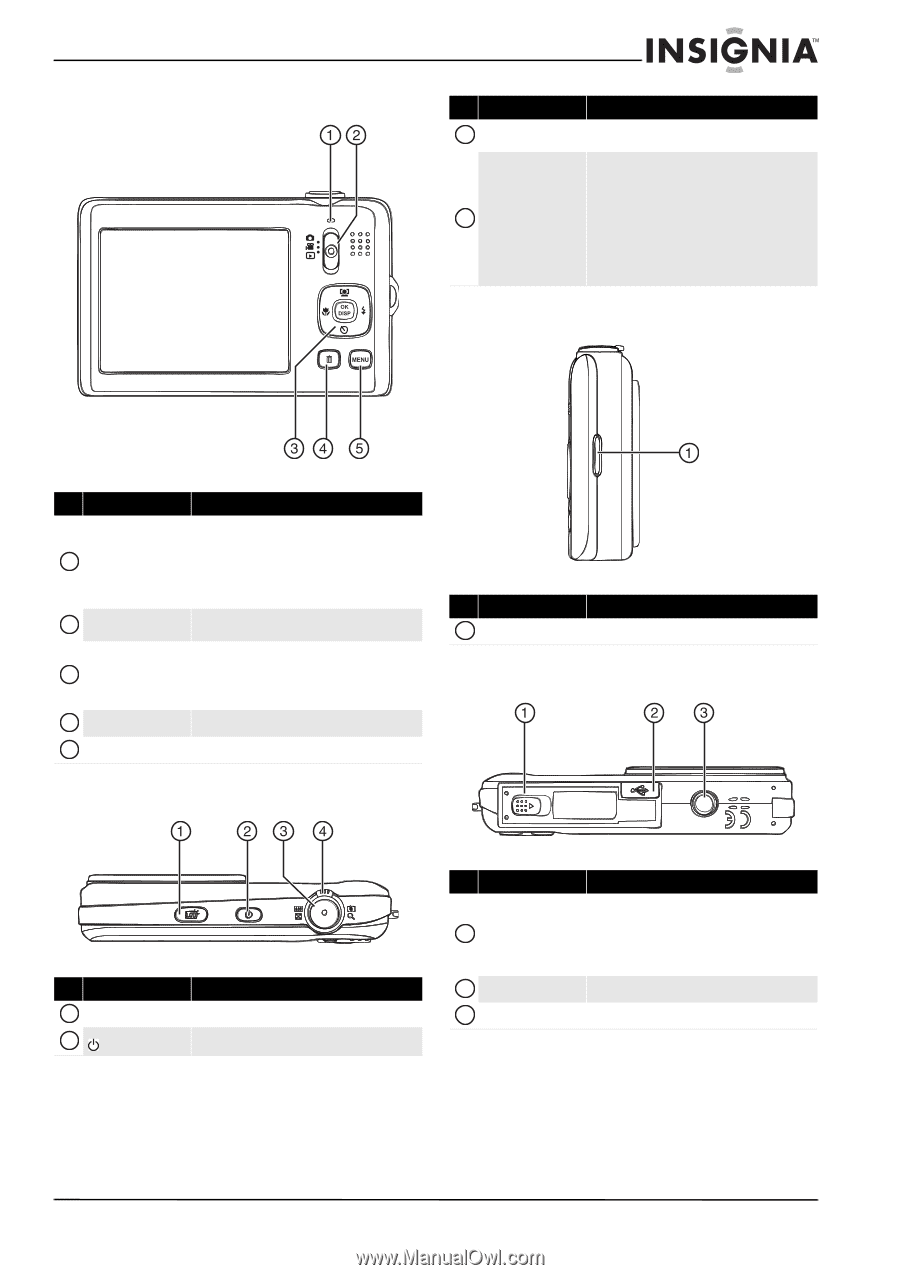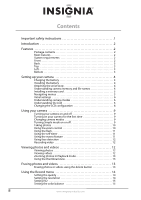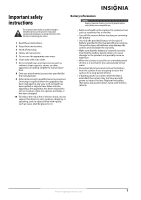Insignia NS-DSC1112SL User Manual (English) - Page 7
Back, Top, Left, Bottom, Insignia 12 Megapixel Camera - battery
 |
UPC - 600603128745
View all Insignia NS-DSC1112SL manuals
Add to My Manuals
Save this manual to your list of manuals |
Page 7 highlights
Insignia 12 Megapixel Camera Back # Item 3 Shutter button 4 Zoom control Left Description Press to take a photo or to start or stop a video recording. Press the right side to zoom in on a subject for telephoto photos/video, or press the left side to zoom out for wide-angle photos/video. In Photo Playback mode, press the right side to zoom in on a photo, or press the left side to zoom out on a photo. In Video Playback mode, press right side to increase the volume, or press the left side to decrease the volume. # Item 1 Operation lamp 2 MODE switch 3 4-way navigation button 4 Delete button 5 MENU button Description Lights green when the camera is on. Flashes when: • The flash is charging • Still images are being saved • Videos are being recorded • Files are being copied or deleted Slide to switch between Photo mode, Video mode, and Playback mode. The Macro, Face Detection, Self-Timer, and Flash buttons are also used to navigate through the on-screen menus. See "Navigating menus" on page 5. Press to delete a photo or video. Press to open or close the on-screen menu. # Item 1 Strap ring Bottom Top Description Attach the wrist strap (included) to this ring. # Item 1 LCD backlight button 2 button Description Press to increase the LCD brightness for 10 seconds. Press to turn your camera on or off. # Item Description Insert the battery into this compartment. For more 1 Battery/SD memory card compartment information, see "Installing the battery" on page 4. Insert an SD or SDHC memory card (not included) into this compartment. For more information, see "Installing a memory card" on page 5. 2 USB connector Lets you connect your camera to a computer. 3 Tripod socket Use to mount the camera to a tripod. www.insigniaproducts.com 3