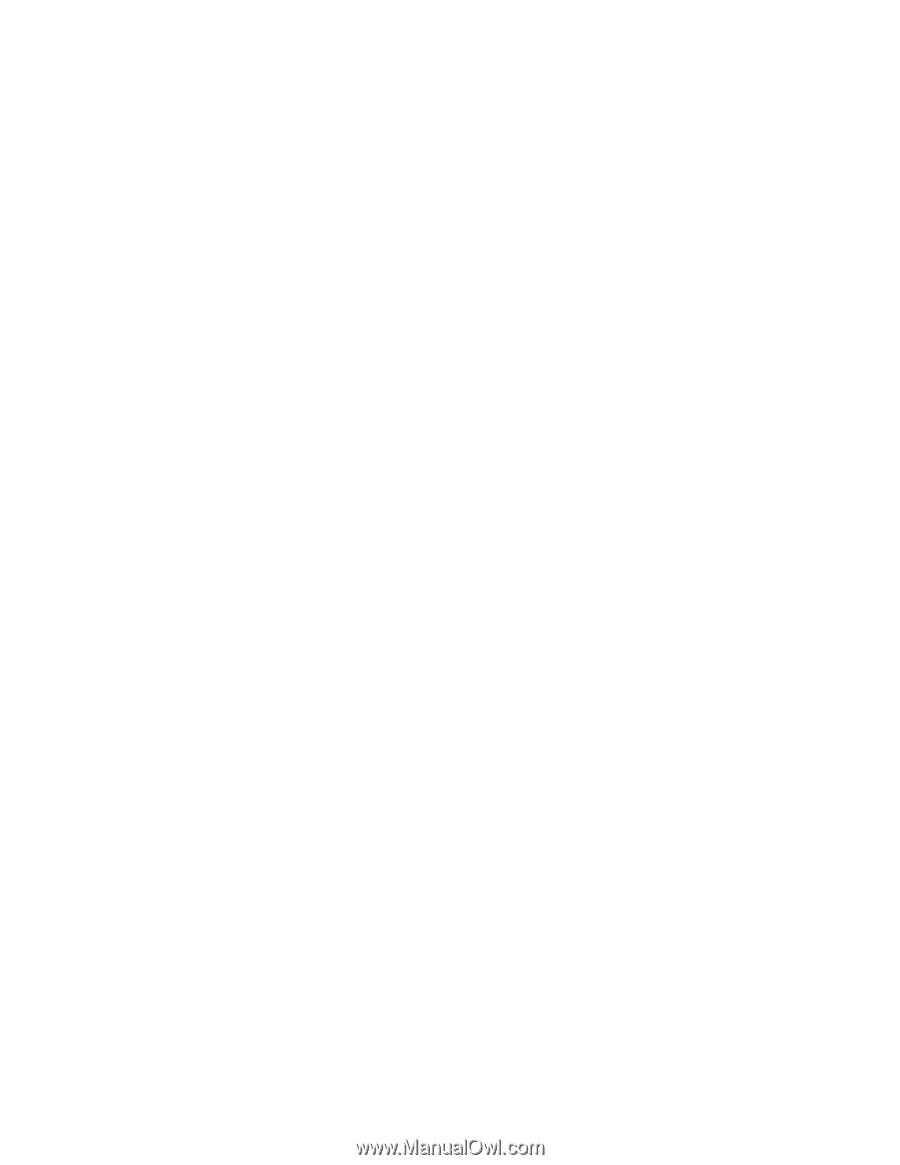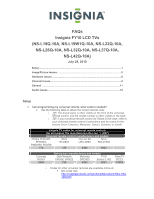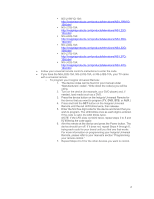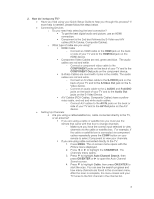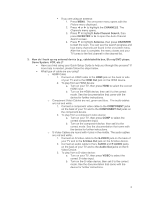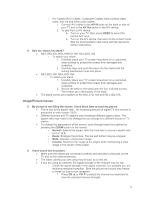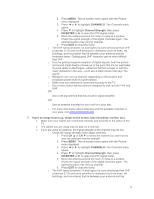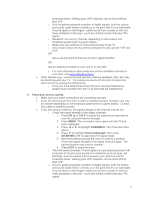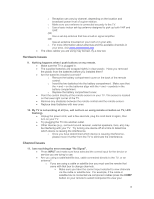Insignia NS-L26Q-10A FAQs (English) - Page 3
Auto Channel Search - tv
 |
UPC - 600603122316
View all Insignia NS-L26Q-10A manuals
Add to My Manuals
Save this manual to your list of manuals |
Page 3 highlights
2. How do I setup my TV? Have you tried using your Quick Setup Guide to help you through this process? If more help is needed, please follow the steps below. Connecting Devices o Do you need help selecting the best connection? To get the best digital audio and picture, use an HDMI connection. Component is the 2nd best followed by S-Video and A/V cables (RCA Cables, Composite Cables). o What type of cable are you using? HDMI Cable - Connect an HDMI cable to the HDMI jack on the back or side of your TV and to the HDMI Out jack on the HDMI device. Component Video Cables are red, green and blue. The audio cables are red and white. - Connect a component video cable to the COMPONENT jacks on the back of your TV and to the COMPONENT Out jacks on the component device. S-Video Cables are round with 4 pins in the middle. The audio cables are red and white. - Connect an S-Video cable to the S-VIDEO jack on the back of your TV and to the S-Video Out jack on the SVideo device. - Connect an audio cable to the L AUDIO and R AUDIO jacks on the back of your TV and to the Audio Out jacks on the S-Video Device. A/V Cables (RCA Cables, Composite Cables) have a yellow video cable, and red and white audio cables. - Connect A/V cables to the AV IN jacks on the back or side of your TV and to the AV Out jacks on the A/V device. Setting Up Channels: o Are you using a cable/satellite box, cable connected directly to the TV, or an antenna? If you are using a cable or satellite box you must use the remote that came with that box to change channels. - Make sure you have the correct input selected to view channels via the cable or satellite box. For example, if the cable or satellite box is connected via component cables repeatedly press the COMP button on your remote to select Component to view your channels. If you are using cable connected directly to the TV: 1. Press MENU. The on-screen menu opens with the Picture menu displayed. 2. Press ◄ or ► to highlight the CHANNELS. The Channels menu opens. 3. Press ▼ to highlight Auto Channel Search, then press OK/ENTER or ► to open the Auto Channel Search screen. 4. Press ▼ to highlight Cable, then press OK/ENTER to start the scan. You can see the search progress and how many channels are found in the on-screen menu. After the scan is complete, the menu closes and your TV tunes to the first channel in the channel list. 3