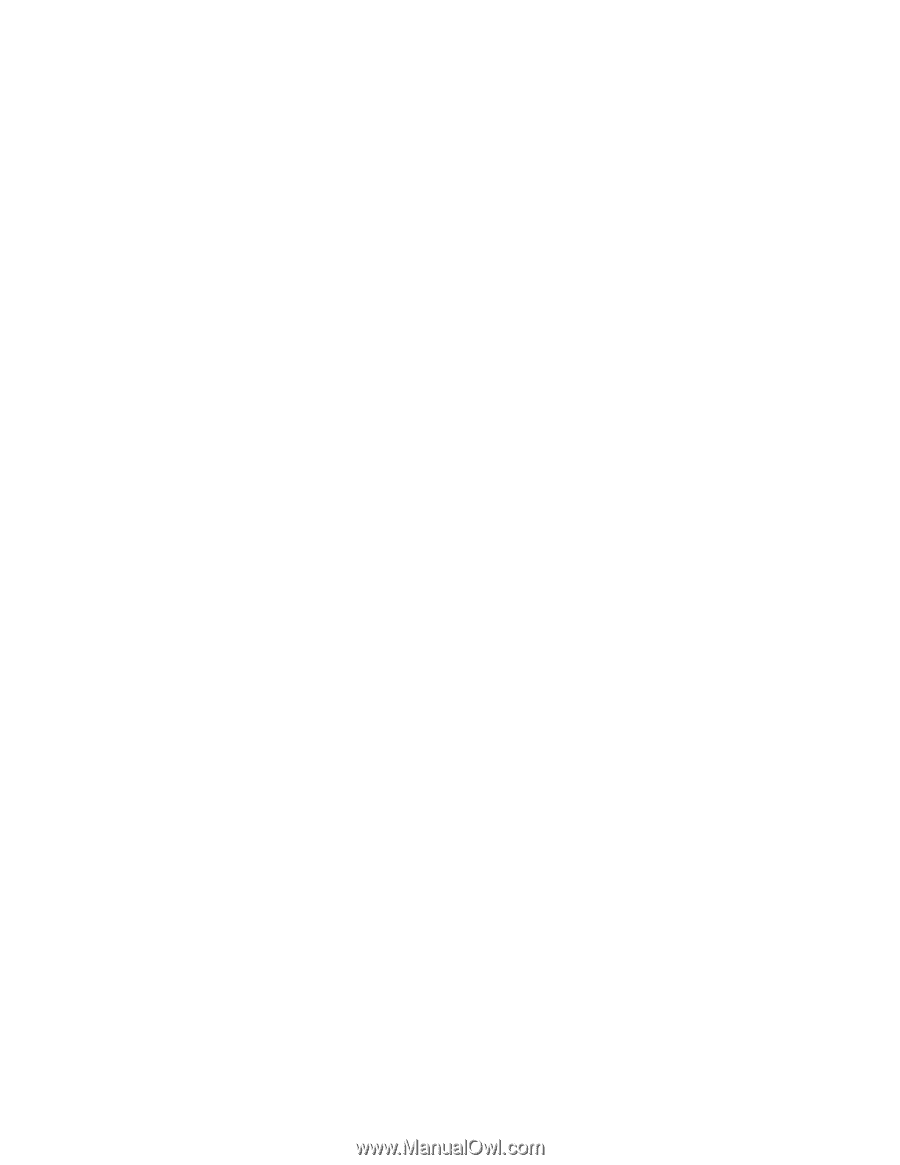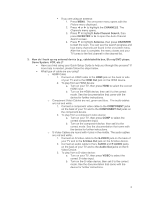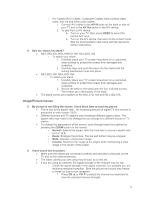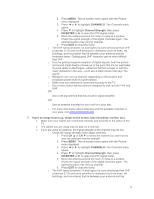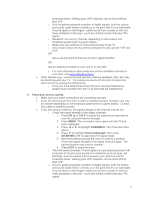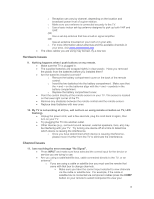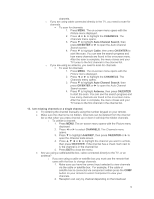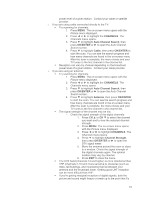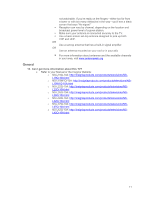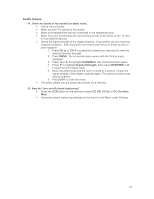Insignia NS-L26Q-10A FAQs (English) - Page 9
CHANNELS, Auto Channel Search, OK/ENTER, Cable, Antenna, I am missing channels or a single channel - manual
 |
UPC - 600603122316
View all Insignia NS-L26Q-10A manuals
Add to My Manuals
Save this manual to your list of manuals |
Page 9 highlights
channels. o If you are using cable connected directly to the TV, you need to scan for channels. To scan for channels: 1. Press MENU. The on-screen menu opens with the Picture menu displayed. 2. Press ◄ or ► to highlight the CHANNELS. The Channels menu opens. 3. Press ▼ to highlight Auto Channel Search, then press OK/ENTER or ► to open the Auto Channel Search screen. 4. Press ▼ to highlight Cable, then press OK/ENTER to start the scan. You can see the search progress and how many channels are found in the on-screen menu. After the scan is complete, the menu closes and your TV tunes to the first channel in the channel list. o If you are using an antenna, you need to scan for channels. To scan for channels: 1. Press MENU. The on-screen menu opens with the Picture menu displayed. 2. Press ◄ or ► to highlight the CHANNELS. The Channels menu opens. 3. Press ▼ to highlight Auto Channel Search, then press OK/ENTER or ► to open the Auto Channel Search screen. 4. Press ▼ to highlight Antenna, then press OK/ENTER to start the scan. You can see the search progress and how many channels are found in the on-screen menu. After the scan is complete, the menu closes and your TV tunes to the first channel in the channel list. 12. I am missing channels or a single channel. Try entering the channel manually using the number keypad on your remote. Make sure the channel is not hidden. Channels can be deleted from the channel list so that when you press channel up or down it will skip the hidden channels. o To unhide a channel: 1. Press MENU. The on-screen menu opens with the Picture menu displayed. 2. Press ◄ or ► to select CHANNELS. The Channels menu opens. 3. Press ▼ to highlight Add/SKIP, then press OK/ENTER or ► to open the Channel Lists screen. 4. Press or ► to highlight the channel you want to unhide, then press OK/ENTER. If the channel has a check mark next to it, the channel is in the channel list. 5. Press EXIT to close the menu. Are you using a cable/satellite box, cable connected directly to the TV, or an antenna? o If you are using a cable or satellite box you must use the remote that came with that box to change channels. 1. Make sure you have the correct input selected to view channels via the cable or satellite box. For example, if the cable or satellite box is connected via component cables press the COMP button on your remote to select Component to view your channels. 2. Reception can vary by channel depending on the broadcast 9