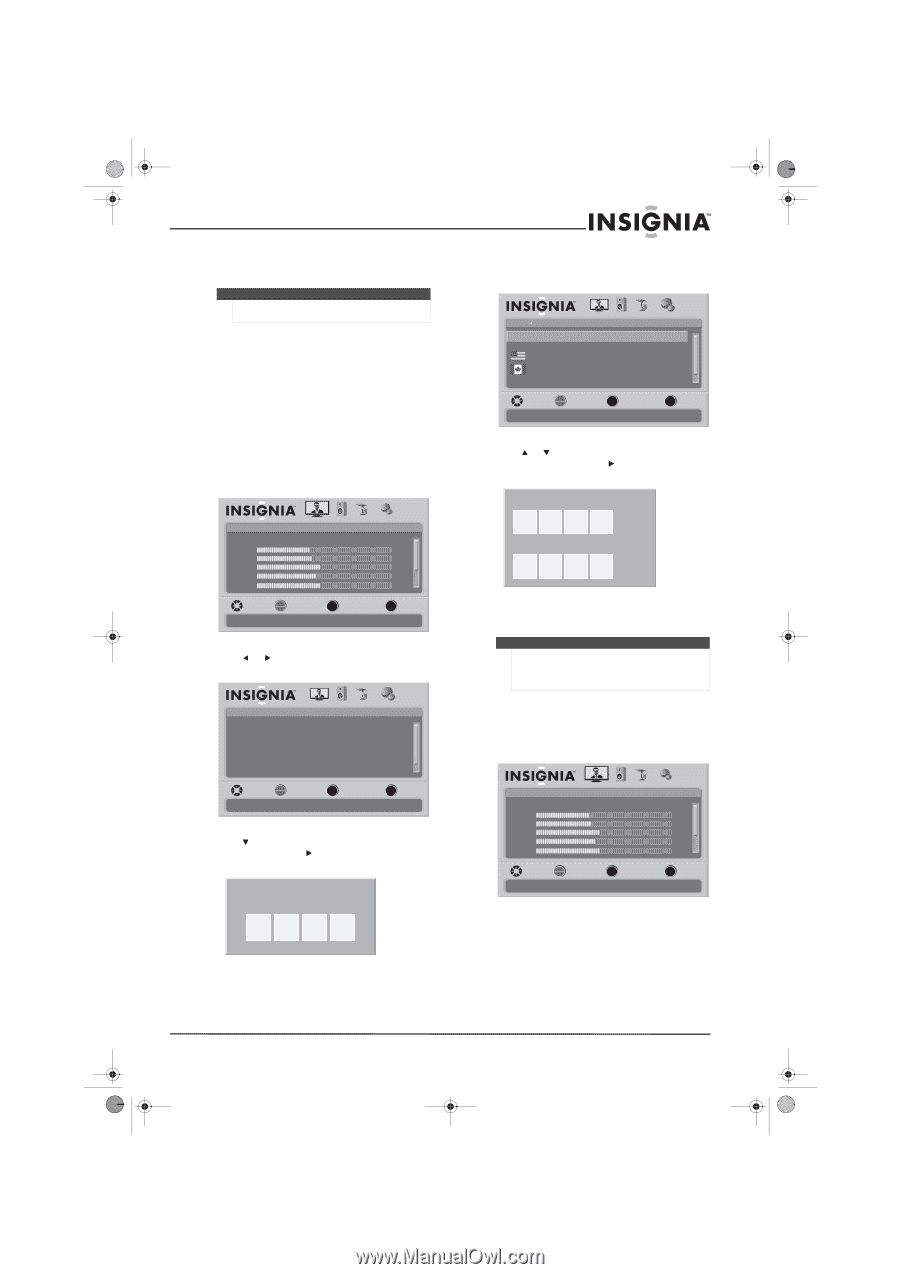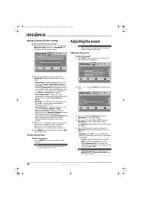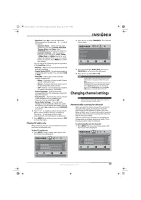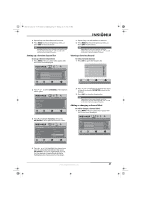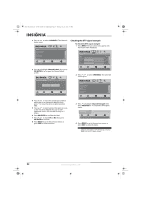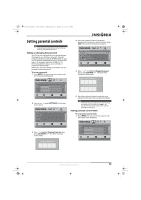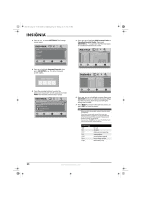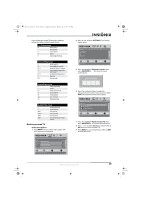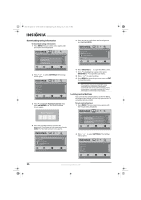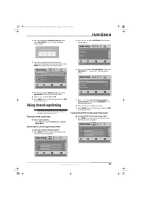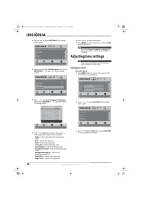Insignia NS-L37Q-10A User Manual (English) - Page 27
Setting or changing the password, Setting parental control levels
 |
UPC - 600603122323
View all Insignia NS-L37Q-10A manuals
Add to My Manuals
Save this manual to your list of manuals |
Page 27 highlights
NS-L37Q_L42Q-10A_10-0783_MAN_V4_English.book Page 23 Thursday, July 15, 2010 4:27 PM Setting parental controls Note Unless otherwise noted, all tasks in this section are based on using the remote control. Setting or changing the password Your TV has a V-chip that lets you control the type of programs your children can watch. Parental controls include two ratings: MPAA (based on age) and TV Parental Guidelines (based on content and age). A TV program may have an MPAA or TV Parental Guidelines rating, so you should set controls for both ratings. Before you can select ratings, you need to set up a parental controls password. To set up a password: 1 Press MENU. The on-screen menu opens with the Picture menu displayed. Picture Mode Brightness Contrast Color Tint Sharpness PICTURE AUDIO CHANNELS SETTINGS Vivid 42 45 54 0 +5 MOVE OK ENTER SELECT Adjust settings to affect picture quality MENU PREVIOUS EXIT EXIT 2 Press or to select SETTINGS. The Settings menu opens. Settings Parental Controls Closed Caption Time Menu Settings Input labels Computer Settings PICTURE AUDIO CHANNELS SETTINGS MOVE OK ENTER SELECT Set various TV options MENU PREVIOUS EXIT EXIT 3 Press to highlight Parental Controls, then press OK/ENTER or . The Enter Password screen opens. Enter Password 4 Press the number buttons to enter the password. If you have not set a password, enter 0000. The Parental Controls menu opens. Settings Parental Controls PICTURE AUDIO CHANNELS SETTINGS Button Lock Off Block Unrated TV Off USA Parental Locks Canadian Parental Locks Change Password MOVE OK ENTER SELECT Lock or unlock the buttons on the TV MENU PREVIOUS EXIT EXIT 5 Press or to highlight Change Password, then press OK/ENTER or . The Enter New Password screen opens. Enter New Password Confirm New Password 6 Press the number buttons to enter the new password, then enter the new password again. Note Write down your password and save it for future use. If you forget your password, enter 9999 as the password. This password always remains valid for resetting your password. Setting parental control levels To set parental control levels: 1 Press MENU. The on-screen menu opens with the Picture menu displayed. Picture Mode Brightness Contrast Color Tint Sharpness PICTURE AUDIO CHANNELS SETTINGS Vivid 42 45 54 0 +5 MOVE OK ENTER SELECT Adjust settings to affect picture quality MENU PREVIOUS EXIT EXIT www.insigniaproducts.com 23