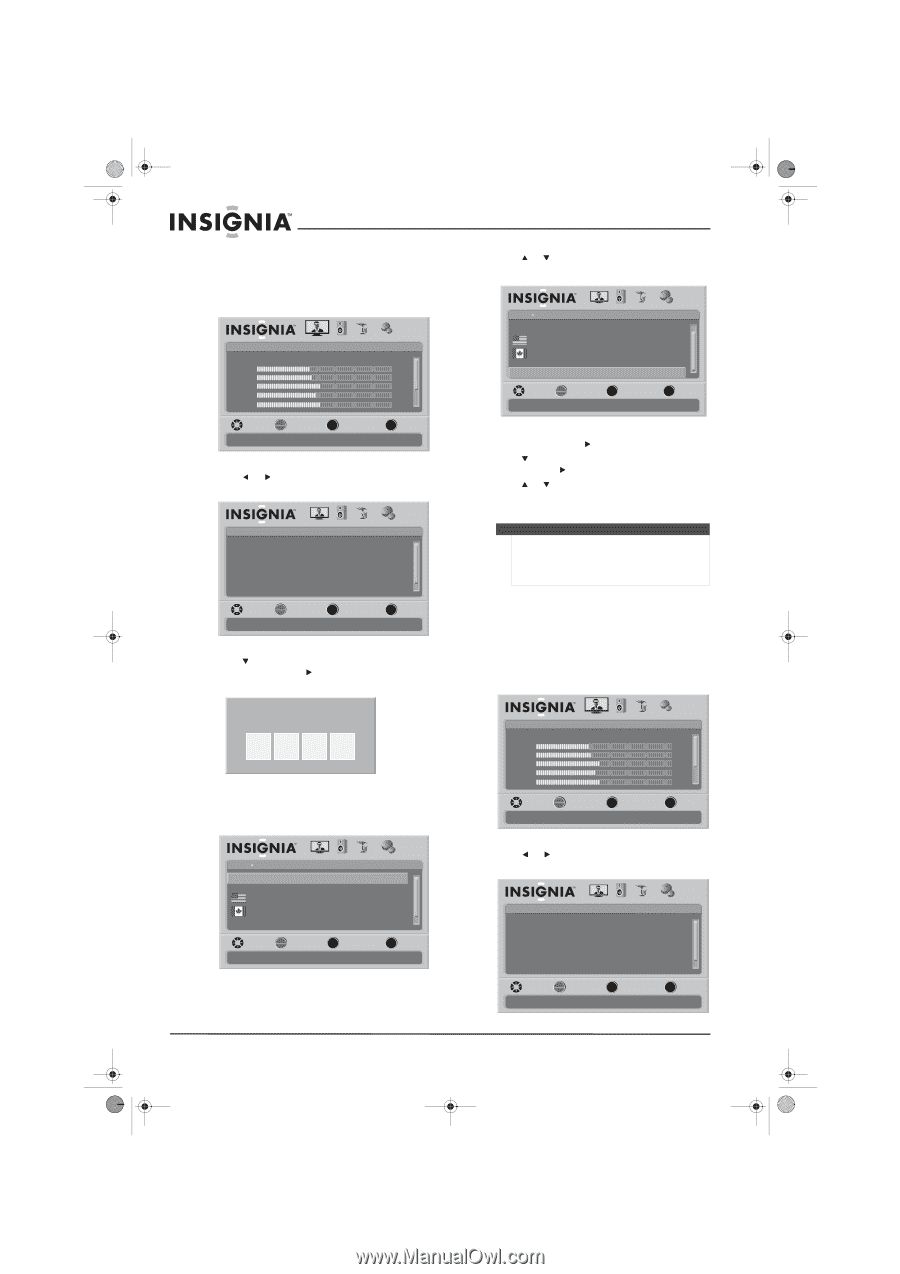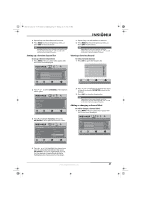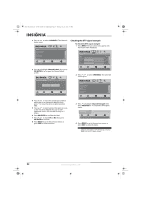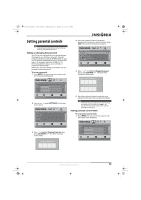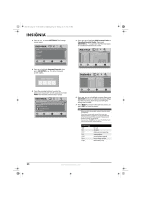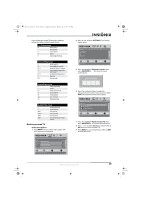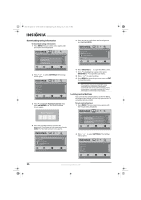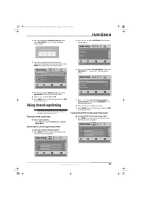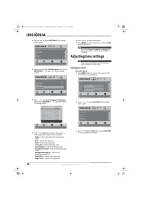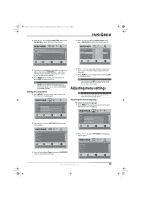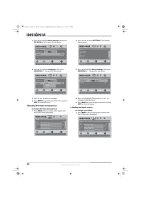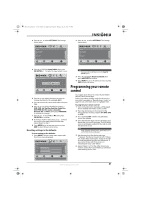Insignia NS-L37Q-10A User Manual (English) - Page 30
Downloading rating information, Locking control buttons
 |
UPC - 600603122323
View all Insignia NS-L37Q-10A manuals
Add to My Manuals
Save this manual to your list of manuals |
Page 30 highlights
NS-L37Q_L42Q-10A_10-0783_MAN_V4_English.book Page 26 Thursday, July 15, 2010 4:27 PM Downloading rating information To download rating information: 1 Press MENU. The on-screen menu opens with the Picture menu displayed. Picture Mode Brightness Contrast Color Tint Sharpness PICTURE AUDIO CHANNELS SETTINGS Vivid 42 45 54 0 +5 MOVE OK ENTER SELECT Adjust settings to affect picture quality MENU PREVIOUS EXIT EXIT 2 Press or to select SETTINGS. The Settings menu opens. Settings Parental Controls Closed Caption Time Menu Settings Input labels Computer Settings PICTURE AUDIO CHANNELS SETTINGS MOVE OK ENTER SELECT Set various TV options MENU PREVIOUS EXIT EXIT 3 Press to highlight Parental Controls, then press OK/ENTER or . The Enter Password screen opens. 5 Press or to scroll down the list of options and highlight RRT5. Settings Parental Controls PICTURE AUDIO CHANNELS SETTINGS Block Unrated TV Off USA Parental Locks Canadian Parental Locks Change Password RRT5 MOVE OK ENTER SELECT MENU PREVIOUS Display an advanced V-Chip ratings table for digital channels EXIT EXIT 6 Press OK/ENTER or to open the RRT5 screen. 7 Press to highlight an option, then press OK/ENTER or to open the sub-menu. 8 Press or to select a rating. 9 Press MENU to go to the previous menu or EXIT to close the menu. Note If the program is broadcasted with RRT5 rating information, the information is downloaded automatically and can be used for parental controls. If the program is not broadcasted with RRT5 rating information, no information is downloaded. Locking control buttons You can lock the control buttons on the TV. When the buttons are locked, you can only operate the TV using the remote control. To lock control buttons: 1 Press MENU. The on-screen menu opens with the Picture menu displayed. Enter Password 4 Press the number buttons to enter the password. If you have not set a password, enter 0000. The Parental Controls menu opens. Settings Parental Controls PICTURE AUDIO CHANNELS SETTINGS Button Lock Off Block Unrated TV Off USA Parental Locks Canadian Parental Locks Change Password MOVE OK ENTER SELECT Lock or unlock the buttons on the TV MENU PREVIOUS EXIT EXIT Picture Mode Brightness Contrast Color Tint Sharpness PICTURE AUDIO CHANNELS SETTINGS Vivid 42 45 54 0 +5 MOVE OK ENTER SELECT Adjust settings to affect picture quality MENU PREVIOUS EXIT EXIT 2 Press or to select SETTINGS. The Settings menu opens. Settings Parental Controls Closed Caption Time Menu Settings Input labels Computer Settings PICTURE AUDIO CHANNELS SETTINGS MOVE OK ENTER SELECT Set various TV options MENU PREVIOUS EXIT EXIT 26 www.insigniaproducts.com