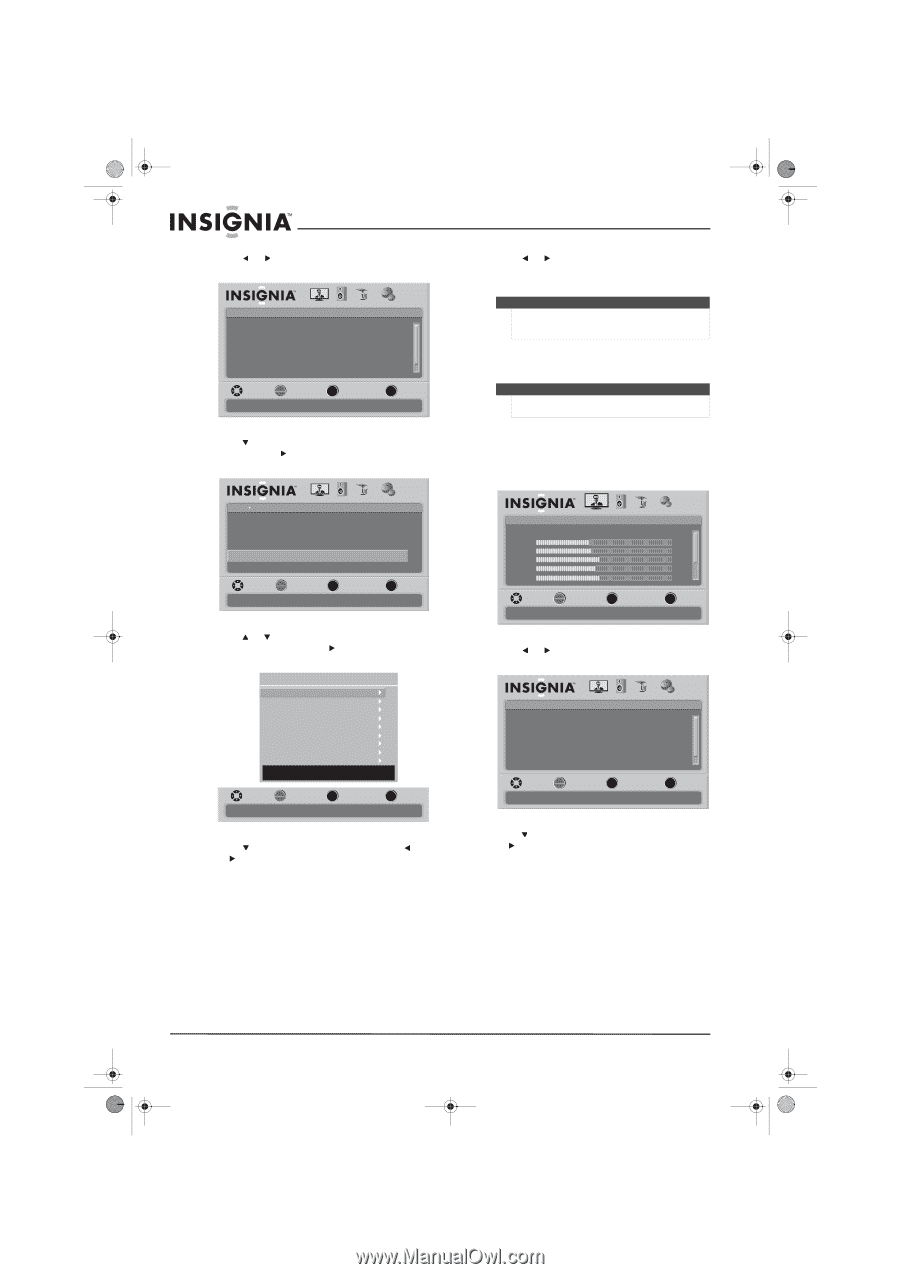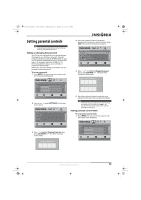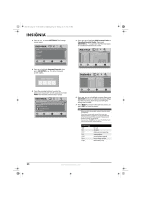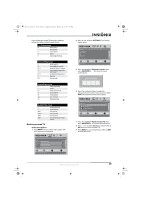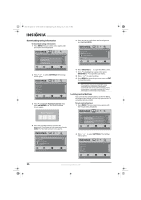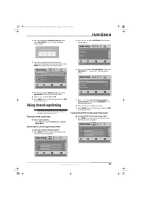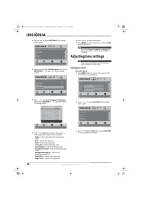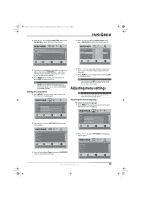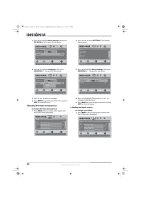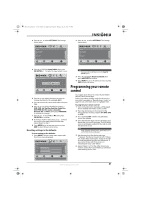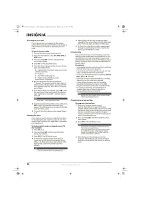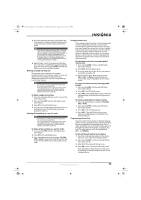Insignia NS-L37Q-10A User Manual (English) - Page 32
Adjusting time settings
 |
UPC - 600603122323
View all Insignia NS-L37Q-10A manuals
Add to My Manuals
Save this manual to your list of manuals |
Page 32 highlights
NS-L37Q_L42Q-10A_10-0783_MAN_V4_English.book Page 28 Thursday, July 15, 2010 4:27 PM 2 Press or to select SETTINGS. The Settings menu opens. Settings Parental Controls Closed Caption Time Menu Settings Input labels Computer Settings PICTURE AUDIO CHANNELS SETTINGS MOVE OK ENTER SELECT Set various TV options MENU PREVIOUS EXIT EXIT 3 Press to highlight Closed Caption, then press OK/ENTER or to open the Closed Caption screen. Settings Closed Caption Caption Control Analog Caption Digital Caption Digital CC Settings PICTURE AUDIO CHANNELS SETTINGS CC Off CC1 CS1 MOVE OK ENTER SELECT Customize the look of digital Closed Captioning MENU PREVIOUS EXIT EXIT 4 Press or to highlight Digital CC Settings, then press OK/ENTER or to open the Digital CC Settings menu. Digital CC Settings Style Size Font Text Color Text Opacity Background Color Background Opacity Edge Effect Edge Color Automatic Automatic Automatic Automatic Automatic Automatic Automatic Automatic Automatic DECIDED BY AUTO MOVE OK ENTER SELECT MENU PREVIOUS Set the look of digital CC. Automatic uses broadcaster's style. EXIT EXIT 5 Press to highlight an option, then press or to adjust the option. You can select: • Style-Selects the Digital Closed Caption style. • Size-Selects the font size. • Font-Selects the font type. • Text Color-Selects the text color. • Text Opacity-Selects the text opacity. • Background Color-Selects the background color. • Background Opacity-Selects the background opacity. • Edge Effect-Selects the edge style. • Edge Color-Selects the edge color. 6 Press or to adjust the option. 7 Press MENU to go to the previous menu or EXIT to close the menu. Note The default of Digital CC Settings is Automatic. All other settings will be available only when Style is set to Custom. Adjusting time settings Note Unless otherwise noted, all tasks in this section are based on using the remote control. Setting the clock To set the clock: 1 Press MENU. The on-screen menu opens with the Picture menu displayed. Picture Mode Brightness Contrast Color Tint Sharpness PICTURE AUDIO CHANNELS SETTINGS Vivid 42 45 54 0 +5 MOVE OK ENTER SELECT Adjust settings to affect picture quality MENU PREVIOUS EXIT EXIT 2 Press or to select SETTINGS. The Settings menu opens. Settings Parental Controls Closed Caption Time Menu Settings Input labels Computer Settings PICTURE AUDIO CHANNELS SETTINGS MOVE OK ENTER SELECT Set various TV options MENU PREVIOUS EXIT EXIT 3 Press to highlight Time, then press OK/ENTER or to open the Time menu. 28 www.insigniaproducts.com