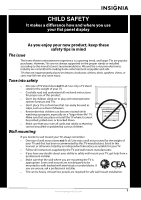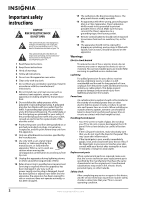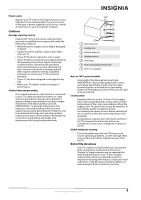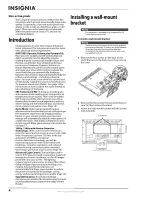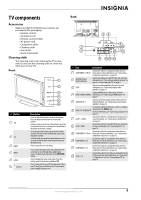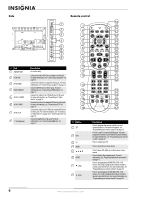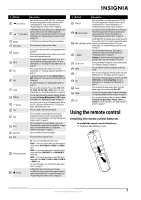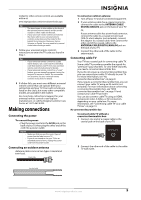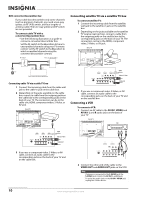Insignia NS-L46X-10A User Manual (English) - Page 10
Side, Remote control, Description, Button - tv
 |
View all Insignia NS-L46X-10A manuals
Add to My Manuals
Save this manual to your list of manuals |
Page 10 highlights
Side # Jack 1 SERVICE PORT 2 PC IN VGA 3 PC IN AUDIO 4 HDMI 4/HDMI 5 5 AV IN 2 S-VIDEO 6 AV IN 2 VIDEO 7 AV IN 2 L/R 8 (headphone) 1 2 3 4 5 6 7 8 Description For service only. Connect the video (VGA) for a computer to this jack. For more information, see "Connecting a computer" on page 13. Connect the audio for a computer to this jack. For more information, see "Connecting a computer" on page 13. Connect HDMI devices to these jacks. For more information, see "Connecting an HDMI device" on page 11. Connect the video for an S-Video device to this jack. For more information, see "Connecting a S-Video device" on page 12. Connect the video for a standard AV device to this jack. For more information, see "Connecting a VCR" on page 10. Connect the audio for an S-Video or standard AV device to these jacks. For more information, see "Connecting a S-Video device" on page 12 or "Connecting a VCR" on page 10. Connect headphones to this jack. For more information, see "Connecting headphones" on page 13. Remote control 19 1 20 2 21 3 22 4 23 5 24 6 TV VIDEO COMP HDMI 25 7 26 8 27 9 28 10 29 11 30 12 31 32 13 14 33 15 34 16 GAME 35 DYN VOL 17 36 18 NS-RC02U-10A 37 # Button 1 SET 2 DVD 3 TV 4 MENU 5 6 GUIDE 7 (stop) 8 (play) Description Press to program the remote control to control connected devices. For more information, see "Programming your remote control" on page 33. Press to control a connected DVD player. You must program the remote control before this button works. For more information, see "Programming your remote control" on page 33. Press to control your TV. Press to open the on-screen menu. Press to move left, right, up, or down in on-screen menus. Press to display the program guide. For more information, see "Displaying additional information" on page 17. Press to stop playback on DVD, DVR, PVR, or CD devices. You need to program the remote control to control connected devices. For more information, see "Programming your remote control" on page 33. Press to start playback on DVD, DVR, PVR, or CD devices. You need to program the remote control to control connected devices. For more information, see "Programming your remote control" on page 33. 6 www.insigniaproducts.com