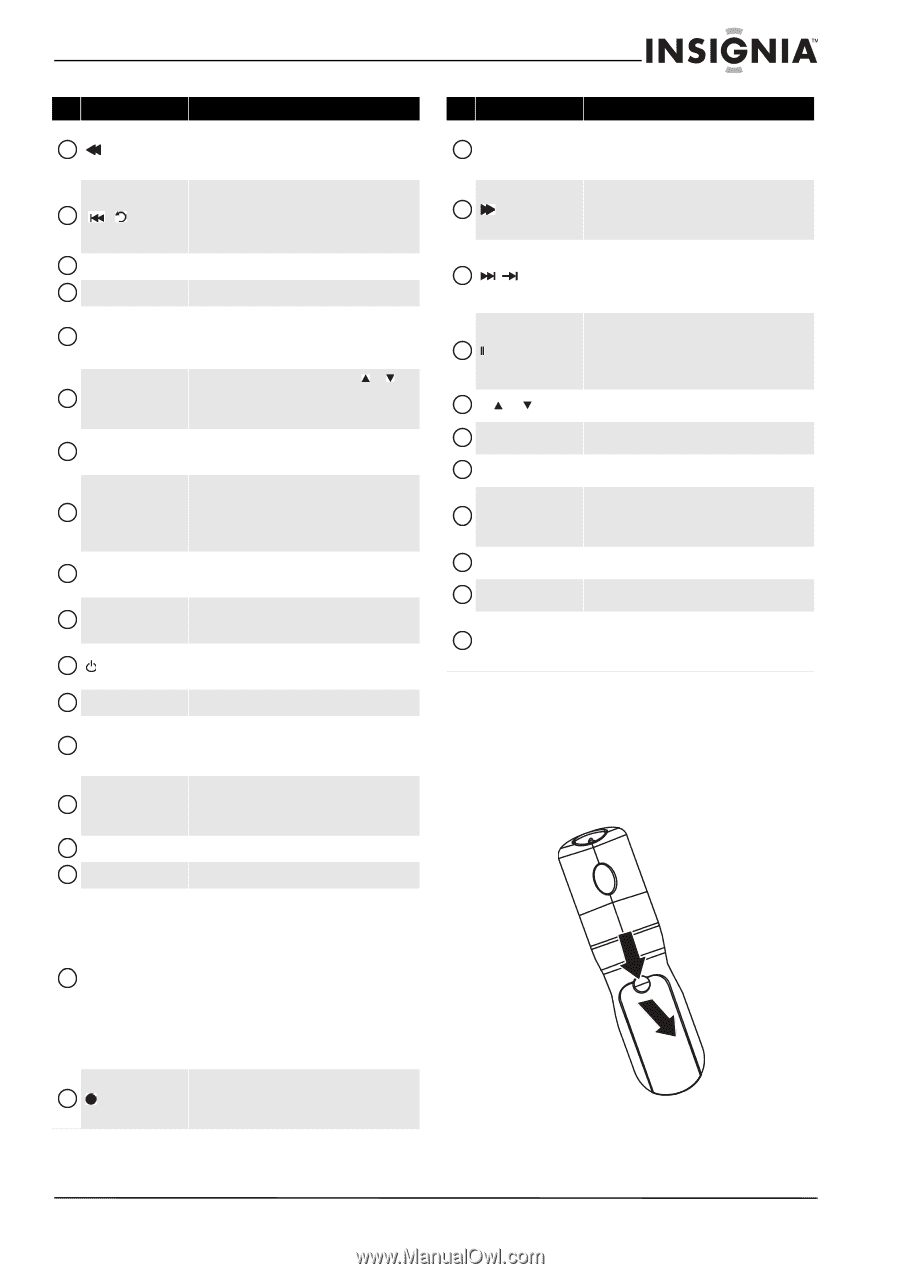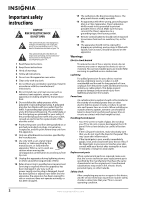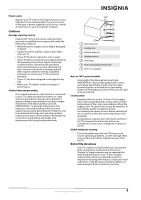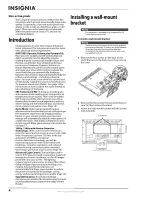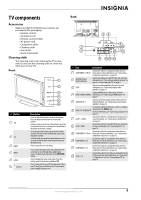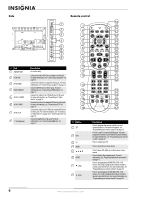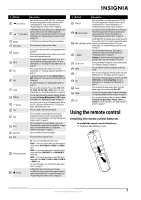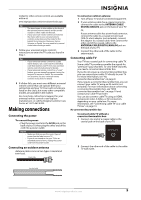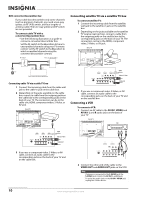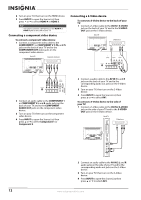Insignia NS-L46X-10A User Manual (English) - Page 11
Using the remote control, Installing the remote control batteries - game mode
 |
View all Insignia NS-L46X-10A manuals
Add to My Manuals
Save this manual to your list of manuals |
Page 11 highlights
# Button 9 (fast reverse) 10 / (skip back) 11 RECALL 12 VOL+/VOL- 13 Numbers 14 INPUT 15 FAV 16 SAP 17 SLEEP 18 DYN VOL 19 (power) 20 STB 21 AUX 22 INFO 23 OK/ENTER 24 EXIT 25 Video input buttons 26 (record) Description Press to fast reverse on DVD, DVR, PVR, or CD devices. You need to program the remote control to control connected devices. For more information, see "Programming your remote control" on page 33. In DVD, DVR, PVR, or CD mode, press to skip back to the previous title or track. You need to program the remote control to control connected devices. For more information, see "Programming your remote control" on page 33. In TV mode, press to return to the previous channel. Press to increase or decrease the volume. Press to enter channel numbers or the parental control password. When programming the remote control, press to enter device and programming codes. Press to open the Source List, then press or to cycle through the available input sources. For more information, see "Selecting the video input source" on page 15. Press to open the Favorite Channel list. For more information, see "Setting up a favorite channel list" on page 21. In analog TV mode, press to select Stereo, Mono or SAP. In digital TV mode, press to select the audio track (language). For more information, see "Adjusting the sound" on page 19. Press to set the sleep timer. You can select Off, 5, 10, 15, 30, 60, 90, 120, 180, or 240 minutes. For more information, see "Setting the sleep timer" on page 29. Press to select the level for Audyssey Dynamic Volume. You can select Heavy, Medium, Low, or Off. For more information, see "Adjusting the sound" on page 19. Press to turn your TV on or off (standby mode). When your TV is off, power still flows into it. To disconnect power, unplug the power cord. Press to control a connected set-top box. Press to control a connected device. You need to program the remote control to control connected devices. For more information, see "Programming your remote control" on page 33. Press to display TV status information, such as the channel number, channel name (if available), or signal source. For more information, see "Displaying additional information" on page 17. Press to confirm selections or changes. Press to close the on-screen menu. TV-Press to select TV as the video source. VIDEO- Press one or more times to select the device connected the AV 1 VIDEO, AV 2 VIDEO, or S-VIDEO jack. COMP-Press one or more times to select the device connected to the COMPONENT 1 or COMPONENT 2 video jacks. HDMI-Press one or more times to select the device connected to the HDMI 1, HDMI 2, HDMI 3, HDMI 4, or HDMI 5 jack. For more information, see "Selecting the video input source" on page 15. In DVD, DVR, PVR, or CD mode, press to begin recording. You need to program the remote control to control connected devices. For more information, see "Programming your remote control" on page 33. # Button Description 27 PVR/LIST Press to list all the recorded programs in a PVR/STB. You need to program the remote control to control connected devices. For more information, see "Programming your remote control" on page 33. Press to fast forward on DVD, DVR, PVR, or CD devices. 28 (fast forward) You need to program the remote control to control connected devices. For more information, see "Programming your remote control" on page 33. In DVD, DVR, PVR, or CD mode, press to skip forward to the next title or track. You need to program the remote 29 / (skip forward) control to control connected devices. For more information, see "Programming your remote control" on page 33. 30 /FREEZE Press to freeze the video image. Press again to unfreeze the image. For more information, see "Freezing the picture" on page19. Caution: Do not freeze the video image for long periods of time. You may damage the TV screen. 31 CH /CH Press to go change TV channels. For more information, see "Selecting a channel" on page 16. 32 MUTE Press to mute the sound. Press again to restore the sound. 33 - Press to enter a digital sub-channel number. For more information, see "Selecting a channel" on page 16. 34 CCD Press to turn closed captioning on or off. You can select CC Off, CC On, or CC On when Mute. For more information, see "Viewing closed captioning" on page 27. 35 GAME Press to display the Game mode status. Press this button again to turn Game mode On or Off. 36 ZOOM Press to select the aspect ratio. For more information, see "Adjusting Advanced Video settings" on page 18. 37 PICT Press to select the video mode. You can select Vivid, Standard, Energy Savings, Theater, Sports, or Custom. For more information, see "Adjusting the TV picture" on page 17. Using the remote control Installing the remote control batteries To install the remote control batteries: 1 Remove the battery cover. www.insigniaproducts.com 7