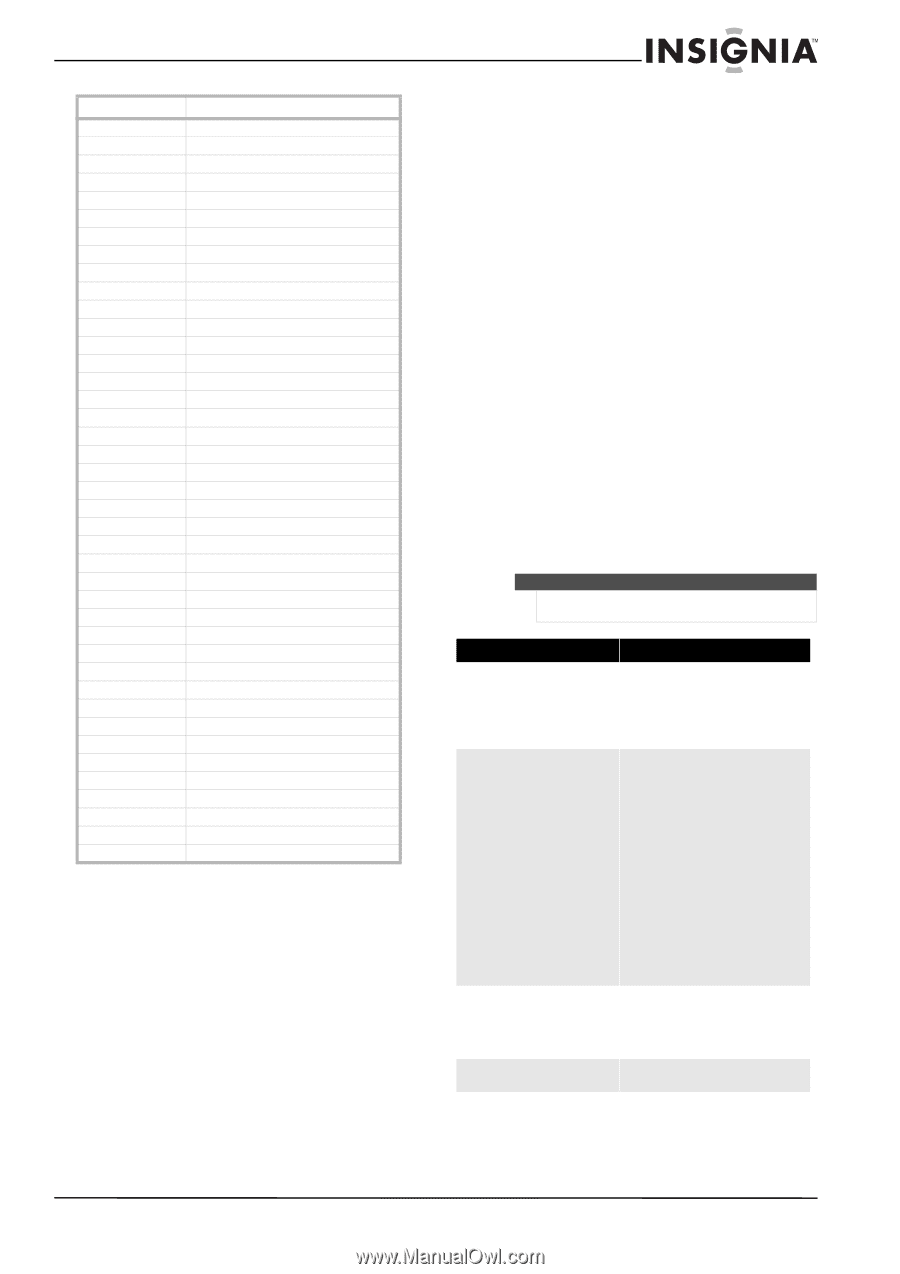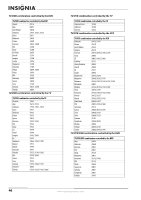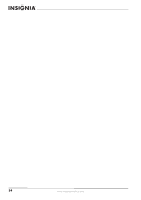Insignia NS-L46X-10A User Manual (English) - Page 53
Maintaining, Cleaning the TV cabinet, Cleaning the TV screen, Troubleshooting - parts
 |
View all Insignia NS-L46X-10A manuals
Add to My Manuals
Save this manual to your list of manuals |
Page 53 highlights
Video Accessories Gateway Hewlett Packard Howard Computers HP Hush iBUYPOWER Insignia KoolConnect LG Linksys Media Microsoft Mind Motorola Netgear Niveus Media Northgate Panasonic Pioneer Ricavision Roku Samsung Scientific Atlanta Sensory Science Sharp SMC Sony Stack 9 SureWest Sylvania Systemax Tagar Systems Toshiba Touch Viewsonic Vizio Voodoo VUDU Xbox Zenith ZT Group 01272 01272, 01267 01272 01272, 01267 01272 01272 01415 01481 01415 01272, 01365 Center PC 01272 01272, 02049 01272 00858, 01363, 01998 02036 01272 01272 01120 01010 01272 01486 01190, 01490 00858 01126 01010 01456 01272, 01324, 01364 01272 01481 01563 01272 01272 01272 01272 01272, 01329 01126 01272 02298 02049 01415 01272 Maintaining • Do not use your TV in areas that are too hot or too cold, because the cabinet may warp or the screen may malfunction. Your TV works best in temperatures that are comfortable to you. • Storage temperatures are 32° to 122°F (0° to 50°C). • Working temperatures are 41° to 104°F (5° to 40°C). • Do not place your TV in direct sunlight or near a heat source. Cleaning the TV cabinet Clean the cabinet with a soft, lint-free cloth. Do not use the cleaning cloth that came with your TV to clean the cabinet. If the cabinet is especially dirty, moisten a soft, lint-free cloth in a weak detergent solution, squeeze the excess moisture from the cloth, then wipe the screen or cabinet with the cloth. Use a clean cloth to dry the screen or cabinet. Cleaning the TV screen Clean the screen with the cleaning cloth or a soft, lint-free cloth. Do not use the cleaning cloth to clean other parts of your TV. Troubleshooting Warning Do not try to repair your TV yourself. Refer all service to a qualified service technician. Problem No power No picture Good picture but no sound Good sound but poor color Solution • Make sure that the power cord is correctly connected to your TV and a power outlet. • Unplug the power cord, wait 60 seconds, then plug the cord back in and turn on your TV. • Make sure that Audio Only option is set to Off. For more information, see "Playing TV audio only" on page 20. • Make sure that the video cables are connected securely to the back of your TV. • Adjust the contrast and brightness. • Make sure that the correct video mode is selected. • Make sure that the incoming signal is compatible. • Make sure the antenna is connected correctly. • Check the closed caption settings. Some TEXT modes can block the screen. • Increase the volume. • Make sure that the sound is not muted. • Make sure that the correct audio mode is selected. • Adjust the contrast, color, and brightness settings. www.insigniaproducts.com 49