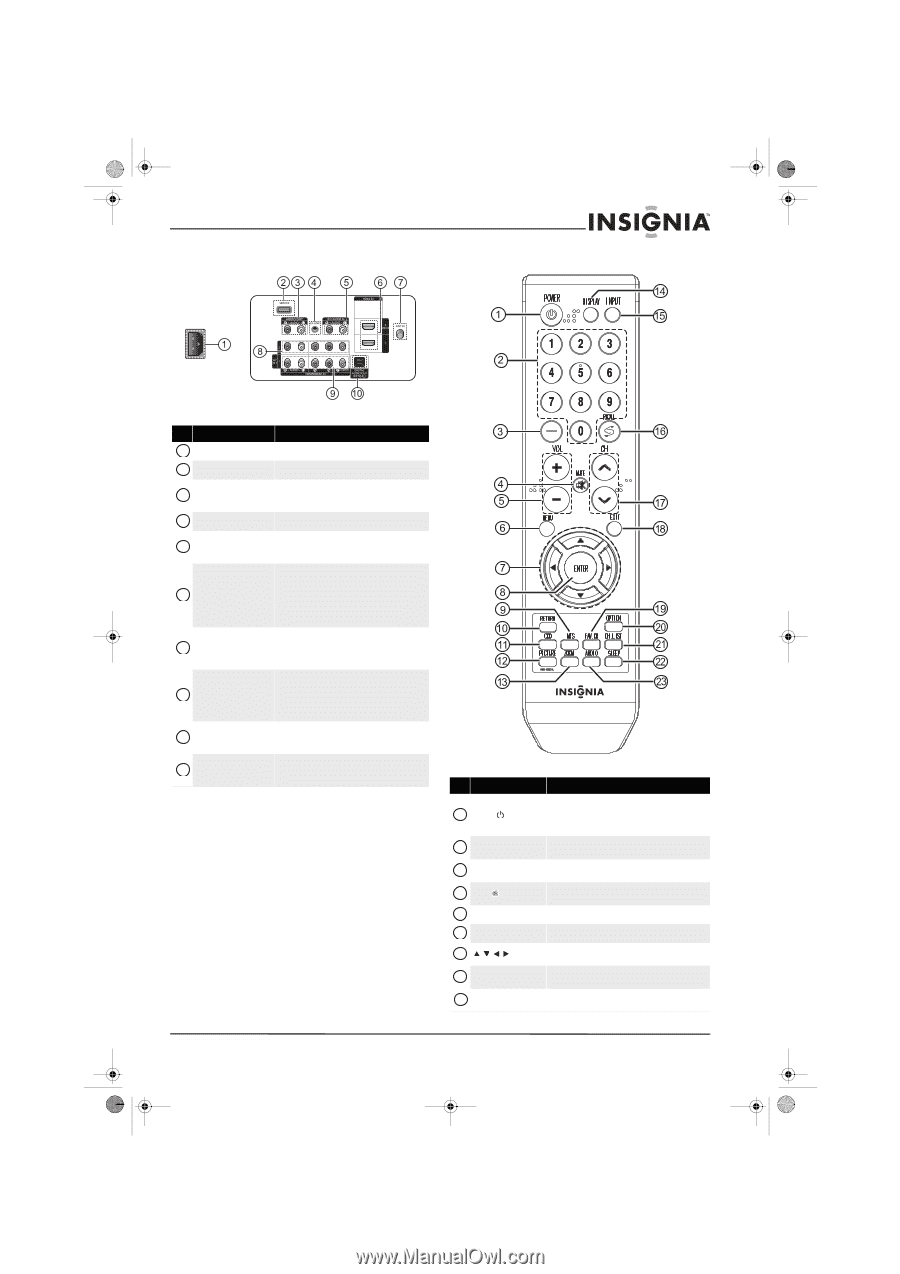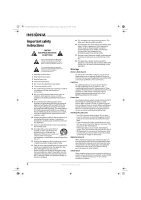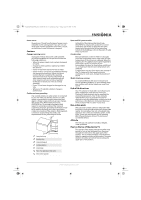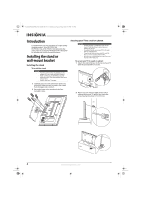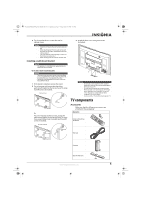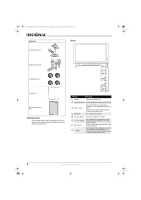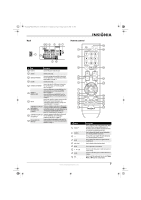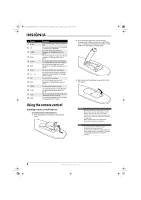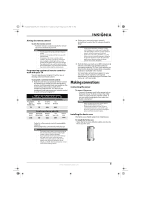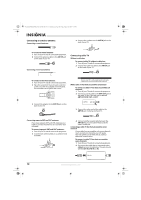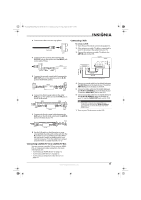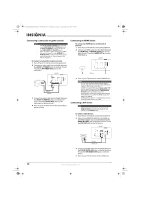Insignia NS-P502Q-10A User Manual (English) - Page 11
Remote control - service menu
 |
UPC - 600603123771
View all Insignia NS-P502Q-10A manuals
Add to My Manuals
Save this manual to your list of manuals |
Page 11 highlights
NS-P42Q-P501Q-P502Q-10A_09-0100_MAN_V1_English.book Page 7 Friday, March 20, 2009 3:11 PM Back Remote control # Jack Description 1 Power in Connect the power cord to this jack. 2 SERVICE Used for service only. 3 AUDIO OUT R-AUDIO-L Connect an analog audio amplifier to these jacks. For more information, see "Connecting an analog audio amplifier" on page 13. 4 EX-LINK Used for service only. Connect the audio for a DVI device to these jacks. 5 DVI AUDIO IN R-AUDIO-L For more information, see "Connecting a DVI device" on page 12. 6 HDMI IN 1/ HDMI IN 2 (DVI) Connect an HDMI device to either HDMI jack. For more information, see "Connecting an HDMI device" on page 12. Connect a DVI device to the HDMI IN 2 jack. For more information, see "Connecting a DVI device" on page 12. 7 ANT IN Connect the cable for an outdoor antenna or cable TV to this jack. For more information, see "Connecting an outdoor antenna" on page 10 or "Connecting cable TV" on page 10. 8 COMPONENT IN 2 PR, PB, Y and R-AUDIO-L AV1 IN VIDEO and R-AUDIO-L Connect a component video device to these jacks, or connect an analog video device to the Y/VIDEO jack and the audio jacks. For more information, see "Connecting a component video device" on page 13 or "Connecting a VCR" on page 11. 9 COMPONENT IN 2 PR, PB, Y and AUDIO L/R Connect a component video device to these jacks. For more information, see "Connecting a component video device" on page 13. 10 DIGITAL AUDIO OUT (OPTICAL) Connect a digital audio amplifier to this jack. For more information, see "Connecting a digital audio amplifier" on page 13. # Button 1 POWER 2 Numbers 3- 4 MUTE 5 VOL+/VOL- 6 MENU 7 8 ENTER 9 MTS www.insigniaproducts.com Description Press to turn your TV on or off (standby mode). When you turn off your TV, power still flows into it. To disconnect power, turn off the surge protector (if you are using one) or unplug the power cord. Press to change the channel. For more information, see "Selecting a channel" on page 18. Press to select a sub-channel. For more information, see "Selecting a channel" on page 18. Press to turn off the sound. Press again to turn the sound back on. Press to increase or decrease the volume. Press to open the on-screen menu. In the on-screen menu, press to select menu items or adjust settings. In the on-screen menu, press to confirm selections or changes. Press to select the audio mode. You can select Stereo, Mono, or SAP (separate audio program). 7