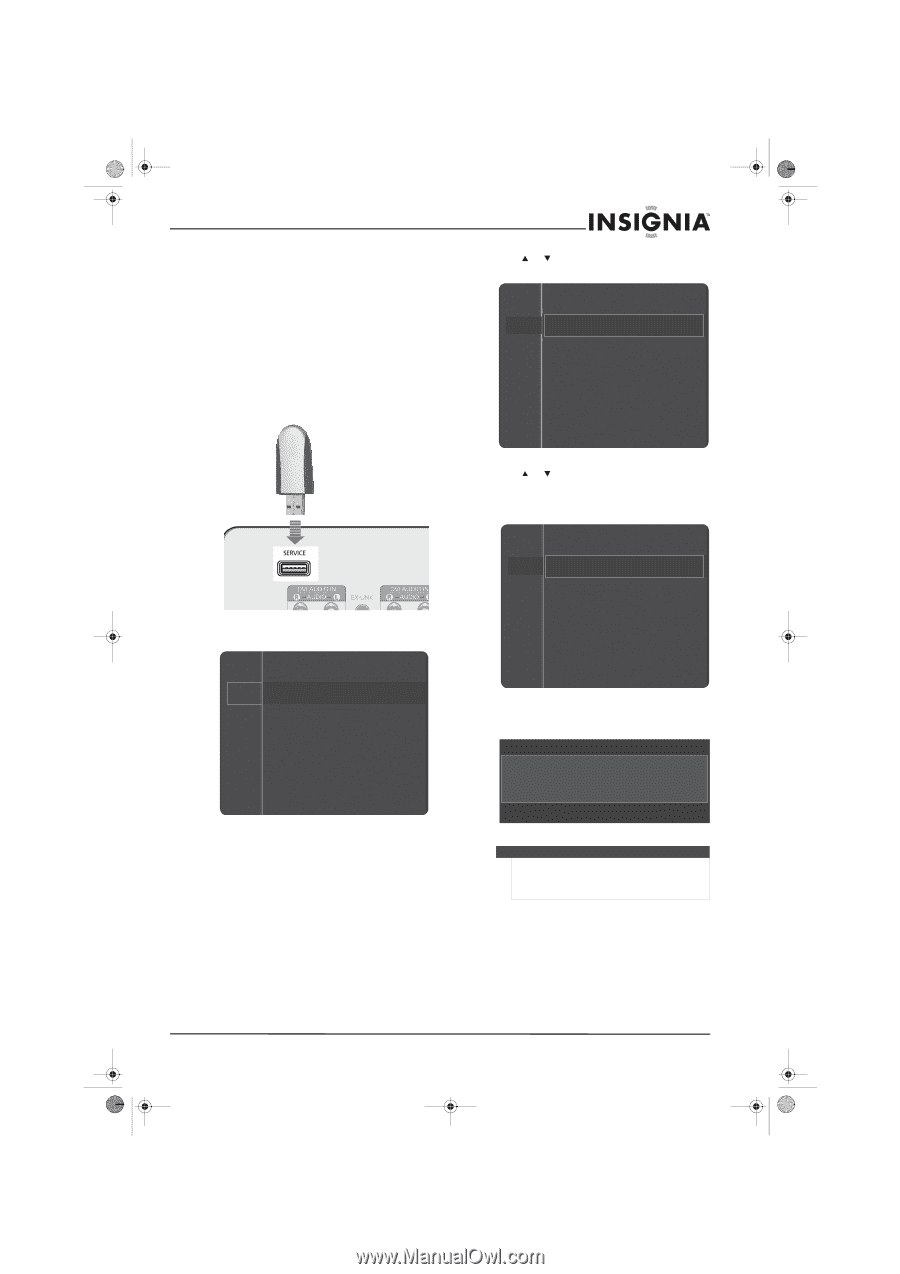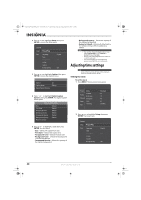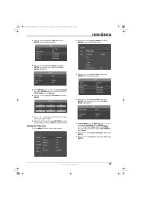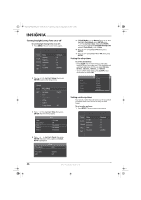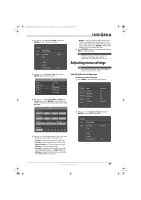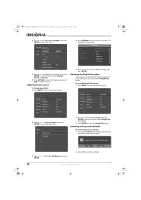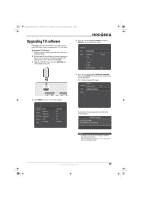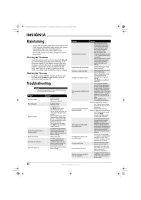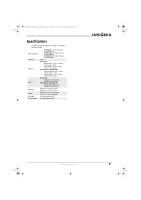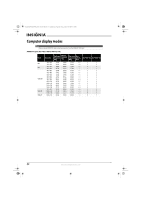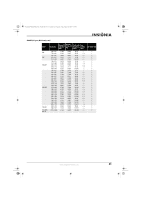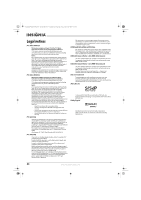Insignia NS-P502Q-10A User Manual (English) - Page 43
Upgrading TV software
 |
UPC - 600603123771
View all Insignia NS-P502Q-10A manuals
Add to My Manuals
Save this manual to your list of manuals |
Page 43 highlights
NS-P42Q-P501Q-P502Q-10A_09-0100_MAN_V1_English.book Page 39 Friday, March 20, 2009 3:11 PM Upgrading TV software If upgrades become available for your TV, you can use a USB flash drive to upgrade your TV's software. To upgrade TV software: 1 Download the software upgrade and copy it to a USB flash drive. 2 Write down all the settings you have changed in the on-screen menus. During the upgrade, all settings are reset to the factory defaults. 3 Plug the USB flash drive into the SERVICE jack on the back of your TV. 4 Press MENU. The on-screen menu opens. Picture Mode Sound Channel Contrast Brightness Sharpness Setup Input Color Tint (G/R) : Standard : 95 : 45 : 50 : 50 : G50/R50 5 Press or to highlight Setup, then press ENTER to access the Setup menu. Channel Setup Plug & Play Input Language Time Game Mode V-Chip Caption Energy Saving : English : Off : Off 6 Press or to highlight Software Upgrade, then press ENTER. You may have to scroll down to see this option. The software upgraded begins. Caption Channel Energy Saving : Off Setup Software Upgrade Input During the software upgrade, the following screen appears. Software Upgrade Scanning for USB It may take up to 30 seconds. Caution Do not disconnect power or unplug the USB flash drive during the upgrade. When the upgrade is complete, your TV will turn off, then back on automatically. www.insigniaproducts.com 39