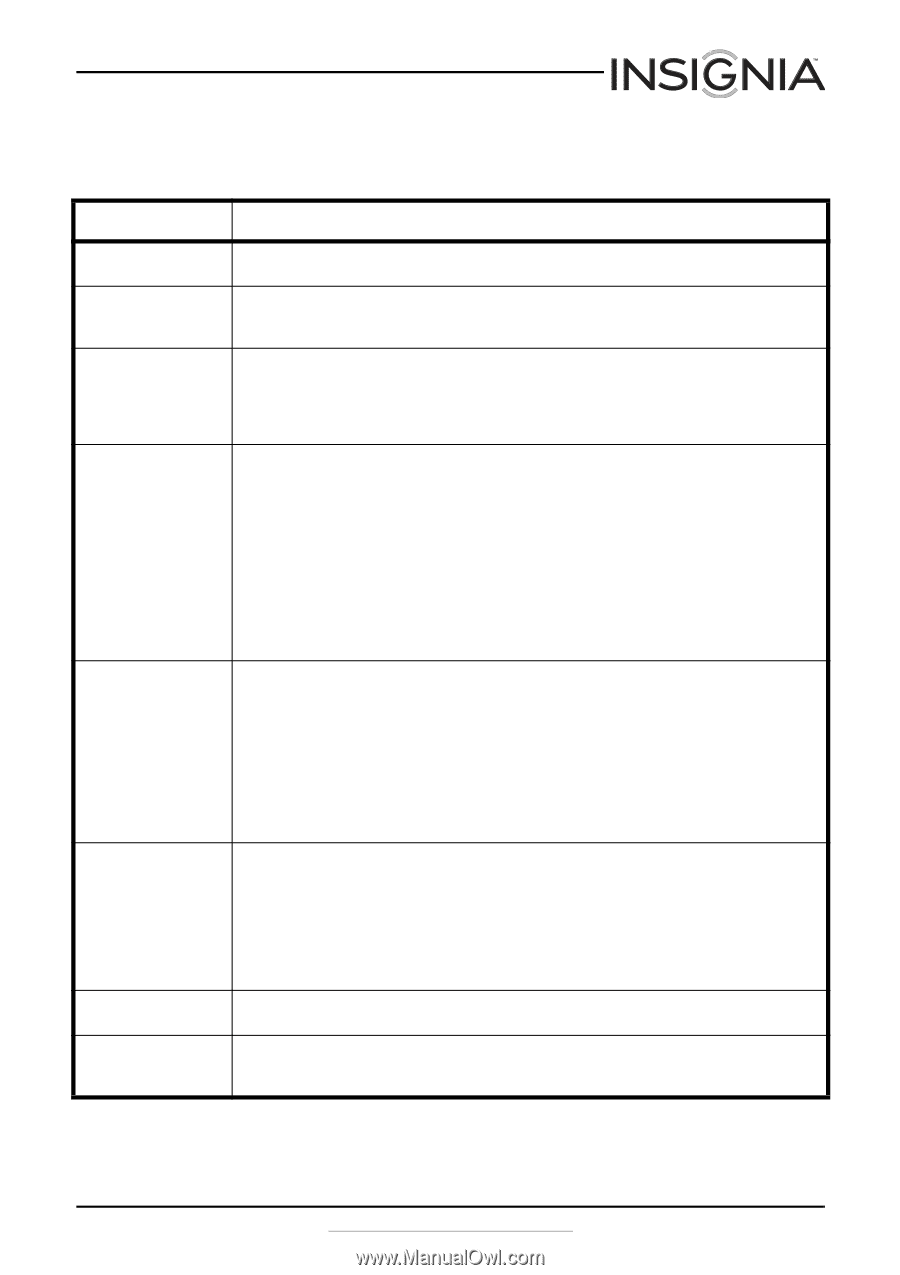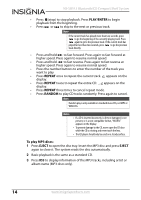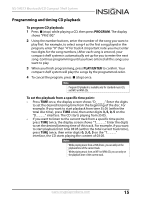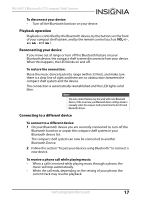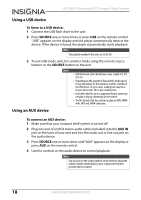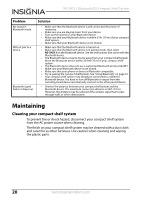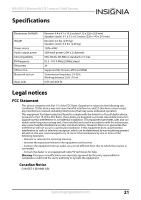Insignia NS-SH513 User Manual (English) - Page 19
Troubleshooting
 |
View all Insignia NS-SH513 manuals
Add to My Manuals
Save this manual to your list of manuals |
Page 19 highlights
NS-SH513 Bluetooth/CD Compact Shelf System Troubleshooting Problem Solution No power to the unit. The remote control does not work. "No Disc" error No sound. The CD skips while playing. What should I do if my CD will not play? "Invalid" display on the display Severe hum or noise or can't receive FM stations. • Make sure that the power cord is fully inserted in the power outlet. • Make sure that the power switch on the back of the unit is turned on. • Make sure that the batteries are fresh. • Make sure that you are aiming the remote control at the front of the unit and that the remote control sensor is not blocked. • Make sure that there is a CD in the disc tray. • Make sure that the CD disc is correctly inserted (label side up). • Make sure that you are using a compatible disc. (CDs, CD-Rs, and CD-RWs in standard or 3" size.) • Make sure that the disc is not dirty or scratched. • Make sure that power is connected and your unit is turned on. • Make sure that the power switch on the back of the unit is turned on. • Make sure that the speakers are correctly connected. • Make sure that your external device is turned on and is playing. • Make sure that the volume on your external device is turned up and is not set to mute. • Make sure that the volume is not extremely low. • Make sure that the correct source has been selected. • Verify all connections. • Make sure that no wires or cables are damaged or broken. • Disconnect the headphones. Sound will be muted if headphones are connected. • Make sure that you are using a standard CD (normal size and shape) or 3" CD. • Make sure your CD is a compatible format. • Make sure that you do not move your compact shelf system while it is playing and that it is positioned on a flat, steady surface. • Clean the CD by wiping outwards from the center (not in a circle) with a clean cloth. If a dry cloth does not clean the CD, wipe the CD with a slightly moistened, soft cloth, then dry it with a soft cloth. Do not use any solvents to clean CDs. • Your CD may be damaged. Try playing another CD. • Make sure that the CD is correctly inserted with the label facing up. • Make sure that the correct audio source is selected. • Clean the CD by wiping outwards from the center (not in a circle) with a clean cloth. If a dry cloth does not clean the CD, wipe the CD with a slightly moistened, soft cloth, then dry it with a soft cloth. Do not use any solvents to clean CDs. • Make sure that your CD is compatible. Your boombox can play CDs, CD-Rs, and CD-RWs. Your CD may be damaged. Try playing another CD. • Unplug and reconnect the power cord. • Make sure that FM reception is adequate. Move the antenna or move the unit away from possible sources of interference. • The FM signal may be weak. Select a different station. www.insigniaproducts.com 19