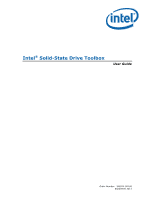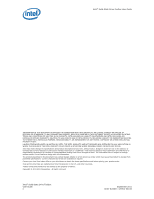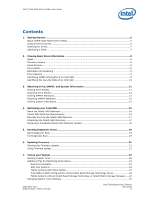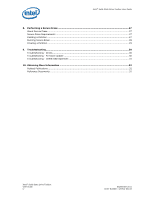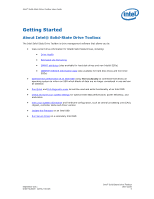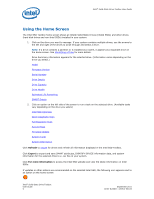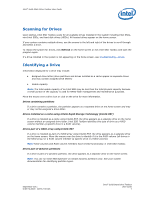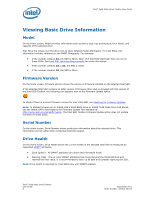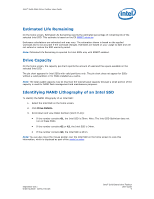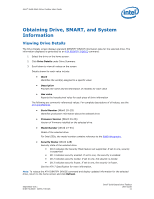Intel 311 SSD Solid-State Drive Toolbox User Guide - Page 6
Using the Home Screen - caching
 |
View all Intel 311 SSD manuals
Add to My Manuals
Save this manual to your list of manuals |
Page 6 highlights
Intel® Solid-State Drive Toolbox User Guide Using the Home Screen The Intel SSD Toolbox home screen shows all Intel® Solid-State Drives (Intel® SSDs) and other drives (hard disk drives and non-Intel SSDs) installed in your system. 1. Click on the drive you want to manage. If your system contains multiple drives, use the arrows to the left and right of the drives to scroll through and select a drive. Note: If a drive contains a partition or is installed as a cache, it appears as a separate drive on the home screen. See Identifying a Drive for more details. Drive Summary information appears for the selected drive. (Information varies depending on the drive you select.) Model Firmware Version Serial Number Drive Details Drive Capacity Drive Health Estimated Life Remaining SMART Details 2. Click an option on the left side of the screen to run a task on the selected drive. (Available tasks vary depending on the drive you select.) Intel SSD Optimizer Quick Diagnostic Scan Full Diagnostic Scan Secure Erase Firmware Update System Tuner System Information Click Refresh to rescan for drives and refresh all information displayed in the Intel SSD Toolbox. Click Export to export and save SMART attributes, IDENTIFY DEVICE information data, and system information for the selected drive to a .csv file on your system. Click For more information to access the Intel SSD website and view the latest information on Intel SSDs. If updates or other actions are recommended on the selected Intel SSD, the following icon appears next to an option on the home screen: Intel® Solid-State Drive Toolbox User Guide 6 September 2011 Order Number: 325912-001US