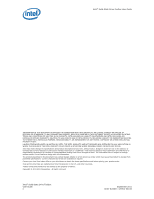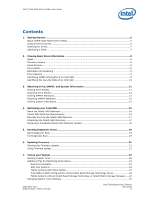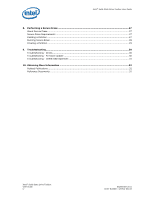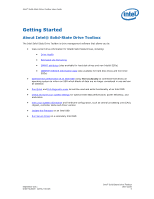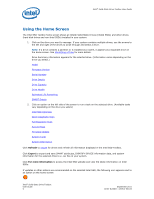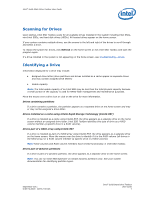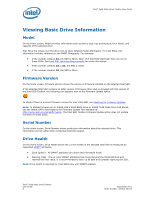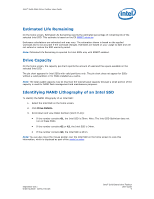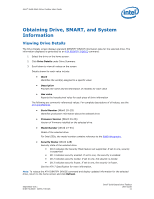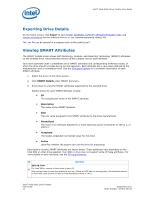Intel 311 SSD Solid-State Drive Toolbox User Guide - Page 7
Scanning for Drives, Identifying a Drive - systems
 |
View all Intel 311 SSD manuals
Add to My Manuals
Save this manual to your list of manuals |
Page 7 highlights
Intel® Solid-State Drive Toolbox User Guide Scanning for Drives Upon startup, Intel SSD Toolbox scans for all available drives installed in the system including Intel SSDs, non-Intel SSDs, and hard disk drives (HDDs). All located drives appear on the home screen. If your system contains multiple drives, use the arrows to the left and right of the drives to scroll through and select a drive. To rescan the system for drives, click Refresh on the home screen or exit Intel SSD Toolbox and start the program again. If a drive installed in the system is not appearing on the home screen, see Troubleshooting - Drives. Identifying a Drive Information displayed for a drive may include: • Assigned drive letter (drive partitions and drives installed as a cache appear as separate drives and may contain assigned drive letters) • Usable capacity Note: The total usable capacity of an Intel SSD may be less than the total physical capacity because a small portion of the capacity is used for NAND flash management and maintenance purposes. Move the mouse over a drive icon or click on the drive for more information. Drives containing partitions If a drive contains a partition, the partition appears as a separate drive on the home screen and may or may not be assigned a drive letter. Drives installed as a cache using Intel® Rapid Storage Technology (Intel® RST) If a drive is installed as a cache using Intel® RST, the drive appears as a separate drive on the home screen without an assigned drive letter. Intel SSD Toolbox identifies this type of drive as a RAID volume member (a specific drive in a RAID volume). Drives part of a RAID array using Intel® RST If a drive is installed as part of a RAID array using Intel® RST, the drive appears as a separate drive on the home screen. Move the mouse over the drive to identify if it is the RAID volume (all drives in the RAID array) or a RAID volume member (a specific drive in a RAID volume). Note: RAID volumes and RAID volume members have limited functionality in Intel SSD Toolbox. Drives part of dynamic partitions If a drive is part of a dynamic partition, the drive appears as a separate drive on the home screen. Note: You can run Intel SSD Optimizer on simple dynamic partitions only. See your system documentation for identifying partition types. September 2011 Order Number: 325912-001US Intel® Solid-State Drive Toolbox User Guide 7