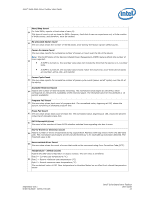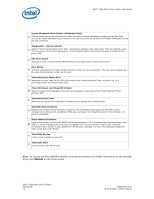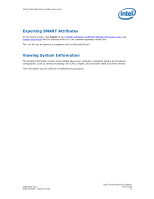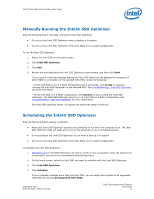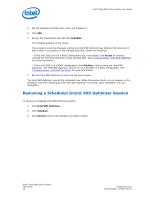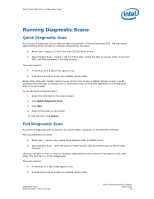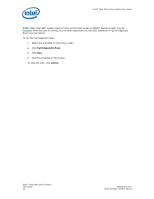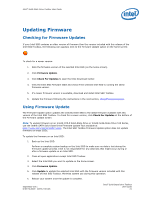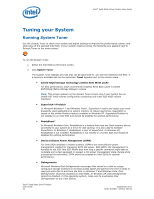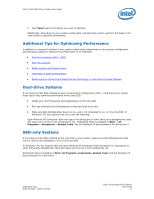Intel 520 SSD Solid-State Drive Toolbox User Guide - Page 18
Removing a Scheduled Intel® SSD Optimizer Session - reviews
 |
View all Intel 520 SSD manuals
Add to My Manuals
Save this manual to your list of manuals |
Page 18 highlights
Intel® Solid-State Drive Toolbox User Guide 5. Set the schedule (including day, time, and frequency). 6. Click Add. 7. Review the requirement text and click Schedule. The schedule appears on the screen. If you receive a warning message stating the Intel SSD Optimizer has detected the presence of either RAID or encryption on the selected Intel SSD, review the following: ─ If the Intel SSD is not in a RAID configuration but is encrypted, click Accept to continue running the Intel SSD Optimizer on the selected SSD. See Troubleshooting - Intel SSD Optimizer for more information. ─ If the Intel SSD is in a RAID configuration, click Decline to stop running the Intel SSD Optimizer. The Intel SSD Optimizer cannot run on Intel SSDs in a RAID configuration. See Troubleshooting - Intel SSD Optimizer for more information. 7. Exit the Intel SSD Optimizer or return to the home screen. The Intel SSD Optimizer runs at the scheduled time. When the session starts, an icon appears in the Windows* task tray notifying you the Intel SSD Optimizer is running. Upon completion, the icon disappears. Removing a Scheduled Intel® SSD Optimizer Session To remove a scheduled Intel SSD Optimizer session: 1. Click Intel SSD Optimizer. 2. Click Schedule. 3. Click Remove next to the schedule you want to delete. Intel® Solid-State Drive Toolbox User Guide 18 September 2011 Order Number: 325912-001US