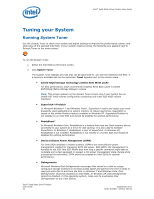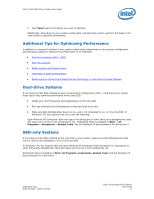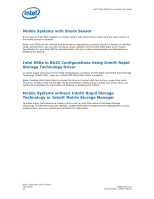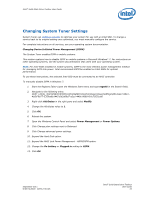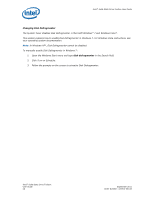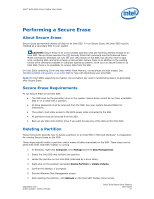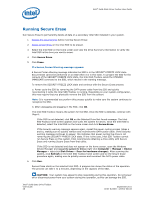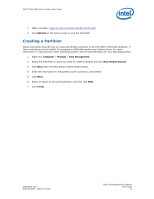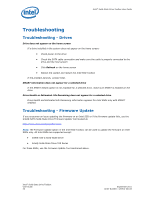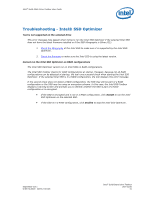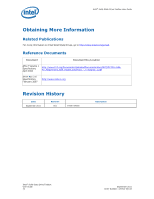Intel 520 SSD Solid-State Drive Toolbox User Guide - Page 27
Performing a Secure Erase
 |
View all Intel 520 SSD manuals
Add to My Manuals
Save this manual to your list of manuals |
Page 27 highlights
Intel® Solid-State Drive Toolbox User Guide Performing a Secure Erase About Secure Erase Secure Erase permanently deletes all data on an Intel SSD. To run Secure Erase, the Intel SSD must be installed as a secondary SSD in your system. CAUTION: Secure Erase is an unrecoverable operation that permanently deletes all data on an Intel SSD. Secure Erase executes the ATA Security Erase Unit command and the Enhanced Erase Mode command to eliminate not only the user data section of the SSD, but also the reserve data area, rendering data remnants virtually unrecoverable. Secure Erase is an addition to the existing format drive command available in computer operating systems. Once you run Secure Erase on an Intel SSD, there is no possibility to recover data from the SSD. On Intel SSDs containing 25nm and later NAND Flash Memory, retired blocks are also erased. See Identifying NAND Lithography on an Intel SSD for help with identifying your Intel SSD. Note: On Intel SSDs supporting encryption, the encryption key used in randomizing data is re-generated after Secure Erase. Secure Erase Requirements To run Secure Erase on an Intel SSD: • The SSD must be the secondary drive in the system. Secure Erase cannot be run from a bootable SSD or on an SSD with a partition. • All drive passwords must be removed from the SSD. See your system documentation for instructions. • The system must allow access to the SATA power cable connected to the SSD. • All partitions must be removed from the SSD. • Back up any data onto another drive if you want to keep any of the data on the Intel SSD. Deleting a Partition These instructions describe how to delete a partition on an Intel SSD in Microsoft Windows* in preparation for running Secure Erase on the SSD. These steps logically delete a partition, which makes all data unavailable on the SSD. These steps can be performed while Intel SSD Toolbox is running. 1. In Windows, right-click Computer, click Manage and then Disk Management. 2. Select the Intel SSD that contains the partition. 3. Locate the partition on the Intel SSD (indicated by a drive letter). 4. Right-click on the partition and select Delete Partition or Delete Volume. 5. Confirm the deletion, if prompted. 6. Exit the Windows Disk Management screen. 7. After deleting the partition, click Refresh on the Intel SSD Toolbox home screen. September 2011 Order Number: 325912-001US Intel® Solid-State Drive Toolbox User Guide 27