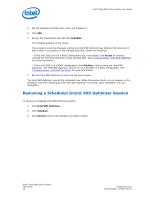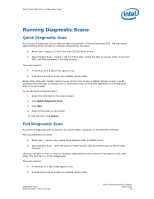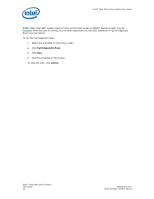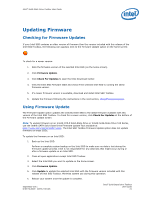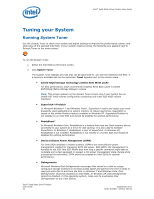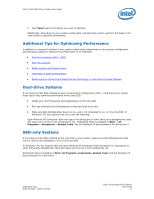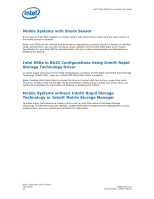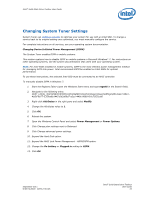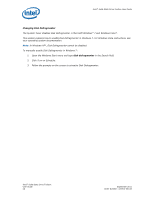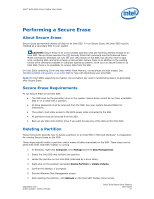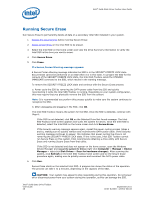Intel 520 SSD Solid-State Drive Toolbox User Guide - Page 23
Additional Tips for Optimizing Performance, Dual-Drive Systems, SSD-only Systems - install
 |
View all Intel 520 SSD manuals
Add to My Manuals
Save this manual to your list of manuals |
Page 23 highlights
Intel® Solid-State Drive Toolbox User Guide 3. Click Tune! next to the setting you want to optimize. Additionally, depending on your system configuration and operating system, perform the tasks in the next section to optimize performance. Additional Tips for Optimizing Performance In addition to running the System Tuner, perform these tasks (depending on your system configuration and operating system) to optimize the performance of an Intel SSD: • Dual-drive systems (HDD + SSD) • SSD-only systems • Mobile systems with shock sensor • Intel SSDs in RAID Configurations • Mobile systems without Intel Rapid Storage Technology or Intel Matrix Storage Manager Dual-Drive Systems If you have an Intel SSD installed as part of a dual-drive configuration (SSD + hard disk drive), review these tips to help optimize performance of the Intel SSD: • Install your most frequently used applications on the Intel SSD. • Run and schedule Disk Defragmenter on the hard disk drive only. • Make sure Disk Defragmenter does not run, and is not scheduled to run, on the Intel SSD. In Windows* XP, this requires that you check the following: Open Windows XP Scheduled Tasks and search for defrag.exe or other third-party defragmenter tools and make sure the tool is not scheduled to run. (Scheduled Tasks is available in Start > All Programs > Accessories > System Tools. See the Windows XP documentation for instructions.) SSD-only Systems If you have an Intel SSD installed as the only drive in your system, make sure Disk Defragmenter does not run (and is not scheduled to run) on the Intel SSD. In Windows* XP, this requires that you open Windows XP Scheduled Tasks and search for degrag.exe or other third-party defragmenter tools and make sure the tool is not scheduled to run. Scheduled Tasks is available in Start, All Programs, Accessories, System Tools. See the Windows XP documentation for instructions. September 2011 Order Number: 325912-001US Intel® Solid-State Drive Toolbox User Guide 23