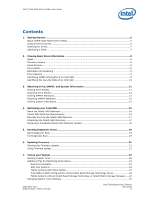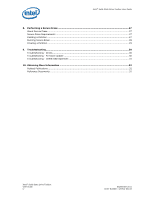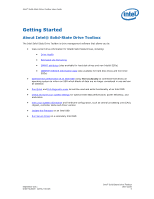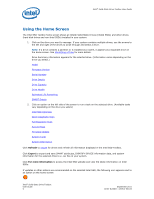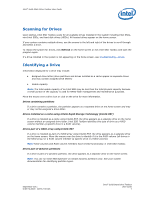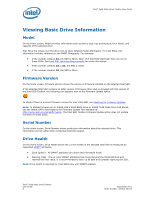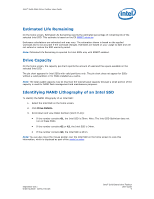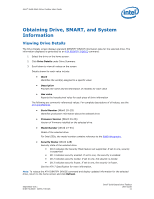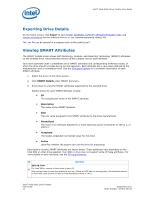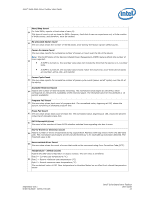Intel 520 SSD Solid-State Drive Toolbox User Guide - Page 8
Viewing Basic Drive Information - toolbox
 |
View all Intel 520 SSD manuals
Add to My Manuals
Save this manual to your list of manuals |
Page 8 highlights
Intel® Solid-State Drive Toolbox User Guide Viewing Basic Drive Information Model On the home screen, Model provides information such as device type, bus architecture, form factor, and capacity of the selected drive. Tip: Move the mouse over the drive icon to show detailed model information. For Intel SSDs, this information includes reference to the NAND lithography. For example: • If the number contains G1, the SSD is 50nm. Note: The Intel SSD Optimizer does not run on these SSDs. See Intel SSD Optimizer Requirements for more information. • If the number contains G2 or A2, the SSD is 34nm. • If the number contains G3, the SSD is 25nm. Firmware Version On the home screen, Firmware Version shows the version of firmware installed on the selected Intel SSD. If the selected Intel SSD contains an older version of firmware than what is included with this version of the Intel SSD Toolbox, the following icon appears next to the Firmware Update option: To check if there is a newer firmware version for your Intel SSD, see Checking for Firmware Updates. Note: To update firmware on an Intel® X25-E Solid-State Drive or Intel® Solid-State Drive 510 Series, use the Intel® SATA Solid-State Drive Firmware Update Tool available at http://www.intel.com/go/ssdfirmware. The Intel SSD Toolbox Firmware Update option does not update firmware on these SSDs. Serial Number On the home screen, Serial Number shows production information about the selected drive. This information can be useful when contacting technical support. Drive Health On the home screen, Drive Health shows the current health of the selected Intel SSD as measured by supported SMART attributes. • Good (green) - All SMART attributes are above their threshold levels. • Warning (red) - One or more SMART attributes has moved beyond the threshold level and reached the final value. It is recommended to back up all data and consider replacing the SSD. Note: Drive Health is reported for Intel SSDs only with SMART enabled. Intel® Solid-State Drive Toolbox User Guide 8 September 2011 Order Number: 325912-001US