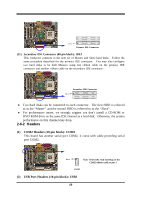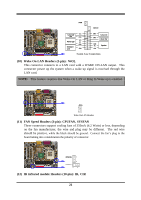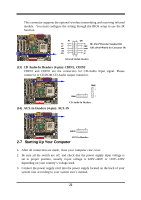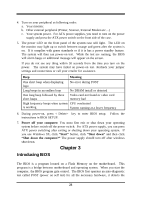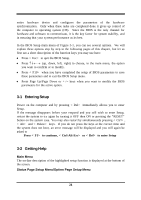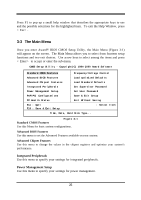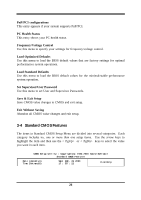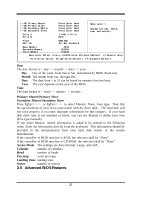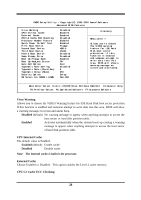Intel 630 User Manual - Page 27
Entering Setup, Getting Help
 |
UPC - 683728086404
View all Intel 630 manuals
Add to My Manuals
Save this manual to your list of manuals |
Page 27 highlights
entire hardware device and configures the parameters of the hardware synchronization. Only when these tasks are completed done it gives up control of the computer to operating system (OS). Since the BIOS is the only channel for hardware and software to communicate, it is the key factor for system stability, and in ensuring that your system performance as its best. In the BIOS Setup main menu of Figure 3-1, you can see several options. We will explain these options step by step in the following pages of this chapter, but let us first see a short description of the function keys you may use here: • Press to quit the BIOS Setup. • Press up, down, left, right) to choose, in the main menu, the option you want to confirm or to modify. • Press when you have completed the setup of BIOS parameters to save these parameters and to exit the BIOS Setup menu. • Press Page Up/Page Down or +/- keys when you want to modify the BIOS parameters for the active option. 3-1 Entering Setup Power on the computer and by pressing immediately allows you to enter Setup. If the message disappears before your respond and you still wish to enter Setup, restart the system to try again by turning it OFF then ON or pressing the "RESET" button on the system case. You may also restart by simultaneously pressing , and keys. If you do not press the keys at the correct time and the system does not boot, an error message will be displayed and you will again be asked to Press to continue, or to enter Setup 3-2 Getting Help Main Menu The on-line description of the highlighted setup function is displayed at the bottom of the screen. Status Page Setup Menu/Option Page Setup Menu 24