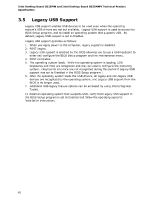Intel D525MW Product Specification - Page 63
Intel D525MW Manual
 |
View all Intel D525MW manuals
Add to My Manuals
Save this manual to your list of manuals |
Page 63 highlights
Overview of BIOS Features 3.6 • BIOS Updates Intel® Express BIOS Update utility, which enables automated updating while in the Windows environment. Using this utility, the BIOS can be updated from a file on a hard disk, a USB drive (a flash drive or a USB drive), or an optical drive. Intel® Flash Memory Update Utility, which requires booting from DOS. Using this utility, the BIOS can be updated from a file on a hard disk, a USB drive (a flash drive or a USB drive), or an optical drive. Intel® F7 switch allows a user to select where the BIOS .bio file is located and perform the update from that location/device. Similar to performing a BIOS Recovery without removing the BIOS configuration jumper. The BIOS can be updated using either of the following utilities, which are available on the Intel World Wide Web site: • • Both utilities verify that the updated BIOS matches the target system to prevent accidentally installing an incompatible BIOS. NOTE Review the instructions distributed with the upgrade utility before attempting a BIOS update. For information about BIOS update utilities Refer to http://downloadcenter.intel.com 3.6.1 BIOS Recovery It is unlikely that anything will interrupt a BIOS update; however, if an interruption occurs, the BIOS could be damaged. Table 34 lists the drives and media types that can and cannot be used for BIOS recovery. The BIOS recovery media does not need to be made bootable. Table 34. Acceptable Drives/Media Types for BIOS Recovery Media Type Optical drive connected to the SATA interface USB removable drive (a USB Flash Drive, for example) USB diskette drive (with a 1.44 MB diskette) USB hard disk drive Can be used for BIOS recovery? Yes Yes No No For information about BIOS update instructions Refer to http://www.intel.com/support/motherboards/desktop/sb/ CS-022312.htm 63