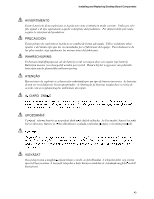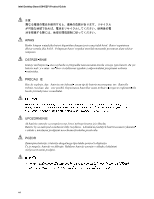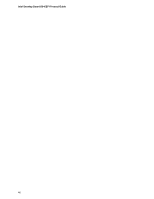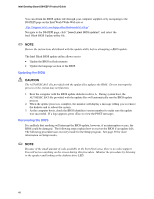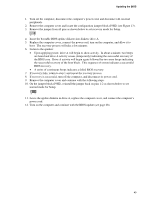Intel D845EPI Intel Desktop Board D845EPI Product Guide English - Page 45
Removing the Battery from the Desktop Board
 |
View all Intel D845EPI manuals
Add to My Manuals
Save this manual to your list of manuals |
Page 45 highlights
Installing and Replacing Desktop Board Components 8

Installing and Replacing Desktop Board Components
45
8<$5,±
<DQOÕú±W²UGH±SLO±WDNÕOGÕ÷ÕQGD±SDWODPD±ULVNL±YDUGÕU³±±3LOOHU±P²PN²Q±ROGX÷XQGD±JHUL±
G|Q²úW²U²OPHOLGLU³±.XOODQÕOPÕú±SLOOHU´±\HUHO±oHYUH±\DVDODUÕQD±X\JXQ±RODUDN±DWÕOPDOÕGÕU³
2
±
±
±
±
´±
±
±
±
³
±
´±
±
±
±
³
±
±
±
±
±
±
±
±
´±
±
±
±
³
To replace the battery, follow these steps:
1.
Observe the precautions in “Before You Begin” on page 21).
2.
Turn off all peripheral devices connected to the computer.
Disconnect the computer’s power
cord from the AC power source (wall outlet or power adapter).
3.
Remove the computer cover.
4.
Locate the battery on the board (see Figure 15).
5.
Note the orientation of the “+” and “-” on the battery.
6.
With a medium flat-bladed screwdriver, gently pry the battery free from its connector.
7.
Install the new battery in the connector, orienting the “+” and “-” correctly.
8.
Replace the computer cover.
OM16298
Figure 15.
Removing the Battery from the Desktop Board