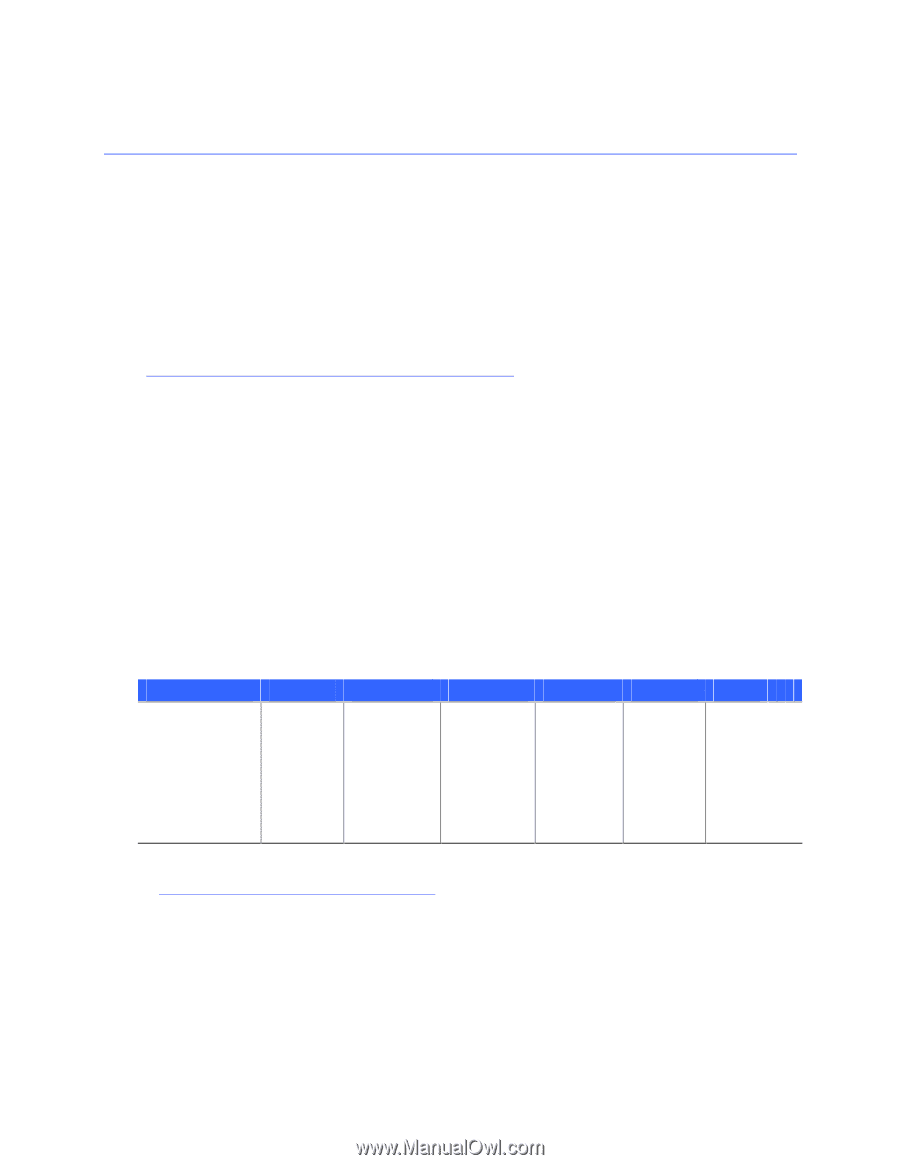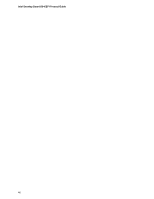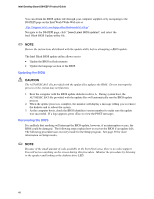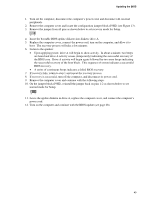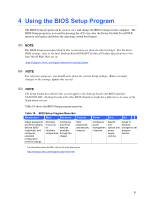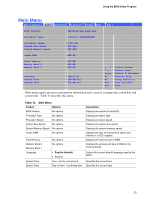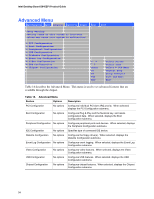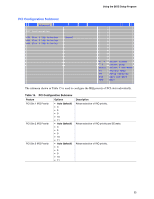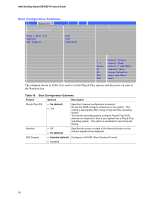Intel D845EPI Intel Desktop Board D845EPI Product Guide English - Page 51
Using the BIOS Setup Program
 |
View all Intel D845EPI manuals
Add to My Manuals
Save this manual to your list of manuals |
Page 51 highlights
4 Using the BIOS Setup Program The BIOS Setup program can be used to view and change the BIOS settings for the computer. The BIOS Setup program is accessed by pressing the key after the Power-On Self-Test (POST) memory test begins and before the operating system boot begins. ✏ NOTE The BIOS Setup menus described in this section may not show the latest settings. For the latest BIOS settings, refer to the Intel Desktop Board D845EPI Technical Product Specification or the Intel World Wide Web site at: http://support.intel.com/support/motherboards/desktop/ ✏ NOTE For reference purposes, you should write down the current Setup settings. When you make changes to the settings, update this record. ✏ NOTE The Setup menus described in this section apply to the desktop board with BIOS identifier VA84510A.86A. Desktop boards with other BIOS identifiers might have differences in some of the Setup menu screens. Table 10 shows the BIOS Setup program menu bar. Table 10. BIOS Setup Program Menu Bar Maintenance Main Advanced Security Clears passwords and Boot Integrity Service (BIS)* credentials, and configures extended configuration memory settings Allocates Configures resources advanced for features hardware available components through the chipset Sets passwords and security features Power Boot Exit Configures power managemen t features Selects boot options and power supply controls Saves or discards changes to set program options * For information about the BIS, refer to the Intel Web site at: http://developer.intel.com/design/security/index1.htm 51