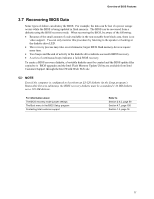Intel D845GLVA Product Specification - Page 77
Recovering BIOS Data
 |
View all Intel D845GLVA manuals
Add to My Manuals
Save this manual to your list of manuals |
Page 77 highlights
Overview of BIOS Features 3.7 Recovering BIOS Data Some types of failure can destroy the BIOS. For example, the data can be lost if a power outage occurs while the BIOS is being updated in flash memory. The BIOS can be recovered from a diskette using the BIOS recovery mode. When recovering the BIOS, be aware of the following: • Because of the small amount of code available in the non-erasable boot block area, there is no video support. You can only monitor this procedure by listening to the speaker or looking at the diskette drive LED. • The recovery process may take several minutes; larger BIOS flash memory devices require more time. • Two beeps and the end of activity in the diskette drive indicate successful BIOS recovery. • A series of continuous beeps indicates a failed BIOS recovery. To create a BIOS recovery diskette, a bootable diskette must be created and the BIOS update files copied to it. BIOS upgrades and the Intel Flash Memory Update Utility are available from Intel Customer Support through the Intel World Wide Web site. ✏ NOTE Even if the computer is configured to boot from an LS-120 diskette (in the Setup program's Removable Devices submenu), the BIOS recovery diskette must be a standard 1.44 MB diskette not a 120 MB diskette. For information about The BIOS recovery mode jumper settings The Boot menu in the BIOS Setup program Contacting Intel customer support Refer to Section 2.9.2, page 59 Section 4.7, page 100 Section 1.3, page 16 77