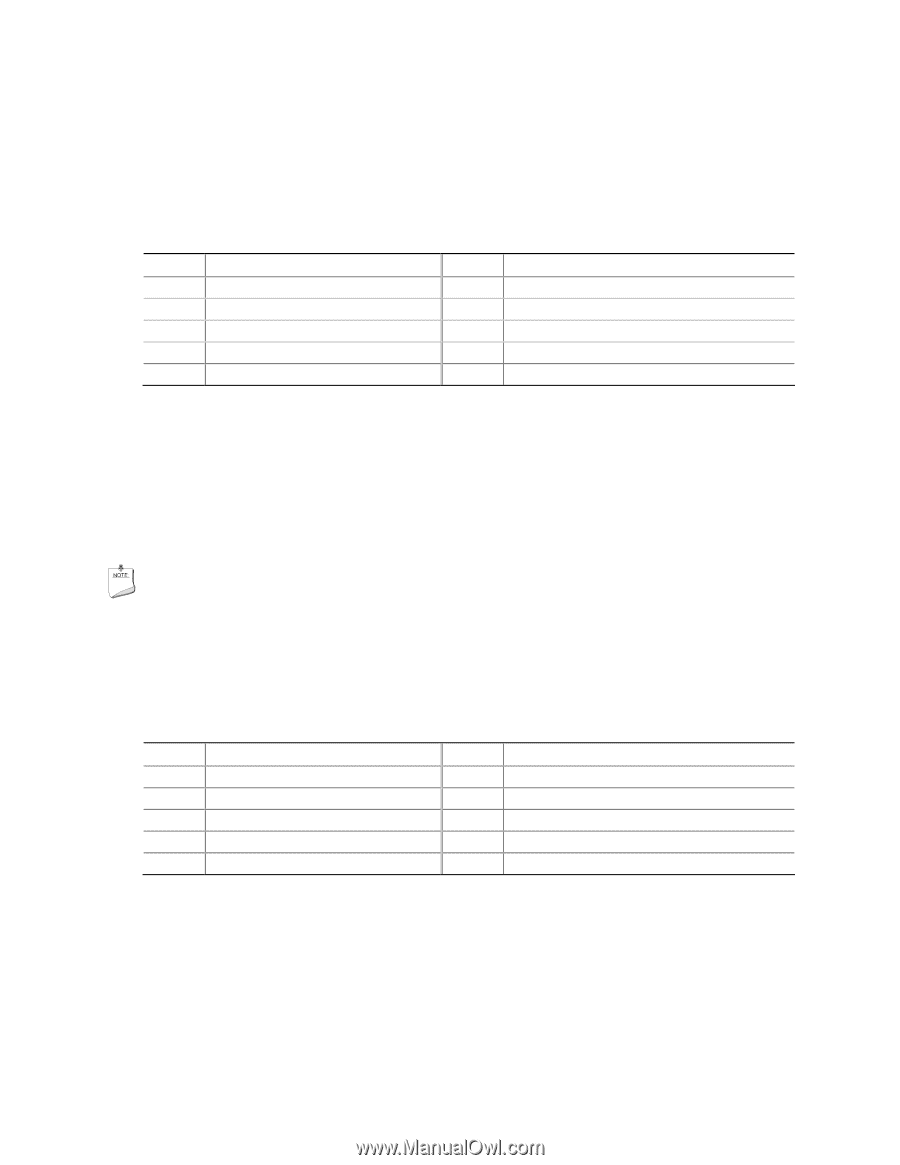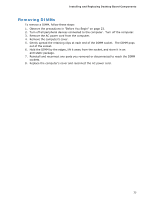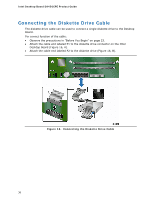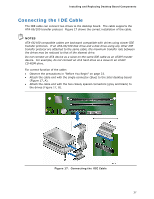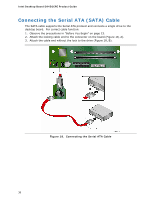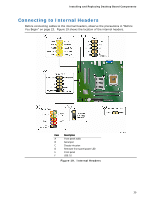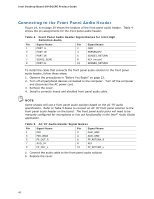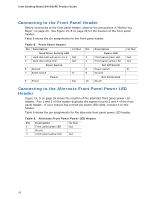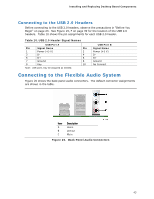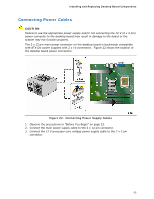Intel D945GCPE Product Guide - Page 40
Connecting to the Front Panel Audio Header
 |
UPC - 735858195195
View all Intel D945GCPE manuals
Add to My Manuals
Save this manual to your list of manuals |
Page 40 highlights
Intel Desktop Board D945GCPE Product Guide Connecting to the Front Panel Audio Header Figure 19, A on page 39 shows the location of the front panel audio header. Table 4 shows the pin assignments for the front panel audio header. Table 4. Front Panel Audio Header Signal Names for Intel High Definition Audio Pin Signal Name 1 PORT 1L 3 PORT 1R 5 PORT 2R 7 SENSE_SEND 9 PORT 2L Pin Signal Name 2 GND 4 PRESENCE# 6 SENSE1_RETURN 8 KEY (no pin) 10 SENSE2_RETURN To install the cable that connects the front panel audio solution to the front panel audio header, follow these steps: 1. Observe the precautions in "Before You Begin" on page 23. 2. Turn off all peripheral devices connected to the computer. Turn off the computer and disconnect the AC power cord. 3. Remove the cover. 4. Install a correctly keyed and shielded front panel audio cable. NOTE Some chassis still use a front panel audio solution based on the AC '97 audio specification. Refer to Table 5 below to connect an AC '97 front panel solution to the front panel audio header on the board. The front panel audio jacks will need to be manually configured for microphone or line out functionality in the Intel® Audio Studio application. Table 5. AC '97 Audio Header Signal Names Pin Signal Name 1 MIC 3 MIC_BIAS 5 FP_OUT_R 7 AUD_5V 9 FP_OUT_L Pin Signal Name 2 AUD_GND 4 AUD_GND 6 FP_RETURN_R 8 KEY 10 FP_RETURN_L 5. Connect the audio cable to the front panel audio solution. 6. Replace the cover. 40