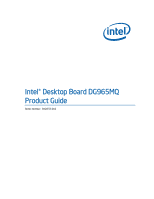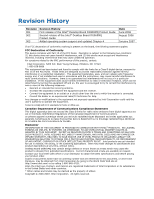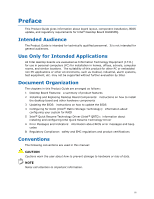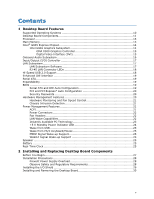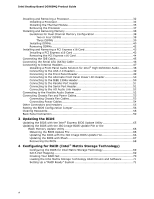Intel DG965MQ English Product Guide
Intel DG965MQ Manual
 |
View all Intel DG965MQ manuals
Add to My Manuals
Save this manual to your list of manuals |
Intel DG965MQ manual content summary:
- Intel DG965MQ | English Product Guide - Page 1
Intel® Desktop Board DG965MQ Product Guide Order Number: D42072-003 - Intel DG965MQ | English Product Guide - Page 2
the Intel® Desktop Board DG965MQ Product Guide Second release of the Intel® Desktop Board DG965MQ Product Guide Added operating system support and updated and, if not installed and used in accordance with the instructions, may cause harmful interference to radio communications. However, there - Intel DG965MQ | English Product Guide - Page 3
how to install the desktop board and other hardware components 3 Updating the BIOS: instructions on how to update the BIOS 4 Configuring for RAID (Intel® Matrix Storage Technology): information about configuring your system for RAID 5 Intel® Quick Resume Technology Driver (Intel® QRTD): information - Intel DG965MQ | English Product Guide - Page 4
million hertz) Box Contents • Intel Desktop Board DG965MQ • I/O shield • One diskette drive cable • One ATA-66/100 cable • Two locking Serial ATA cables • Back panel audio port covers • Intel® Express Installer DVD-ROM • Intel® Matrix Storage Technology RAID driver diskette • Quick Reference poster - Intel DG965MQ | English Product Guide - Page 5
Supported Operating Systems 10 Desktop Board Components 11 Processor ...13 Main Memory ...13 Intel® G965 Express Chipset 14 Intel G965 Graphics Subsystem 14 GMA X300 Graphics Controller 15 Digital Video Interface (DVI 15 Onboard Audio Subsystem 16 Input/Output (I/O) Controller 17 LAN - Intel DG965MQ | English Product Guide - Page 6
Intel Desktop Board DG965MQ Product Guide Installing and Removing a Processor 32 Installing a Processor 32 Installing the Thermal Module 35 Removing the Processor 37 Installing and Removing Memory 38 Guidelines for Dual Channel Memory Configuration 38 Two or Four DIMMs 38 Three DIMMs 39 - Intel DG965MQ | English Product Guide - Page 7
11 2. LAN Connector LEDs 18 3. Location of Standby Power Indicator 24 4. Installing the I/O Shield 29 5. Desktop Board DG965MQ Mounting Screw Hole Locations 31 6. Lift Socket Lever 32 7. Lift the Load Plate 32 8. Remove the Protective Socket Cover 33 9. Remove the Processor from the - Intel DG965MQ | English Product Guide - Page 8
Intel Desktop Board DG965MQ Product Guide 30. Location of the BIOS Configuration Jumper Block 56 31. Back Panel Connectors 59 32. Removing the Battery 64 33. Original SATA Port Mapping for Desktop Board DG965MQ 69 34. SATA Port Mapping for Desktop Board DG965MQ After RAID is Enabled 70 Tables - Intel DG965MQ | English Product Guide - Page 9
DG965MQ. Table 1 summarizes the major features of the desktop board. Table 1. Feature Summary Form Factor Processor Main Memory Chipset Graphics Audio Expansion Capabilities Peripheral Interfaces microBTX (264.16 millimeters [10.40 inches] x 266.70 millimeters [10.50 inches]) Support for an Intel - Intel DG965MQ | English Product Guide - Page 10
: For more information about Desktop Board DG965MQ, including the Technical Product Specification (TPS), BIOS updates, and device drivers, go to: http://support.intel.com/support/motherboards/desktop/ Supported Operating Systems The desktop board supports the following operating systems: • Microsoft - Intel DG965MQ | English Product Guide - Page 11
Desktop Board Features Desktop Board Components Figure 1 shows the approximate location of the major components on Desktop Board DG965MQ. Figure 1. Desktop Board DG965MQ Components 11 - Intel DG965MQ | English Product Guide - Page 12
BIOS configuration jumper block Related Links: Go to the following links for more information about: • Desktop Board DG965MQ • Supported processors • Audio software and utilities • LAN software and drivers http://www.intel.com/design/motherbd http://support.intel.com/support/motherboards/desktop - Intel DG965MQ | English Product Guide - Page 13
socket. The supported processors list for Desktop Board DG965MQ is located on the web at: http://www.intel.com/go/findCPU Related Links: Go to the following links or pages for more information about: • Instructions on installing or upgrading the processor, page 32 in Chapter 2 Main Memory NOTE - Intel DG965MQ | English Product Guide - Page 14
Intel Desktop Board DG965MQ Product Guide ― Memory configurations listed below: • Up to 2.0 GB utilizing 256 Mb technology • Up to 4.0 GB utilizing 512 Mb or 1 Gb technology • Up to 8.0 GB utilizing 1 Gb technology NOTE 1 Gb memory technology is not supported on DDR2-800 DIMMs. Intel recommends - Intel DG965MQ | English Product Guide - Page 15
Desktop Board Features GMA X300 Graphics Controller The GMA X3000 graphics controller up to 1920 x 1080 at 85 Hz refresh rate • Dynamic Video Memory Technology (DVMT). • Intel® Clear Video Technology which supports: ― Enhanced high-definition video playback including multi-stream playback (up to - Intel DG965MQ | English Product Guide - Page 16
Intel Desktop Board DG965MQ Product Guide Onboard Audio Subsystem Desktop Board DG965MQ has a flexible 8-channel (7.1) onboard audio subsystem that includes a SigmaTel STAC9271D audio codec and an HD Audio Link header. The audio subsystem features: • Intel High Definition Audio interface • Advanced - Intel DG965MQ | English Product Guide - Page 17
the following: • Intel® 82566DC Gigabit (10/100/1000 Mb/s Ethernet LAN controller) • RJ-45 connector with status indicator LEDs LAN Subsystem Software For LAN software and drivers, refer to the DG965MQ link on Intel's World Wide Web site at: http://support.intel.com/support/motherboards/desktop 17 - Intel DG965MQ | English Product Guide - Page 18
Intel Desktop Board DG965MQ Product Guide RJ-45 LAN Connector LEDs Two LEDs are built into the RJ-45 LAN connector located on the back panel (see Figure 2). These LEDs indicate the status of the LAN. Figure 2. LAN Connector LEDs Table 4 describes the LED states when the board is powered up and the - Intel DG965MQ | English Product Guide - Page 19
Hi-Speed USB in the BIOS reverts all USB 2.0 ports to USB 1.1 operation. This may be required to accommodate operating systems that do not support USB 2.0. Enhanced IDE Interface The desktop board's IDE interface handles the exchange of information between the processor and peripheral devices such - Intel DG965MQ | English Product Guide - Page 20
Intel Desktop Board DG965MQ Product Guide PCI and PCI Express* Auto Configuration If you install a PCI/PCI Express add-in card in your computer, the PCI/PCI Express auto-configuration utility in the BIOS automatically detects and configures the resources (IRQs, DMA channels, and I/O space) for that - Intel DG965MQ | English Product Guide - Page 21
Technology, delivering acoustically-optimized thermal management NOTE Memory must be installed in the Channel A, DIMM 0 socket to enable Intel® Quiet System Technology. • Fan speed controllers and sensors integrated into the ICH8 • Thermal sensors in the processor, GMCH, and ICH8 plus an onboard - Intel DG965MQ | English Product Guide - Page 22
fan headers support closed-loop fan control that can adjust the fan speed or switch the fan on or off as needed. • All fan headers have a +12 V dc connection. The desktop board has a 4-pin processor fan header and two 3-pin chassis fan headers. LAN Wake Capabilities CAUTION For LAN wake capabilities - Intel DG965MQ | English Product Guide - Page 23
) configuration. If the standby current necessary to support multiple wake events from the PCI and/or USB buses exceeds power supply capacity, the desktop board may lose register settings stored in memory. Instantly Available PC technology enables the board to enter the ACPI S3 (Suspend-toRAM) sleep - Intel DG965MQ | English Product Guide - Page 24
Links: For more information on standby current requirements for the desktop board, refer to the Technical Product Specification by going to the following link, finding the product, and selecting Product Documentation from the left-hand menu: http://support.intel.com/support/motherboards/desktop/ 24 - Intel DG965MQ | English Product Guide - Page 25
computer from an ACPI S3 state. PME# Signal Wake-up Support When the PME# signal on the PCI bus is asserted desktop board keeps the values in CMOS RAM and the clock current when the computer is turned off. Go to page 60 for instructions on how to replace the battery. Real-Time Clock The desktop board - Intel DG965MQ | English Product Guide - Page 26
Intel Desktop Board DG965MQ Product Guide 26 - Intel DG965MQ | English Product Guide - Page 27
Components This chapter tells you how to: • Install the I/O shield • Install and remove the desktop board • Install and remove a processor • Install and remove memory • Install and remove a PCI Express x16 card • Connect the IDE and Serial ATA cables • Connect to the internal headers • Connect the - Intel DG965MQ | English Product Guide - Page 28
Intel Desktop Board DG965MQ Product Guide Installation Precautions When you install and test the Intel desktop board, observe all warnings and cautions in the installation instructions. To avoid injury, be careful of: • Sharp pins on connectors • Sharp pins on printed circuit assemblies • Rough - Intel DG965MQ | English Product Guide - Page 29
components from dust and foreign objects, and promotes correct airflow within the chassis. Install the I/O shield before installing the desktop board in the chassis. Place the shield inside the chassis as shown in Figure 4. Press the shield into place so that it fits tightly and securely. If the - Intel DG965MQ | English Product Guide - Page 30
Intel Desktop Board DG965MQ Product Guide Installing and Removing the Desktop Board CAUTION Only qualified desktop board by the chipset heatsink. Handling may damage the thermal interface material that resides between the heatsink and the chipset silicon. Refer to your chassis manual for instructions - Intel DG965MQ | English Product Guide - Page 31
Installing and Replacing Desktop Board Components Figure 5 shows the location of the mounting screw holes for Desktop Board DG965MQ. Figure 5. Desktop Board DG965MQ Mounting Screw Hole Locations 31 - Intel DG965MQ | English Product Guide - Page 32
Intel Desktop Board DG965MQ Product Guide Installing and Removing a Processor Instructions on how to install the processor on the desktop board are given below. Installing a Processor CAUTION Before installing or removing the processor, make sure the AC power has been removed by unplugging the power - Intel DG965MQ | English Product Guide - Page 33
Desktop Board Components 4. Remove the plastic protective socket cover from the load plate (see Figure 8). Do not discard the protective socket cover. Always replace the socket cover if the processor is removed from the socket. Figure 8. Remove the Protective Socket Cover 5. Remove the processor - Intel DG965MQ | English Product Guide - Page 34
Intel Desktop Board DG965MQ Product Guide 6. Hold the processor with your thumb and index fingers oriented as shown in Figure 10. Make sure fingers align to the socket cutouts (Figure 10, A). Align notches (Figure 10, B) with the socket (Figure 10, C). Lower the processor straight down without - Intel DG965MQ | English Product Guide - Page 35
Thermal Module Desktop board DG965MQ has four mounting holes for a BTX Thermal Module. The board will accept either a Type I or Type II Thermal Module. Use the correct Thermal Module for your chassis. To install the Thermal Module, use the following procedure: 1. With the BTX Support and Retention - Intel DG965MQ | English Product Guide - Page 36
Intel Desktop Board DG965MQ Product Guide 3. Make sure not to pinch the Thermal Module Fan cable between the Thermal Module and the desktop board or SRM (see Figure 13). Figure 13. Use Care Routing the Thermal Module Fan Cable 4. Tighten the captive screw at each corner of the Thermal Module (see - Intel DG965MQ | English Product Guide - Page 37
to the desktop board and the SRM, refer to the chassis manual, the boxed processor installation manual, or the Intel World Wide Web site at: Integration Overview for Systems Based on the Boxed Intel® Pentium® 4 Processor in the 775-Land Package (BTX) Removing the Processor For instructions on how - Intel DG965MQ | English Product Guide - Page 38
, the board requires DIMMs that support the Serial Presence Detect (SPD) data structure. You can access the PC Serial Presence Detect Specification at: http://www.intel.com/technology/memory/ddr/specs/dda18c32_64_128x72ag_a.pdf Desktop Board DG965MQ has four 240-pin DDR2 DIMM sockets arranged as - Intel DG965MQ | English Product Guide - Page 39
Installing and Replacing Desktop Board Components If additional memory is to be used, install another matched pair of DIMMs in DIMM 1 (black) in both channels A and B (see Figure 17). Figure 17. Dual Channel Memory Configuration Example 2 Three DIMMs Install a matched pair of DIMMs equal in speed - Intel DG965MQ | English Product Guide - Page 40
Intel Desktop Board DG965MQ Product Guide Installing DIMMs To make sure you have the correct DIMM, place it on the illustration of the DDR2 DIMM in Figure 19. All the notches should match with the DDR2 DIMM. Figure 19. Use DDR2 DIMMs 40 - Intel DG965MQ | English Product Guide - Page 41
Installing and Replacing Desktop Board Components NOTE Memory must be installed in the Channel A, DIMM 0 socket to enable Intel® Quiet System Technology. To install a DIMM, follow these steps: 1. Observe the precautions in "Before You Begin" on page 27. 2. Turn off all peripheral devices connected - Intel DG965MQ | English Product Guide - Page 42
Intel Desktop Board DG965MQ Product Guide Removing DIMMs To remove a DIMM, follow these steps: 1. Observe spread the retaining clips at each end of the DIMM socket. The DIMM pops out of the socket. 6. Hold the DIMM by the edges, lift it away from the socket, and store it in an anti-static package. - Intel DG965MQ | English Product Guide - Page 43
connector, an electrical short may result across the PCI Express connector pins. Depending on the over-current protection of the power supply, certain desktop board components and/or traces may be damaged. Installing a PCI Express x16 Card 1. Observe the precautions in "Before You Begin" on page 27 - Intel DG965MQ | English Product Guide - Page 44
Intel Desktop Board DG965MQ Product Guide Removing the PCI Express x16 Card Follow these instructions to remove the PCI Express x16 card from the connector: 1. Observe the precautions in "Before You Begin" on page 27. 2. Remove the screw (Figure 22, A) - Intel DG965MQ | English Product Guide - Page 45
IDE cable can connect two drives to the desktop board. The cable supports the ATA-66/100 transfer protocol. Figure 23 on page 27. • Attach the cable end with the single connector (blue) to the Intel desktop board (Figure 23, A). • Attach the cable end with the two closely spaced connectors (gray - Intel DG965MQ | English Product Guide - Page 46
Intel Desktop Board DG965MQ Product Guide Connecting the Serial ATA (SATA) Cable The SATA cable supports the Serial ATA protocol and connects a single drive to the desktop board. For correct cable function: 1. Observe the precaution in "Before You Begin" on page 27. 2. Attach the locking cable end - Intel DG965MQ | English Product Guide - Page 47
Installing and Replacing Desktop Board Components Connecting to Internal Headers Before connecting cables to the internal headers, observe the precautions in "Before You Begin" on page 27. Figure 25 shows - Intel DG965MQ | English Product Guide - Page 48
Intel Desktop Board DG965MQ Product Guide Installing a Front Panel Audio Solution for Intel . 4. Install a correctly keyed and shielded front panel audio cable. NOTE Some board. The front panel audio jacks will need to be manually configured for microphone or line out functionality in the Intel - Intel DG965MQ | English Product Guide - Page 49
Installing and Replacing Desktop Board Components To restore back panel audio, follow these steps: 1. Observe the precautions in "Before You Begin" on page 27. 2. Turn off all peripheral devices connected - Intel DG965MQ | English Product Guide - Page 50
Intel Desktop Board DG965MQ Product Guide Connecting to the Alternate Front Panel Power LED Header Figure 25, E on page 47 shows the location of the alternate front panel power LED header. - Intel DG965MQ | English Product Guide - Page 51
Installing and Replacing Desktop Board Components Connecting to the Parallel Port Header See Figure 25, Name 1 STROBE# 3 PD0 5 PD1 2 AUTOFD# 4 FAULT# 6 INIT# 7 PD2 8 SLCTIN# 9 PD3 11 PD4 13 PD5 10 Ground 12 Ground 14 Ground 15 PD6 16 Ground 17 PD7 18 Ground 19 ACK# 21 BUSY 23 PERROR 20 - Intel DG965MQ | English Product Guide - Page 52
Intel Desktop Board DG965MQ Product Guide Connecting to the HD Audio Link Header See Figure 25, H for the location of the HD Audio Link header. Table 13 shows the pin assignments for the header. Table 13 Audio System After installing the SigmaTel audio driver, the multi-channel audio feature can be - Intel DG965MQ | English Product Guide - Page 53
Installing and Replacing Desktop Board Components Connecting Chassis Fan and Power Cables Connecting Chassis Fan Cables Connect the chassis fan cables to the two chassis fan headers on the desktop board. Figure 27 shows the location of the chassis fan headers. Figure 27. Location of Chassis Fan - Intel DG965MQ | English Product Guide - Page 54
Intel Desktop Board DG965MQ Product Guide Connecting Power Cables CAUTION Failure to use the appropriate power supply and/or not connecting the 12 V (2 x 2 pin) power connector to the desktop board may result in damage to the board or the system may not function properly. The 2 x 12 pin main power - Intel DG965MQ | English Product Guide - Page 55
Components Other Connectors and Headers Figure 29 shows the location of the other connectors and headers on the desktop board. Item Description A PCI Express x1 connector B PCI bus connector 1 C PCI bus connector 2 D Diskette drive connector E Chassis intrusion header Figure 29. Location - Intel DG965MQ | English Product Guide - Page 56
Intel Desktop Board DG965MQ Product Guide Setting the BIOS Configuration Jumper NOTE Always turn off the power and unplug the power cord from the computer before moving the jumper. Moving the jumper with the - Intel DG965MQ | English Product Guide - Page 57
Installing and Replacing Desktop Board Components The three-pin BIOS jumper block enables all board configurations to be done in the BIOS Setup program. Table 14 shows the jumper settings for the BIOS Setup program modes. Table 14. Jumper Settings for the BIOS Setup Program Modes Jumper Setting - Intel DG965MQ | English Product Guide - Page 58
Intel Desktop Board DG965MQ Product Guide Clearing Passwords This procedure assumes that the board is installed in the computer and the configuration jumper block is operation, place the jumper on pins 1-2 as shown below. 13. Replace the cover, plug in the computer, and turn on the computer. 58 - Intel DG965MQ | English Product Guide - Page 59
Installing and Replacing Desktop Board Components Back Panel Connectors NOTE The line out connector, located on the back panel, is designed to power either headphones or amplified speakers only. Poor - Intel DG965MQ | English Product Guide - Page 60
Intel Desktop Board DG965MQ Product Guide Replacing the Battery A coin-cell battery (CR2032) powers the real-time clock and CMOS memory. When the computer is not plugged into a wall socket, the battery has an estimated life of three years. When the computer is plugged in, the standby current from - Intel DG965MQ | English Product Guide - Page 61
Installing and Replacing Desktop Board Components VORSICHT Bei falschem Einsetzen einer neuen Batterie besteht Explosionsgefahr. Die Batterie darf nur durch denselben oder einen entsprechenden, vom Hersteller empfohlenen Batterietyp ersetzt werden. - Intel DG965MQ | English Product Guide - Page 62
Intel Desktop Board DG965MQ Product Guide VIGYAZAT Ha a telepet nem a megfelelő típusú telepre cseréli, az felrobbanhat. A telepeket lehetőség szerint újra kell hasznosítani. A használt telepeket a helyi környezetvédelmi előírá - Intel DG965MQ | English Product Guide - Page 63
Installing and Replacing Desktop Board Components UYARI Yanlış türde pil takıldığında patlama riski vardır. Piller mümkün olduğunda geri dönüştürülmelidir. Kullanılmış piller, yerel çevre yasalarına uygun olarak atılmalıdır. O 63 - Intel DG965MQ | English Product Guide - Page 64
Intel Desktop Board DG965MQ Product Guide To replace the battery, follow these steps: 1. Observe the source (wall outlet or power adapter). 3. Remove the computer cover. 4. Locate the battery on the board (see Figure 32). 5. With a medium flat-bladed screwdriver, gently pry the battery free from its - Intel DG965MQ | English Product Guide - Page 65
of the Intel® Flash Memory Update Utility and the ease of use of Windows-based installation wizards. To update the BIOS with the Intel Express BIOS Update utility: 1. Go to the Intel World Wide Web site: http://support.intel.com/support/motherboards/desktop/ 2. Navigate to the DG965MQ page, click - Intel DG965MQ | English Product Guide - Page 66
Intel Flash Memory Update Utility You can obtain either of these files through your computer supplier or by navigating to the Desktop Board DG965MQ page on the Intel World Wide Web site at: http://support.intel.com/support/motherboards/desktop Navigate to the DG965MQ page, click "[view] Latest BIOS - Intel DG965MQ | English Product Guide - Page 67
bootable USB media. The Iflash Memory update utility allows you to: • Update the BIOS and Intel Management Engine in flash memory • Update the language section of the BIOS NOTE Review the instructions distributed with the update utility before attempting a BIOS update. CAUTION Do not interrupt the - Intel DG965MQ | English Product Guide - Page 68
an interruption occurs, the BIOS could be damaged. Due to BIOS size and recovery requirements, a CD-R with the .BIO file in the root directory will be required. For more information about recovering the BIOS for desktop board DG965MQ, go to: http://support.intel.com/support/motherboards/desktop/ 68 - Intel DG965MQ | English Product Guide - Page 69
, the SATA port mapping for this desktop board changes. Figure 33 shows the original SATA port configuration for the board as indicated on the board silkscreen. Figure 34 shows the SATA port configuration after RAID is enabled. Figure 33. Original SATA Port Mapping for Desktop Board DG965MQ 69 - Intel DG965MQ | English Product Guide - Page 70
Intel Desktop Board DG965MQ Product Guide Figure 34. SATA Port Mapping for Desktop Board DG965MQ After RAID is Enabled Configuration Utility. Press and enter the RAID Configuration Utility. 2. In the Intel Matrix Storage Manager option ROM Main Menu, select option #1: Create RAID Volume. - Intel DG965MQ | English Product Guide - Page 71
and install all necessary drivers. 4. Install the Intel Matrix Storage Console software via the Intel Express Installer CD included with your desktop board or after downloading it from the Internet at http://support.intel.com/support/motherboards/desktop/. The Intel Matrix Storage Console software - Intel DG965MQ | English Product Guide - Page 72
Intel Desktop Board DG965MQ Product Guide 72 - Intel DG965MQ | English Product Guide - Page 73
® QRTD) NOTE This feature is not supported by Microsoft Windows Vista. Skip this chapter if you are using that operating system. Similar functionality is implemented by the Microsoft Windows Vista Away mode. Overview The Intel® Quick Resume Technology Driver manages the on and off functions for an - Intel DG965MQ | English Product Guide - Page 74
Viiv software from the Intel® Express Installer Driver CD/DVD included with the desktop board or after downloading it from the Internet at: http://support.intel.com/support/motherboards/desktop/. After Intel Quick Resume Technology driver installation, Intel Quick Resume Technology will change the - Intel DG965MQ | English Product Guide - Page 75
2. Select the Advanced tab. Intel Quick Resume Technology Driver 3. Ensure the following options are set: When I press the power button on my computer: Hibernate When I press the sleep button on my computer: Standby 4. "Standby" is also a supported setting for Power Button. If you wish to select - Intel DG965MQ | English Product Guide - Page 76
Intel Desktop Board DG965MQ Product Guide 5. Select the Quick Resume tab. 6. Ensure the Enable Quick Resume mode is selected. 7. Ensure the Return the computer from Quick Resume mode on mouse or keyboard activity is selected. If this is not selected, the Intel Viiv technology-based PC can only be - Intel DG965MQ | English Product Guide - Page 77
A Error Messages and Indicators Desktop Board DG965MQ reports POST errors in two ways: • By sounding a beep code • By displaying an error message on the monitor BIOS Beep Codes The BIOS also issues a beep code (one long tone followed by two short tones) during POST if the video configuration fails - Intel DG965MQ | English Product Guide - Page 78
Intel Desktop Board DG965MQ Product Guide 78 - Intel DG965MQ | English Product Guide - Page 79
(EMC) regulations • Product certifications Safety Regulations Desktop Board DG965MQ complies with the safety regulations stated in Table ) Place Battery Marking There is insufficient space on this desktop board to provide instructions for replacing and disposing of the Lithium ion coin cell - Intel DG965MQ | English Product Guide - Page 80
Intel Desktop Board DG965MQ Product Guide European Union Declaration of Conformity Statement We, Intel Corporation, declare under our sole responsibility that the product Intel® Desktop Board DG965MQ is in conformity with all applicable essential requirements necessary for CE marking, following the - Intel DG965MQ | English Product Guide - Page 81
the http://www.intel.com/intel/other/ehs/product_ecology/Recycling_Program.htm for the details of this program, including the scope of covered products, available locations, shipping instructions, terms and conditions, etc. Intel Product Recycling Program http://www.intel.com/intel/other/ehs - Intel DG965MQ | English Product Guide - Page 82
Intel Desktop Board DG965MQ Product Guide Deutsch Als Teil von Intels Engagement für den Umweltschutz hat das Unternehmen das Intel Produkt-Recyclingprogramm implementiert, das Einzelhandelskunden von Intel Markenprodukten ermöglicht, gebrauchte Produkte an ausgewählte Standorte für ordnungsgemäßes - Intel DG965MQ | English Product Guide - Page 83
usados para locais selecionados, onde esses produtos são reciclados de maneira adequada. Consulte o site http://www.intel.com/intel/other/ehs/product_ecology/Recycling_Program.htm (em Inglês) para obter os detalhes sobre este programa, inclusive o escopo dos produtos cobertos, os locais disponíveis - Intel DG965MQ | English Product Guide - Page 84
Intel Desktop Board DG965MQ Product Guide Türkçe Intel, çevre sorumluluğuna bağımlılığının bir parçası olarak, perakende tüketicilerin Intel markalı kullanılmış ürünlerini belirlenmiş merkezlere iade edip uygun şekilde geri dönüştürmesini amaçlayan Intel Ürünleri Geri Dönüşüm Programı'nı uygulamaya - Intel DG965MQ | English Product Guide - Page 85
Regulatory Compliance EMC Regulations Desktop Board DG965MQ complies with the EMC regulations stated in Table 19 when correctly installed in a compatible host system. in a domestic environment, it may cause radio interference. Install and use the equipment according to the instruction manual. 85 - Intel DG965MQ | English Product Guide - Page 86
Intel Desktop Board DG965MQ Product Guide Korean Class B statement translation: This is household equipment reading the installation instructions for the host chassis, power supply, and other modules: • Product certifications or lack of certifications • External I/O cable shielding and filtering - Intel DG965MQ | English Product Guide - Page 87
for Intel desktop boards: E210882. Mark FCC Declaration of Conformity logo mark for Class B equipment. Includes Intel name and DG965MQ model designation number: CPU-DG965MQ. For information about MIC certification, go to http://support.intel.com/support/motherboards/desktop/ Taiwan BSMI - Intel DG965MQ | English Product Guide - Page 88
Intel Desktop Board DG965MQ Product Guide Chassis and Component Certifications Ensure that the chassis and certain components; such as the power with safety requirements. The Industry Canada statement at the front of this product guide demonstrates compliance with Canadian EMC regulations. 88
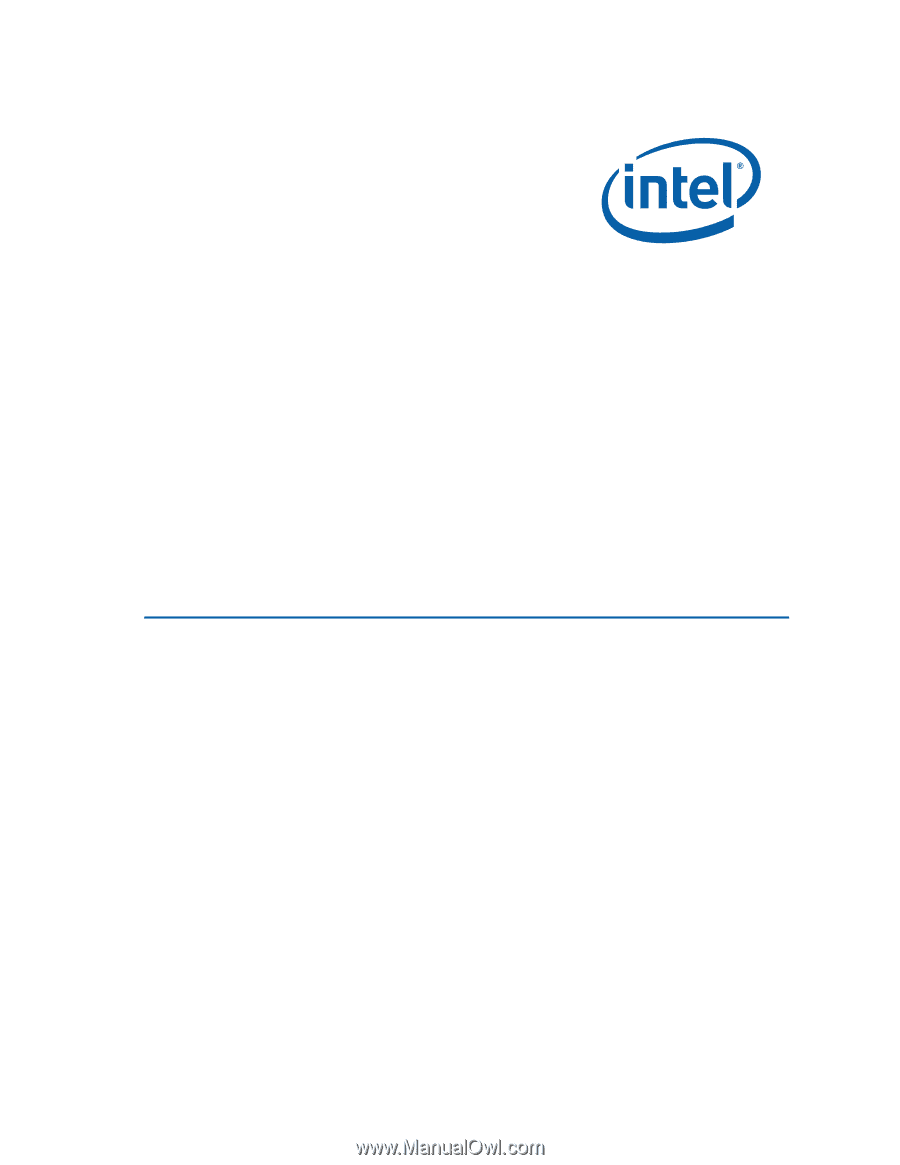
Intel
®
Desktop Board DG965MQ
Product Guide
Order Number:
D42072-003