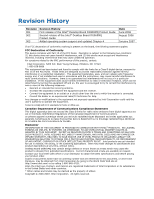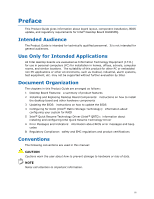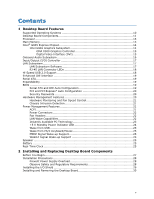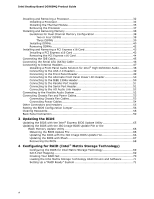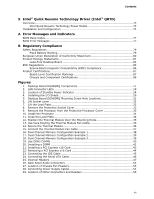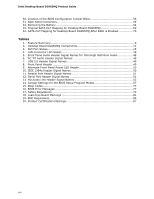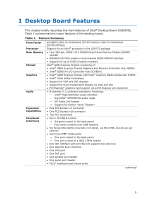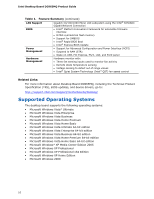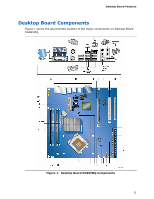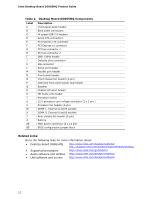Contents
vii
5
Intel
®
Quick Resume Technology Driver (Intel
®
QRTD)
Overview
............................................................................................................
73
Intel Quick Resume Technology Power Modes
.................................................
73
Installation and Configuration
...............................................................................
74
A
Error Messages and Indicators
BIOS Beep Codes
................................................................................................
77
BIOS Error Messages
...........................................................................................
77
B
Regulatory Compliance
Safety Regulations
..............................................................................................
79
Place Battery Marking
..................................................................................
79
European Union Declaration of Conformity Statement
..............................................
80
Product Ecology Statements
.................................................................................
81
Lead-Free Desktop Board
.............................................................................
84
EMC Regulations
.................................................................................................
85
Ensure Electromagnetic Compatibility (EMC) Compliance
..................................
86
Product Certifications
...........................................................................................
87
Board-Level Certification Markings
.................................................................
87
Chassis and Component Certifications
............................................................
88
Figures
1. Desktop Board DG965MQ Components
.............................................................
11
2. LAN Connector LEDs
......................................................................................
18
3. Location of Standby Power Indicator
................................................................
24
4. Installing the I/O Shield
.................................................................................
29
5.
Desktop Board DG965MQ Mounting Screw Hole Locations
...................................
31
6. Lift Socket Lever
...........................................................................................
32
7. Lift the Load Plate
..........................................................................................
32
8. Remove the Protective Socket Cover
................................................................
33
9.
Remove the Processor from the Protective Processor Cover
................................
33
10. Install the Processor
......................................................................................
34
11. Close the Load Plate
.......................................................................................
34
12. Position the Thermal Module Over the Mounting Holes
........................................
35
13. Use Care Routing the Thermal Module Fan Cable
...............................................
36
14. Secure the Thermal Module
.............................................................................
36
15. Connect the Thermal Module Fan Cable
............................................................
37
16. Dual Channel Memory Configuration Example 1
.................................................
38
17. Dual Channel Memory Configuration Example 2
.................................................
39
18. Dual Channel Memory Configuration Example 3
.................................................
39
19. Use DDR2 DIMMs
..........................................................................................
40
20. Installing a DIMM
..........................................................................................
41
21. Installing a PCI Express x16 Card
....................................................................
43
22. Removing a PCI Express x16 Card
...................................................................
44
23. Connecting the IDE Cable
...............................................................................
45
24. Connecting the Serial ATA Cable
......................................................................
46
25. Internal Headers
...........................................................................................
47
26. Back Panel Audio Connectors
..........................................................................
52
27. Location of Chassis Fan Headers
......................................................................
53
28. Connecting Power Supply Cables
.....................................................................
54
29. Location of Other Connectors and Headers
........................................................
55