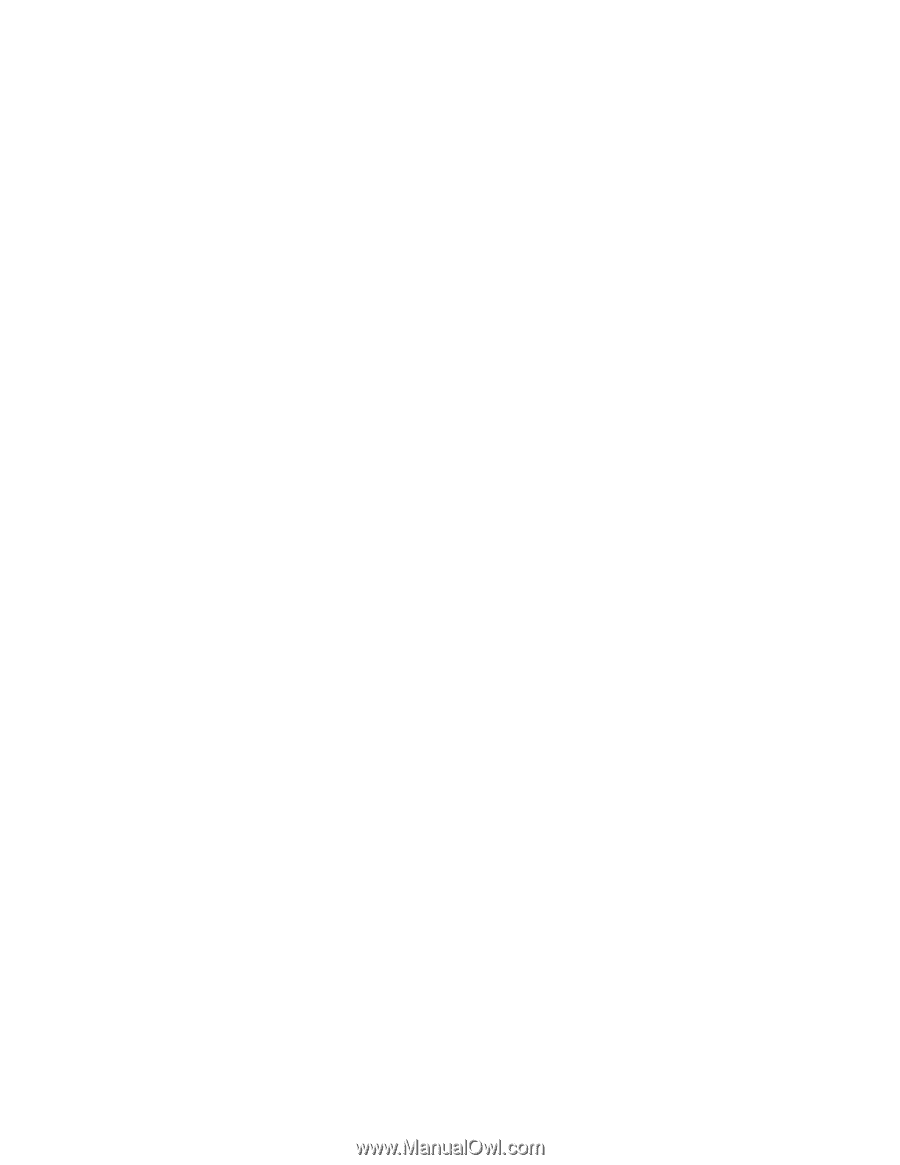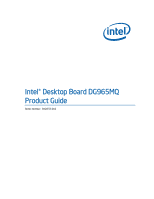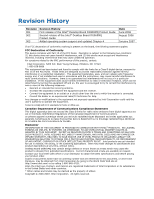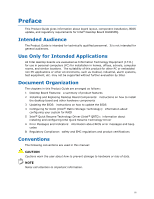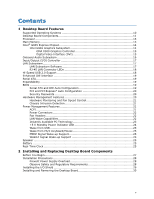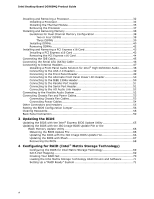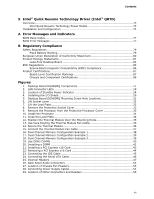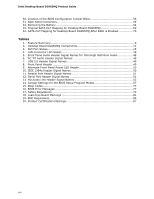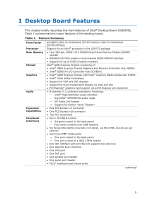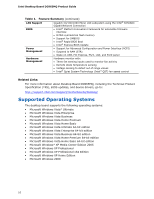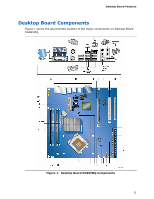Intel Desktop Board DG965MQ Product Guide
vi
Installing and Removing a Processor
......................................................................
32
Installing a Processor
...................................................................................
32
Installing the Thermal Module
.......................................................................
35
Removing the Processor
...............................................................................
37
Installing and Removing Memory
..........................................................................
38
Guidelines for Dual Channel Memory Configuration
..........................................
38
Two or Four DIMMs
..............................................................................
38
Three DIMMs
.......................................................................................
39
Installing DIMMs
..........................................................................................
40
Removing DIMMs
.........................................................................................
42
Installing and Removing a PCI Express x16 Card
.....................................................
43
Installing a PCI Express x16 Card
..................................................................
43
Removing the PCI Express x16 Card
..............................................................
44
Connecting the IDE Cable
.....................................................................................
45
Connecting the Serial ATA (SATA) Cable
................................................................
46
Connecting to Internal Headers
.............................................................................
47
Installing a Front Panel Audio Solution for Intel
®
High Definition Audio
...............
48
Connecting to the USB 2.0 Headers
...............................................................
49
Connecting to the Front Panel Header
............................................................
49
Connecting to the Alternate Front Panel Power LED Header
...............................
50
Connecting to the IEEE 1394a Header
............................................................
50
Connecting to the Parallel Port Header
...........................................................
51
Connecting to the Serial Port Header
..............................................................
51
Connecting to the HD Audio Link Header
........................................................
52
Connecting to the Flexible Audio System
................................................................
52
Connecting Chassis Fan and Power Cables
..............................................................
53
Connecting Chassis Fan Cables
......................................................................
53
Connecting Power Cables
..............................................................................
54
Other Connectors and Headers
.............................................................................
55
Setting the BIOS Configuration Jumper
..................................................................
56
Clearing Passwords
..............................................................................................
58
Back Panel Connectors
.........................................................................................
59
3
Updating the BIOS
Updating the BIOS with the Intel
®
Express BIOS Update Utility
.................................
65
Updating the BIOS with the ISO Image BIOS Update File or the
Iflash Memory Update Utility
...........................................................................
66
Obtaining the BIOS Update File
.....................................................................
66
Updating the BIOS with the ISO Image BIOS Update File
..................................
66
Updating the BIOS with Iflash
.......................................................................
67
Recovering the BIOS
....................................................................................
68
4
Configuring for RAID (Intel
®
Matrix Storage Technology)
Configuring the BIOS for Intel Matrix Storage Technology
.................................
69
SATA Port Mapping
......................................................................................
69
Creating Your RAID Set
................................................................................
70
Loading the Intel Matrix Storage Technology RAID Drivers and Software
............
71
Setting Up a “RAID Ready” System
................................................................
71