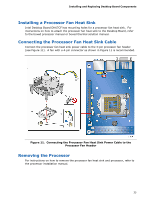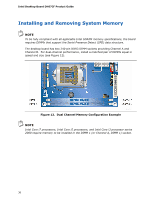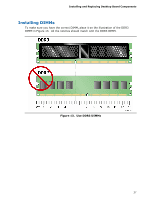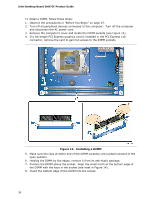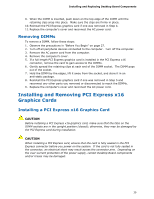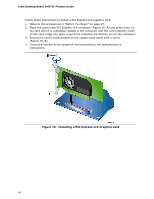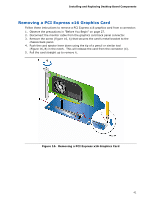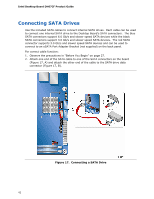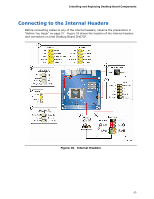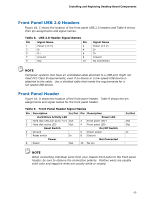Intel DH67CF English Product Guide - Page 40
Installing a PCI Express x16 Graphics Card, B.
 |
View all Intel DH67CF manuals
Add to My Manuals
Save this manual to your list of manuals |
Page 40 highlights
Intel Desktop Board DH67CF Product Guide Follow these instructions to install a PCI Express x16 graphics card: 1. Observe the precautions in "Before You Begin" on page 27. 2. Place the card in the PCI Express x16 connector (Figure 15, A) and press down on the card until it is completely seated in the connector and the card retention notch on the card snaps into place around the retention mechanism pin on the connector. 3. Secure the card's metal bracket to the chassis back panel with a screw (Figure 15, B). 4. Connect a monitor to the graphics card according to the manufacturer's instructions. Figure 15. Installing a PCI Express x16 Graphics Card 40
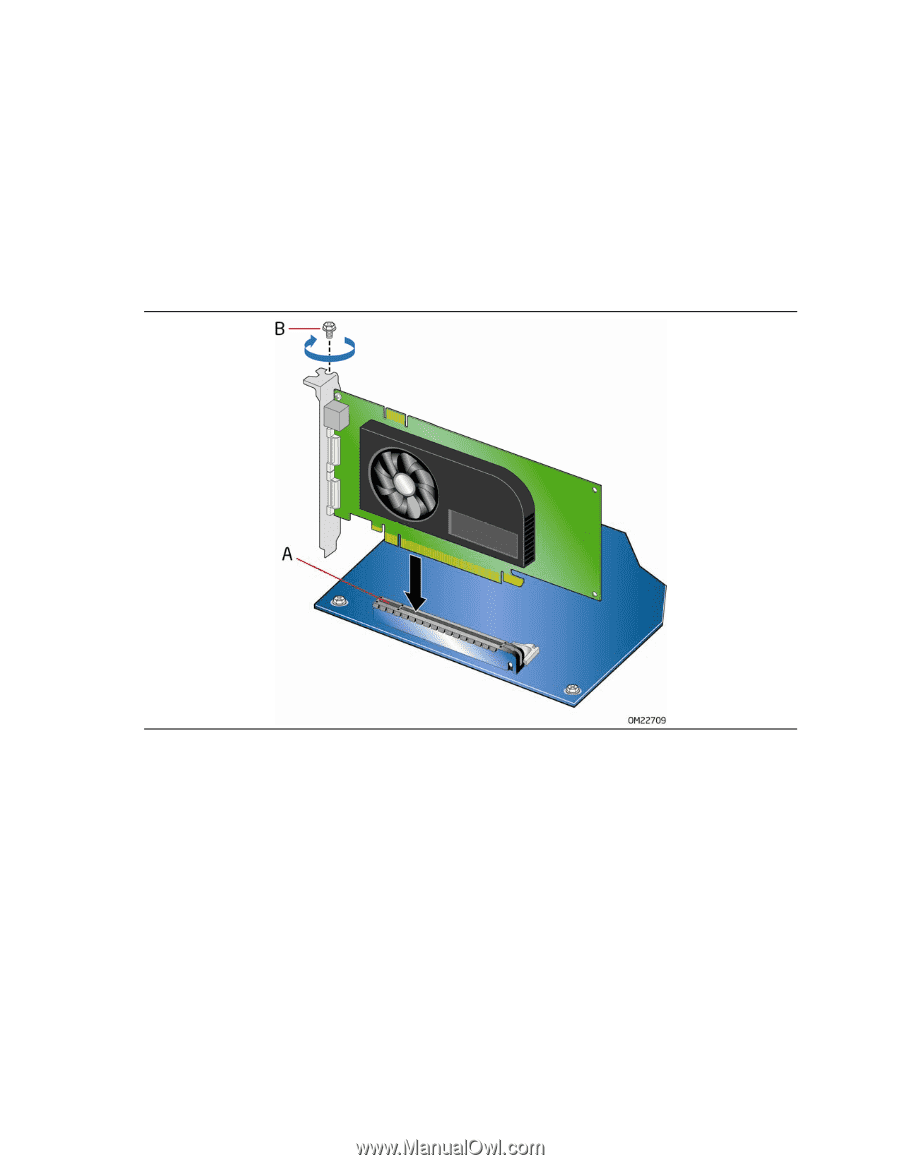
Intel Desktop Board DH67CF Product Guide
40
Follow these instructions to install a PCI Express x16 graphics card:
1.
Observe the precautions in "Before You Begin" on page 27.
2.
Place the card in the PCI Express x16 connector (Figure 15, A) and press down on
the card until it is completely seated in the connector and the card retention notch
on the card snaps into place around the retention mechanism pin on the connector.
3.
Secure the card’s metal bracket to the chassis back panel with a screw
(Figure 15, B).
4.
Connect a monitor to the graphics card according to the manufacturer’s
instructions.
Figure 15.
Installing a PCI Express x16 Graphics Card