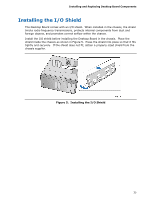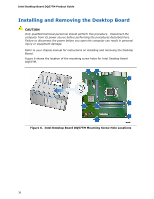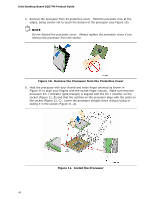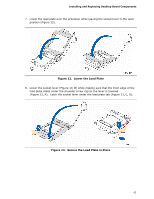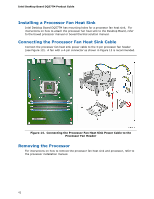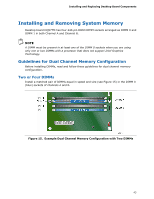Intel DQ57TM Intel Desktop Board DQ57TM Product Guide English - Page 39
Remove the Socket Cover, A.
 |
View all Intel DQ57TM manuals
Add to My Manuals
Save this manual to your list of manuals |
Page 39 highlights
Installing and Replacing Desktop Board Components 4. Remove the protective socket cover from the socket by placing your thumb against the front edge of the cover and resting your index finger on the rear grip (Figure 9, A). Lift the front edge of the socket to disengage the cover from the socket and lift the cover up and away from the socket (Figure 9, B). Do not touch the socket contacts. NOTE Do not discard the socket cover; save it for possible future use. Always replace the socket cover if you remove the processor from the socket. Figure 9. Remove the Socket Cover 39
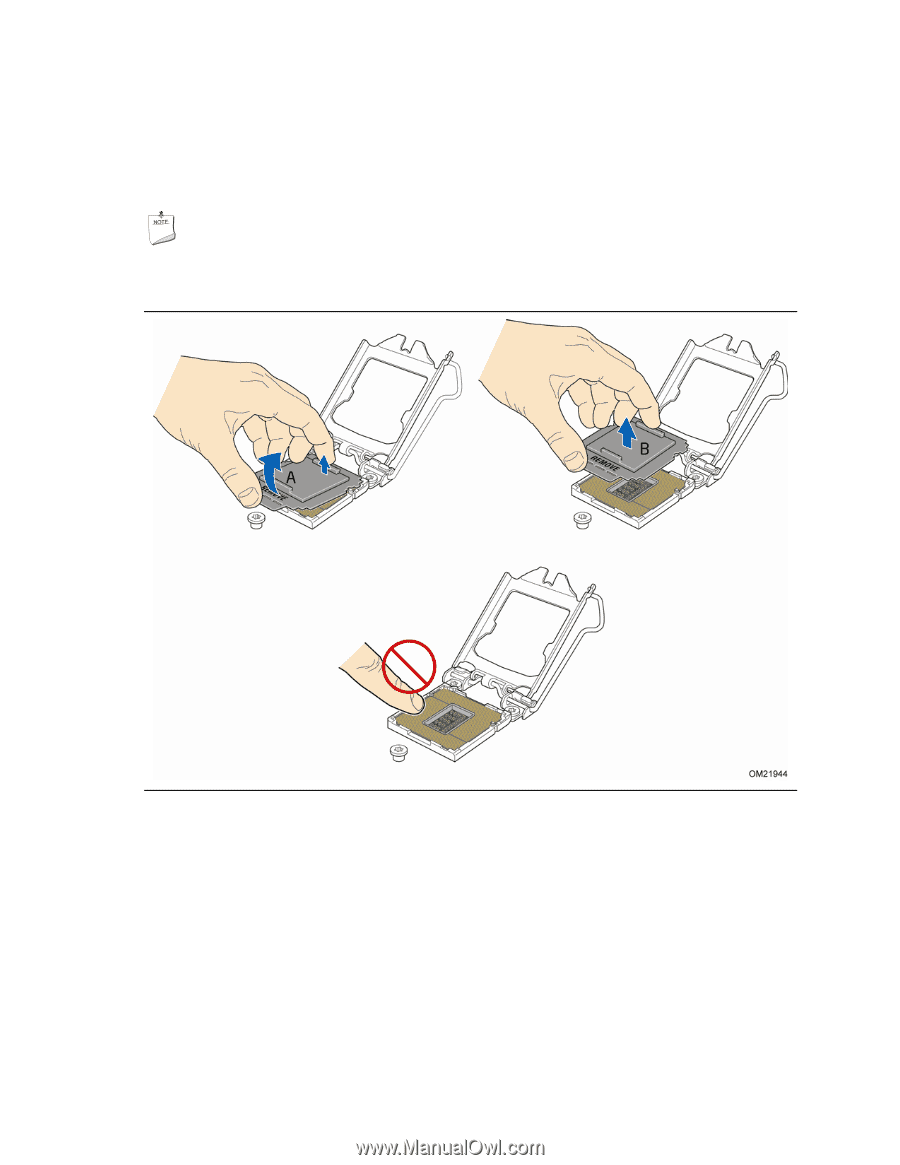
Installing and Replacing Desktop Board Components
39
4.
Remove the protective socket cover from the socket by placing your thumb against
the front edge of the cover and resting your index finger on the rear grip
(Figure 9, A).
Lift the front edge of the socket to disengage the cover from the
socket and lift the cover up and away from the socket (Figure 9, B).
Do not touch
the socket contacts.
NOTE
Do not discard the socket cover; save it for possible future use.
Always replace
the socket cover if you remove the processor from the socket.
Figure 9.
Remove the Socket Cover