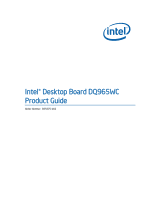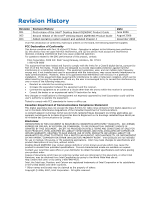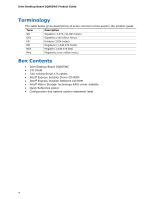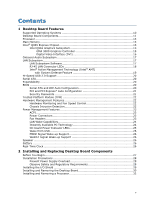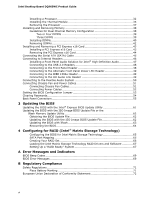Intel DQ965WC English Product Guide
Intel DQ965WC Manual
 |
View all Intel DQ965WC manuals
Add to My Manuals
Save this manual to your list of manuals |
Intel DQ965WC manual content summary:
- Intel DQ965WC | English Product Guide - Page 1
Intel® Desktop Board DQ965WC Product Guide Order Number: D55575-003 - Intel DQ965WC | English Product Guide - Page 2
Revision History Revision 001 002 003 Revision History First release of the Intel® Desktop Board DQ965WC Product Guide Second release of the Intel® Desktop Board DQ965WC Product Guide Added operating system support and updated Chapter 4 Date June 2006 August 2006 December 2006 If an FCC - Intel DQ965WC | English Product Guide - Page 3
equipment, etc. may not be supported without further evaluation by Intel. Document Organization The chapters in this Product Guide are arranged as follows: 1 Desktop Board Features: a summary of product features 2 Installing and Replacing Desktop Board Components: instructions on how to install the - Intel DQ965WC | English Product Guide - Page 4
Megahertz (one million hertz) Box Contents • Intel Desktop Board DQ965WC • I/O shield • Two locking Serial ATA cables • Intel® Express Installer Driver CD-ROM • Intel® Express Installer Software CD-ROM • Intel® Matrix Storage Technology RAID driver diskette • Quick Reference poster • Configuration - Intel DQ965WC | English Product Guide - Page 5
Contents 1 Desktop Board Features Supported Operating Systems 10 Desktop Board Components 11 Processor ...13 Main Memory ...13 Intel® Q965 Express Chipset 15 Intel Q965 Graphics Subsystem 15 GMA 3000 Graphics Controller 15 Digital Video Interface (DVI 16 Onboard Audio Subsystem 17 LAN - Intel DQ965WC | English Product Guide - Page 6
Intel Desktop Board DQ965WC Product Guide Installing a Processor 32 Installing the Thermal Module 35 Removing the Processor 37 Installing and Intel Matrix Storage Technology RAID Drivers and Software 67 Setting Up a "RAID Ready" System 67 A Error Messages and Indicators BIOS Beep Codes 69 BIOS - Intel DQ965WC | English Product Guide - Page 7
4. Installing the I/O Shield 29 5. Desktop Board DQ965WC Mounting Screw Hole Locations 31 6. Lift Socket Lever 32 7. Lift the Load Plate 33 8. Remove the Protective Socket Cover 33 9. Remove the Processor from the Protective Processor Cover 34 10. Install the Processor 34 11. Close the Load - Intel DQ965WC | English Product Guide - Page 8
Intel Desktop Board DQ965WC Product Guide Tables 1. Feature Summary 9 2. Desktop Board DQ965WC Components 12 3. DVI/VGA Port Status 16 4. LAN Connector LED States 18 5. Front Panel Audio Header Signal Names for Intel High Definition Audio 47 6. AC '97 Audio Header Signal Names 47 7. USB 2.0 - Intel DQ965WC | English Product Guide - Page 9
DQ965WC. Table 1 summarizes the major features of the desktop board. Table 1. Feature Summary Form Factor Processor Main Memory Chipset Graphics Audio Expansion Capabilities Peripheral Interfaces picoBTX (266.70 millimeters [10.50 inches] x 203.20 millimeters [8.00 inches]) Support for an Intel - Intel DQ965WC | English Product Guide - Page 10
about Desktop Board DQ965WC, including the Technical Product Specification (TPS), BIOS updates, and device drivers, go to: http://support.intel.com/support/motherboards/desktop/ Supported Operating Systems The desktop board supports the following operating systems: • Microsoft Windows Vista - Intel DQ965WC | English Product Guide - Page 11
Desktop Board Features Desktop Board Components Figure 1 shows the approximate location of the major components on Desktop Board DQ965WC. Figure 1. Desktop Board DQ965WC Components 11 - Intel DQ965WC | English Product Guide - Page 12
about: • Desktop Board DQ965WC http://www.intel.com/design/motherbd http://support.intel.com/support/motherboards/desktop • Supported processors http://www.intel.com/go/FindCPU • Audio software and utilities http://www.intel.com/design/motherbd • LAN software and drivers http://www.intel.com - Intel DQ965WC | English Product Guide - Page 13
the LGA775 socket. The supported processors list for Desktop Board DQ965WC is located on the web at: http://www.intel.com/go/FindCPU Related Links: Go to the following links or pages for more information about: • Instructions on installing or upgrading the processor, page 32 in Chapter 2 Main Memory - Intel DQ965WC | English Product Guide - Page 14
Intel Desktop Board DQ965WC Product Guide The desktop board supports the dual or single channel memory configurations defined below. • Four 240-pin Double Data Rate 2 (DDR2) SDRAM Dual Inline Memory Module (DIMM) connectors with gold-plated contacts. • Support for: ― Unbuffered, non-registered - Intel DQ965WC | English Product Guide - Page 15
Desktop Board Features Intel® Q965 Express Chipset The Intel Q965 Express Chipset consists of the following devices: • Intel Q965 Express Chipset Graphics and Memory Controller Hub (GMCH) with Direct Media Interface (DMI) interconnect • Intel MHZ core frequency • Enhanced 3D graphics • Supports flat - Intel DQ965WC | English Product Guide - Page 16
Intel Desktop Board DQ965WC Product Guide Digital Video Interface (DVI) The DVI port supports only DVI-D (digital only) displays. The maximum support resolution is 1600 x 1200 at 60 Hz refresh rate. The DVI port is compliant with the DVI 1.0 specification. Depending on the type of add-in - Intel DQ965WC | English Product Guide - Page 17
LAN driver support for Intel® Virtualization Technology (Intel® VT) partitions • RJ-45 connector with status indicator LEDs LAN Subsystem Software For LAN software and drivers, refer to the DQ965WC link on Intel's World Wide Web site at: http://support.intel.com/support/motherboards/desktop 17 - Intel DQ965WC | English Product Guide - Page 18
Intel Desktop Board DQ965WC Product Guide RJ-45 LAN Connector LEDs Two LEDs are built into the RJ-45 LAN connector located on the back panel (see Figure 2). These LEDs indicate the status of the LAN. Figure 2. LAN Connector LEDs Table 4 describes the LED states when the board is powered up and the - Intel DQ965WC | English Product Guide - Page 19
Desktop Board Features Intel® Active Management Technology (Intel® AMT) with System Defense Feature Intel Active Management Technology offers IT organizations tamper-resistant and persistent management capabilities. Specifically, Intel AMT is a hardware-based solution that uses out of band - Intel DQ965WC | English Product Guide - Page 20
Intel Desktop Board DQ965WC Product Guide Hi-Speed USB 2.0 Support NOTE Computer systems that have an unshielded cable utilities, and the video BIOS. The BIOS is stored in a Serial Peripheral Interface (SPI) Flash device. The BIOS can be updated by following the instructions on page 61 in Chapter - Intel DQ965WC | English Product Guide - Page 21
Desktop Board Features PCI and PCI Express* Auto Configuration If you install a PCI/PCI Express add-in card in your computer, the PCI/PCI Express auto-configuration utility in the BIOS boot the computer. Related Links: For instructions on resetting the password, see Clearing Passwords on page 54. 21 - Intel DQ965WC | English Product Guide - Page 22
for information about Trusted Platform Technology: http://www.intel.com/design/motherbd http://support.intel.com/support/motherboards/desktop/ Hardware Management Features The hardware management features of Desktop Board DQ965WC enable the board to be compatible with the Wired for Management (WfM - Intel DQ965WC | English Product Guide - Page 23
Last Power State feature in the BIOS Setup program's Boot menu. The desktop board has two power connectors. See support closed-loop fan control that can adjust the fan speed or switch the fan on or off as needed. • All fan headers have a +12 V dc connection. The desktop board has a 4-pin processor - Intel DQ965WC | English Product Guide - Page 24
Intel Desktop Board DQ965WC Product Guide LAN by default in the BIOS for power saving. Wake from S5 must be enabled in the BIOS in order for Intel AMT Out of Band state. The desktop board supports the PCI Bus Power Management Interface Specification. Add-in cards that support this specification can - Intel DQ965WC | English Product Guide - Page 25
or removing memory, disconnect the system from AC power and wait for the LED to go off before proceeding. The desktop board has two on-board power indicators: a + 5 V standby power indicator (green LED) and a memory power indicator (red LED) shown in Figure 3. The + 5 V standby power indicator - Intel DQ965WC | English Product Guide - Page 26
Board DQ965WC Product Guide Related Links: For more information on standby current requirements for the desktop board, refer to the Technical Product Specification by going to the following link, finding the product, and selecting Product Documentation from the left-hand menu: http://support.intel - Intel DQ965WC | English Product Guide - Page 27
• Install the I/O shield • Install and remove the desktop board • Install and remove a processor • Install and remove memory • Install and remove a PCI up a log to record information about your computer, such as model, serial numbers, installed options, and configuration information. • Electrostatic - Intel DQ965WC | English Product Guide - Page 28
Intel Desktop Board DQ965WC Product Guide Installation Precautions When you install and test the Intel desktop board, observe all warnings and cautions in the installation instructions. To avoid injury, be careful of: • Sharp pins on connectors • Sharp pins on printed circuit assemblies • Rough - Intel DQ965WC | English Product Guide - Page 29
transmissions, protects internal components from dust and foreign objects, and promotes correct airflow within the chassis. Install the I/O shield before installing the desktop board in the chassis. Place the shield inside the chassis as shown in Figure 4. Press the shield into place so that it fits - Intel DQ965WC | English Product Guide - Page 30
Intel Desktop Board DQ965WC Product Guide Installing and Removing the Desktop Board CAUTION Only qualified desktop board by the chipset heatsink. Handling may damage the thermal interface material that resides between the heatsink and the chipset silicon. Refer to your chassis manual for instructions - Intel DQ965WC | English Product Guide - Page 31
Installing and Replacing Desktop Board Components Figure 5 shows the location of the mounting screw holes for Desktop Board DQ965WC. Figure 5. Desktop Board DQ965WC Mounting Screw Hole Locations 31 - Intel DQ965WC | English Product Guide - Page 32
Intel Desktop Board DQ965WC Product Guide Installing and Removing a Processor Instructions on how to install the processor on the desktop board are given below. Installing a Processor CAUTION Before installing or removing the processor, make sure the AC power has been removed by unplugging the power - Intel DQ965WC | English Product Guide - Page 33
Desktop Board Components 3. Lift the load plate (Figure 7, A). Do not touch the socket contacts (Figure 7, B). Figure 7. Lift the Load Plate 4. Remove the plastic protective socket cover from the load plate (see Figure 8). Do not discard the protective socket cover. Always replace the socket - Intel DQ965WC | English Product Guide - Page 34
Intel Desktop Board DQ965WC Product Guide 5. Remove the processor from the protective processor cover. Hold the processor only at the edges, being careful not to touch the bottom of the processor (see Figure 9). Do not discard the protective processor cover. Always replace the processor cover if the - Intel DQ965WC | English Product Guide - Page 35
down on the load plate (Figure 11, A) close and engage the socket lever (Figure 11, B). Figure 11. Close the Load Plate Installing the Thermal Module Desktop board DQ965WC has four mounting holes for a BTX Thermal Module. The board will accept either a Type I or Type II Thermal Module. Use the - Intel DQ965WC | English Product Guide - Page 36
Intel Desktop Board DQ965WC Product Guide 3. Make sure not to pinch the Thermal Module Fan cable between the Thermal Module and the desktop board or SRM (see Figure 13). Figure 13. Use Care Routing the Thermal Module Fan Cable 4. Tighten the captive screw at each corner of the Thermal - Intel DQ965WC | English Product Guide - Page 37
to the desktop board and the SRM, refer to the chassis manual, the boxed processor installation manual, or the Intel World Wide Web site at: Integration Overview for Systems Based on the Boxed Intel® Pentium® 4 Processor in the 775-Land Package (BTX) Removing the Processor For instructions on how - Intel DQ965WC | English Product Guide - Page 38
, the board requires DIMMs that support the Serial Presence Detect (SPD) data structure. You can access the PC Serial Presence Detect Specification at: http://www.intel.com/technology/memory/ddr/specs/dda18c32_64_128x72ag_a.pdf Desktop Board DQ965WC has four 240-pin DDR2 DIMM sockets arranged as - Intel DQ965WC | English Product Guide - Page 39
Installing and Replacing Desktop Board Components Two or Four DIMMs Install a matched pair of DIMMs equal in speed and size (see Figure 16) in DIMM 0 (blue) of both channels A and B. - Intel DQ965WC | English Product Guide - Page 40
Intel Desktop Board DQ965WC Product Guide NOTE All other memory configurations will result in single channel memory operation. Installing DIMMs To make sure you have the correct DIMM, place it on - Intel DQ965WC | English Product Guide - Page 41
Installing and Replacing Desktop Board Components NOTE Memory must be installed in the Channel A, DIMM 0 socket to enable Intel Quiet System Technology and Intel Active Management Technology. To install a DIMM, follow these steps: 1. Observe the precautions in "Before You Begin" on page 27. 2. Turn - Intel DQ965WC | English Product Guide - Page 42
Intel Desktop Board DQ965WC Product Guide Removing DIMMs To remove a DIMM, follow these steps: 1. Observe spread the retaining clips at each end of the DIMM socket. The DIMM pops out of the socket. 6. Hold the DIMM by the edges, lift it away from the socket, and store it in an anti-static package. - Intel DQ965WC | English Product Guide - Page 43
connector, an electrical short may result across the PCI Express connector pins. Depending on the over-current protection of the power supply, certain desktop board components and/or traces may be damaged. Installing a PCI Express x16 Card 1. Observe the precautions in "Before You Begin" on page 27 - Intel DQ965WC | English Product Guide - Page 44
Intel Desktop Board DQ965WC Product Guide Removing the PCI Express x16 Card Follow these instructions to remove the PCI Express x16 card from the connector: 1. Observe the precautions in "Before You Begin" on page 27. 2. Remove the screw (Figure 22, A) - Intel DQ965WC | English Product Guide - Page 45
ATA (SATA) Cable The SATA cable supports the Serial ATA protocol and connects a single drive to the desktop board. For correct cable function: 1. Observe the precaution in "Before You Begin" on page 27. 2. Attach the locking cable end to the connector on the board (Figure 23, A). 3. Attach the cable - Intel DQ965WC | English Product Guide - Page 46
Intel Desktop Board DQ965WC Product Guide Connecting to Internal Headers Before connecting cables to the internal headers, observe the precautions in "Before You Begin" on page 27. Figure 24 shows the - Intel DQ965WC | English Product Guide - Page 47
Installing and Replacing Desktop Board Components Installing a Front Panel Audio Solution for Intel® High Definition Audio audio header on the board. The front panel audio jacks will need to be manually configured for microphone or line out functionality in the Intel® Audio Studio application. - Intel DQ965WC | English Product Guide - Page 48
Intel Desktop Board DQ965WC Product Guide To restore back panel audio, follow these steps: 1. Observe the precautions in "Before You Begin" on page 27. 2. Turn off all peripheral devices connected to - Intel DQ965WC | English Product Guide - Page 49
Installing and Replacing Desktop Board Components Connecting to the Alternate Front Panel Power LED Header Figure 24, D on page 46 shows the location of the alternate front panel power LED - Intel DQ965WC | English Product Guide - Page 50
Intel Desktop Board DQ965WC Product Guide Connecting to the Flexible Audio System After installing the SigmaTel audio driver, the multi-channel audio feature can be enabled. Figure 25 shows the back panel audio connectors. The default connector assignments are shown in the table. - Intel DQ965WC | English Product Guide - Page 51
Installing and Replacing Desktop Board Components Connecting Chassis Fan and Power Cables Connecting Chassis Fan Cables Connect the chassis fan cables to the two chassis fan headers on the desktop board. Figure 26 shows the location of the chassis fan headers. Figure 26. Location of Chassis Fan - Intel DQ965WC | English Product Guide - Page 52
Intel Desktop Board DQ965WC Product Guide Connecting Power Cables CAUTION Failure to use the appropriate power supply and/or not connecting the 12 V (2 x 2 pin) power connector to the desktop board may result in damage to the board or the system may not function properly. The 2 x 12 pin main power - Intel DQ965WC | English Product Guide - Page 53
computer before moving the jumper. Moving the jumper with the power on may result in unreliable computer operation. Figure 28 shows the location of the desktop board's BIOS configuration jumper block. Figure 28. Location of the - Intel DQ965WC | English Product Guide - Page 54
Intel Desktop Board DQ965WC Product Guide The three-pin BIOS jumper block enables all board configurations to be done in the BIOS Setup program. Table 12 shows the jumper settings for the BIOS Setup program modes. Table 12. Jumper Settings for the BIOS Setup Program Modes Jumper Setting Mode - Intel DQ965WC | English Product Guide - Page 55
Installing and Replacing Desktop Board Components 12. To restore normal operation, place the jumper on pins 1-2 as shown below. 13. Replace the cover, plug in the computer, and turn on - Intel DQ965WC | English Product Guide - Page 56
Intel Desktop Board DQ965WC Product Guide Replacing the Battery A coin-cell battery (CR2032) powers the real-time clock and CMOS memory. When the computer is not plugged into a wall socket, the battery has an estimated life of three years. When the computer is plugged in, the standby current from - Intel DQ965WC | English Product Guide - Page 57
Installing and Replacing Desktop Board Components VORSICHT Bei falschem Einsetzen einer neuen Batterie besteht Explosionsgefahr. Die Batterie darf nur durch denselben oder einen entsprechenden, vom Hersteller empfohlenen Batterietyp ersetzt werden. - Intel DQ965WC | English Product Guide - Page 58
Intel Desktop Board DQ965WC Product Guide VIGYAZAT Ha a telepet nem a megfelelő típusú telepre cseréli, az felrobbanhat. A telepeket lehetőség szerint újra kell hasznosítani. A használt telepeket a helyi környezetvédelmi előírá - Intel DQ965WC | English Product Guide - Page 59
Installing and Replacing Desktop Board Components UYARI Yanlış türde pil takıldığında patlama riski vardır. Piller mümkün olduğunda geri dönüştürülmelidir. Kullanılmış piller, yerel çevre yasalarına uygun olarak atılmalıdır. O 59 - Intel DQ965WC | English Product Guide - Page 60
Intel Desktop Board DQ965WC Product Guide To replace the battery, follow these steps: 1. Observe the source (wall outlet or power adapter). 3. Remove the computer cover. 4. Locate the battery on the board (see Figure 30). 5. With a medium flat-bladed screwdriver, gently pry the battery free from its - Intel DQ965WC | English Product Guide - Page 61
and the ease of use of Windows-based installation wizards. To update the BIOS with the Intel Express BIOS Update utility: 1. Go to the Intel World Wide Web site: http://support.intel.com/support/motherboards/desktop/ 2. Navigate to the DQ965WC page, click "[view] Latest BIOS updates," and select the - Intel DQ965WC | English Product Guide - Page 62
or by navigating to the Desktop Board DQ965WC page on the Intel World Wide Web site at: http://support.intel.com/support/motherboards/desktop Navigate to the DQ965WC page, click "[view] Latest BIOS updates," and select the ISO Image BIOS Update or Iflash BIOS Update utility file. Updating the - Intel DQ965WC | English Product Guide - Page 63
Intel Desktop Board BIOS Upgrade CD-ROM" page, press any key to confirm the BIOS upgrade operation. 6. Wait for the BIOS BIOS and Intel Management Engine in flash memory • Update the language section of the BIOS NOTE Review the instructions distributed with the update utility before attempting a BIOS - Intel DQ965WC | English Product Guide - Page 64
an interruption occurs, the BIOS could be damaged. Due to BIOS size and recovery requirements, a CD-R with the .BIO file in the root directory will be required. For more information about recovering the BIOS for desktop board DQ965WC, go to: http://support.intel.com/support/motherboards/desktop/ 64 - Intel DQ965WC | English Product Guide - Page 65
4 Configuring for RAID (Intel® Matrix Storage Technology) NOTE Intel Matrix Storage Technology requires a Microsoft Windows Vista, Microsoft Windows XP, or Microsoft Windows 2000 operating system and SATA hard drives. Configuring the BIOS for Intel Matrix Storage Technology 1. Assemble your system - Intel DQ965WC | English Product Guide - Page 66
Intel Desktop Board DQ965WC Product Guide Figure 32. SATA Port Mapping for Desktop Board DQ965WC After RAID is Enabled Press and enter the RAID Configuration Utility. 2. In the Intel Matrix Storage Manager option ROM Main Menu, select option #1: Create RAID Volume. Enter a volume name and - Intel DQ965WC | English Product Guide - Page 67
the Windows installation and install all necessary drivers. 4. Install the Intel Matrix Storage Console software via the Intel Express Installer CD included with your desktop board or after downloading it from the Internet at http://support.intel.com/support/motherboards/desktop/. The Intel Matrix - Intel DQ965WC | English Product Guide - Page 68
Intel Desktop Board DQ965WC Product Guide 68 - Intel DQ965WC | English Product Guide - Page 69
A Error Messages and Indicators Desktop Board DQ965WC reports POST errors in two ways: • By sounding a beep code • By displaying an error message on the monitor BIOS Beep Codes The BIOS also issues a beep code (one long tone followed by two short tones) during POST if the video configuration fails - Intel DQ965WC | English Product Guide - Page 70
Intel Desktop Board DQ965WC Product Guide 70 - Intel DQ965WC | English Product Guide - Page 71
(EMC) regulations • Product certifications Safety Regulations Desktop Board DQ965WC complies with the safety regulations stated in Table ) Place Battery Marking There is insufficient space on this desktop board to provide instructions for replacing and disposing of the Lithium ion coin cell - Intel DQ965WC | English Product Guide - Page 72
Intel Desktop Board DQ965WC Product Guide European Union Declaration of Conformity Statement We, Intel Corporation, declare under our sole responsibility that the product Intel® Desktop Board DQ965WC is in conformity with all applicable essential requirements necessary for CE marking, following the - Intel DQ965WC | English Product Guide - Page 73
the http://www.intel.com/intel/other/ehs/product_ecology/Recycling_Program.htm for the details of this program, including the scope of covered products, available locations, shipping instructions, terms and conditions, etc. Intel Product Recycling Program http://www.intel.com/intel/other/ehs - Intel DQ965WC | English Product Guide - Page 74
Intel Desktop Board DQ965WC Product Guide Deutsch Als Teil von Intels Engagement für den Umweltschutz hat das Unternehmen das Intel Produkt-Recyclingprogramm implementiert, das Einzelhandelskunden von Intel Markenprodukten ermöglicht, gebrauchte Produkte an ausgewählte Standorte für ordnungsgemäßes - Intel DQ965WC | English Product Guide - Page 75
usados para locais selecionados, onde esses produtos são reciclados de maneira adequada. Consulte o site http://www.intel.com/intel/other/ehs/product_ecology/Recycling_Program.htm (em Inglês) para obter os detalhes sobre este programa, inclusive o escopo dos produtos cobertos, os locais disponíveis - Intel DQ965WC | English Product Guide - Page 76
Intel Desktop Board DQ965WC Product Guide Türkçe Intel, çevre sorumluluğuna bağımlılığının bir parçası olarak, perakende tüketicilerin Intel markalı kullanılmış ürünlerini belirlenmiş merkezlere iade edip uygun şekilde geri dönüştürmesini amaçlayan Intel Ürünleri Geri Dönüşüm Programı'nı uygulamaya - Intel DQ965WC | English Product Guide - Page 77
Regulatory Compliance EMC Regulations Desktop Board DQ965WC complies with the EMC regulations stated in Table 17 when correctly installed in a compatible host system. in a domestic environment, it may cause radio interference. Install and use the equipment according to the instruction manual. 77 - Intel DQ965WC | English Product Guide - Page 78
Intel Desktop Board DQ965WC Product Guide Korean Class B statement translation: This is household equipment and are marked accordingly. Pay close attention to the following when reading the installation instructions for the host chassis, power supply, and other modules: • Product certifications or - Intel DQ965WC | English Product Guide - Page 79
for Intel desktop boards: E210882. Mark FCC Declaration of Conformity logo mark for Class B equipment. Includes Intel name and DQ965WC model designation. number: CPU-DQ965WC. For information about MIC certification, go to http://support.intel.com/support/motherboards/desktop/ Taiwan BSMI - Intel DQ965WC | English Product Guide - Page 80
Intel Desktop Board DQ965WC Product Guide Chassis and Component Certifications Ensure that the chassis and certain components; such as the power with safety requirements. The Industry Canada statement at the front of this product guide demonstrates compliance with Canadian EMC regulations. 80
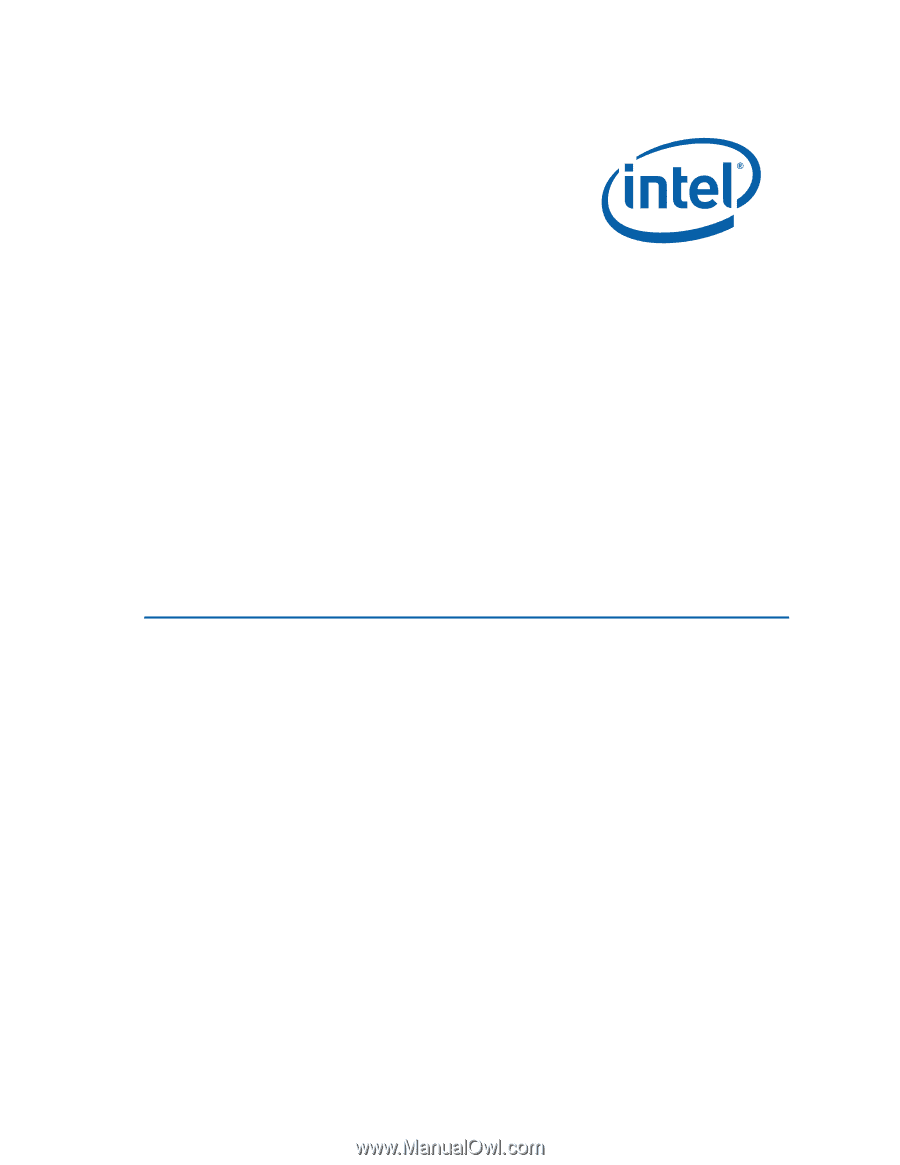
Intel
®
Desktop Board DQ965WC
Product Guide
Order Number:
D55575-003