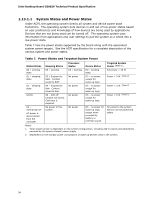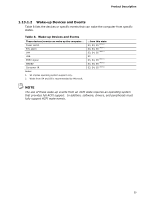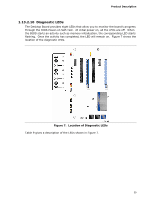Intel DZ68ZV Technical Product Specification - Page 39
Diagnostic LEDs
 |
View all Intel DZ68ZV manuals
Add to My Manuals
Save this manual to your list of manuals |
Page 39 highlights
Product Description 1.13.2.10 Diagnostic LEDs The Desktop Board provides eight LEDs that allow you to monitor the board's progress through the BIOS Power-on Self-Test. At initial power on, all the LEDs are off. When the BIOS starts an activity such as memory initialization, the corresponding LED starts flashing. Once the activity has completed, the LED will remain on. Figure 7 shows the location of the diagnostic LEDs. Figure 7. Location of Diagnostic LEDs Table 9 gives a description of the LEDs shown in Figure 7. 39
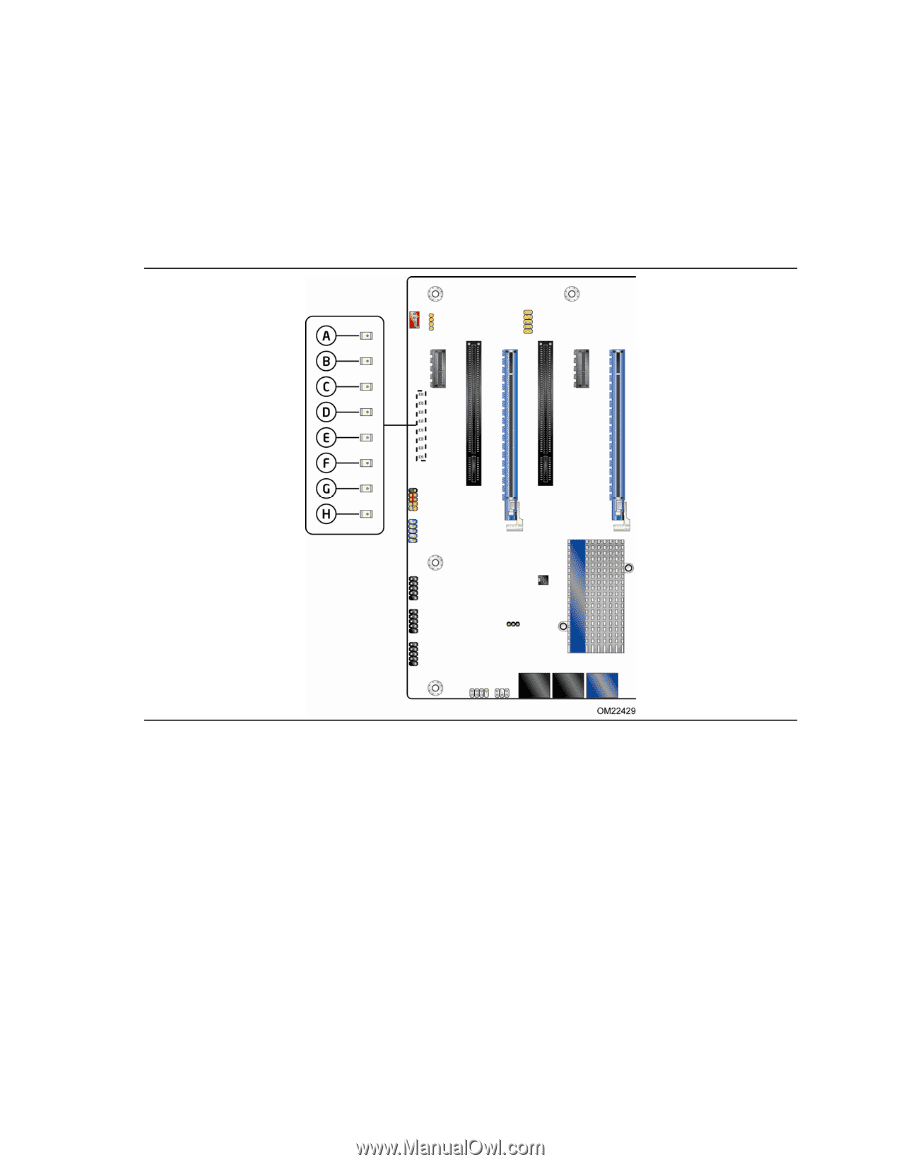
Product Description
39
1.13.2.10
Diagnostic LEDs
The Desktop Board provides eight LEDs that allow you to monitor the board’s progress
through the BIOS Power-on Self-Test.
At initial power on, all the LEDs are off.
When
the BIOS starts an activity such as memory initialization, the corresponding LED starts
flashing.
Once the activity has completed, the LED will remain on.
Figure 7 shows the
location of the diagnostic LEDs.
Figure 7.
Location of Diagnostic LEDs
Table 9 gives a description of the LEDs shown in Figure 7.