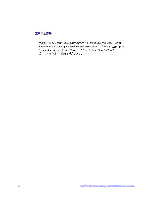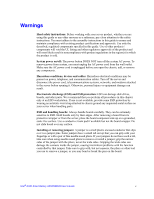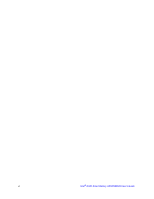Intel RMS25PB080 Hardware User's Guide - Page 9
List of s - battery
 |
View all Intel RMS25PB080 manuals
Add to My Manuals
Save this manual to your list of manuals |
Page 9 highlights
List of Figures Figure 1. Top and Bottom View of the Intel® RAID Smart Battery AXXRSBBU9 3 Figure 2. Connecting AXXRSBBU9 to the Cache Memory Board on the RAID Controller ....... 6 Figure 3. Aligning Holder's Tabs to the Chassis Clips 7 Figure 4. Engaging Plastic Battery Holder Tabs with the Chassis Clips 8 Figure 5. Engaging Holder Tabs with the Chassis Clips 9 Figure 6. Seating the RAID Card into PCI Express* Slot 10 Figure 7. Monitoring the Battery with Intel® RAID BIOS Console 12 Figure 8. BBU information in Intel® RAID Web Console 2 13 Intel® RAID Smart Battery AXXRSBBU9 User's Guide ix

Intel
®
RAID Smart Battery AXXRSBBU9 User’s Guide
ix
List of Figures
Figure 1. Top and Bottom View of the Intel
®
RAID Smart Battery AXXRSBBU9
......................
3
Figure 2. Connecting AXXRSBBU9 to the Cache Memory Board on the RAID Controller
.......
6
Figure 3. Aligning Holder’s Tabs to the Chassis Clips
..............................................................
7
Figure 4. Engaging Plastic Battery Holder Tabs with the Chassis Clips
...................................
8
Figure 5. Engaging Holder Tabs with the Chassis Clips
...........................................................
9
Figure 6. Seating the RAID Card into PCI Express* Slot
........................................................
10
Figure 7. Monitoring the Battery with Intel
®
RAID BIOS Console
...........................................
12
Figure 8. BBU information in Intel
®
RAID Web Console 2
......................................................
13