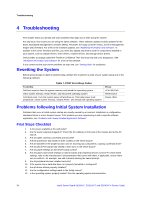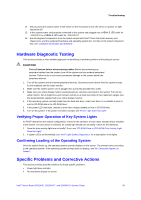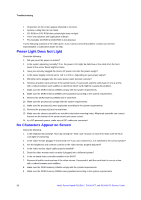Intel S5500BCR Service Guide - Page 43
Replacing the CMOS Battery
 |
View all Intel S5500BCR manuals
Add to My Manuals
Save this manual to your list of manuals |
Page 43 highlights
Hardware Installations and Upgrades 8. Attach an active heatsink fan cable to the server board. (Step "E" in Figure 19). See Figure 20 to locate the processor fan headers. 9. Reinstall and reconnect any parts you removed or disconnected to reach the processor sockets. Refer to the documentation that came with your chassis for instructions on installing chassis components. 10. Replace the chassis cover and reconnect the AC power cord. Refer to the documentation that came with your chassis for instructions on installing the cover. Replacing the Processor 1. Observe the safety and ESD precautions at the beginning of this book. For more information, see "Safety Information". 2. Turn off all peripheral devices connected to the server and turn off the server. 3. Disconnect the AC power cord from the server. 4. Remove the server's cover and locate the processor socket. See the document that came with your server chassis for instructions on removing the server's cover. 5. If needed, disconnect the active processor heatsink fan cable from the server board. 6. Loosen the four captive screws on the corner of the heatsink. 7. Twist the heatsink slightly to break the seal between the heatsink and the processor. 8. Lift the heatsink from the processor. If it does not pull up easily, twist the heatsink again. Do not force the heatsink from the processor - doing so could damage the processor. 9. Lift the processor socket lever. 10. Raise the processor socket load plate. 11. Remove the processor. 12. If installing a replacement processor, see "Installing the Processor". 13. Reinstall and reconnect any parts you removed or disconnected to reach the processor sockets. See the documentation that came with your chassis for instructions on installing chassis components. 14. Replace the chassis cover and reconnect the AC power cord. See the documentation that came with your chassis for instructions on installing the cover. Replacing the CMOS Battery The lithium CMOS battery on the server board powers the Real-Time Clock (RTC) in the absence of power. When the battery starts to weaken, it loses voltage, and the system settings stored in the CMOS RAM in the RTC (for example, the date and time) may be wrong. For a list of approved devices, contact your customer service representative or dealer. WARNING Danger of explosion if battery is incorrectly replaced. Replace only with the same or equivalent type recommended by the equipment manufacturer. Discard used batteries according to manufacturer's instructions. ADVARSEL! Lithiumbatteri - Eksplosionsfare ved fejlagtig håndtering. Udskiftning må kun ske med batteri af samme fabrikat og type. Levér det brugte batteri tilbage til leverandøren. Intel® Server Board S5520HC, S5520HCT, and S5500HCV Service Guide 31