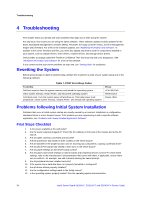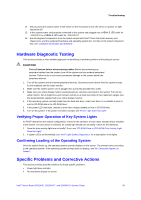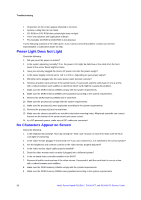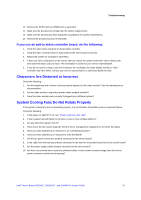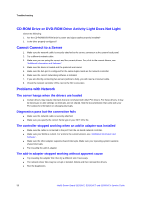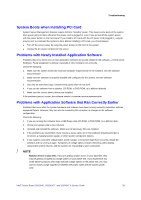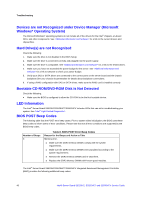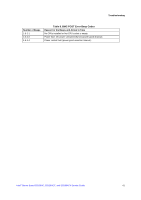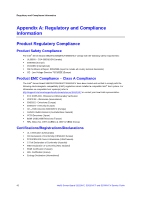Intel S5500BCR Service Guide - Page 49
Characters Are Distorted or Incorrect, System Cooling Fans Do Not Rotate Properly - beep code
 |
View all Intel S5500BCR manuals
Add to My Manuals
Save this manual to your list of manuals |
Page 49 highlights
Troubleshooting 10. Remove the DDR3 memory DIMMs and re-seat them. 11. Make sure the processor(s) comply with the system requirements. 12. Make sure the processor(s) were populated according to the system requirements. 13. Remove the processor(s) and re-seat them. If you use an add-in video controller board, do the following: 1. Verify the video works using the on-board video controller. 2. Verify the video controller board is fully seated in the server board connector. 3. Reboot the system for changes to take effect. 4. If there are still no characters on the screen after you reboot the system and POST emits a beep code, write down the beep code you hear. This information is useful for your service representative. 5. If you do not receive a beep code and characters do not display, the video display monitor or video controller may have failed. Contact your service representative or authorized dealer for help. Characters Are Distorted or Incorrect Check the following: 1. Are the brightness and contrast controls properly adjusted on the video monitor? See the manufacturer's documentation. 2. Are the video monitor's signal and power cables properly installed? 3. Does this video monitor work correctly if plugged into a different system? System Cooling Fans Do Not Rotate Properly If the system cooling fans are not operating properly, it is an indication of possible system component failure. Check the following: 1. Is the power-on light lit? If not, see "Power Light Does Not Light". 2. If your system has LED lights for the fans, is one or more of these LEDs lit? 3. Are any other front panel LEDs lit? 4. Have any of the fan motors stopped? Use the server management subsystem to check the fan status. 5. Have your fans speeded up in response to an overheating situation? 6. Have your fans speeded up in response to a fan that failed? 7. Are the fan power connectors properly connected to the server board? 8. Is the cable from the front panel board connected to the both the front panel board and to the server board? 9. Are the power supply cables properly connected to the server board? 10. Are there any shorted wires caused by pinched-cables or have power connector plugs been forced into power connector sockets the wrong way? Intel® Server Board S5520HC, S5520HCT, and S5500HCV Service Guide 37