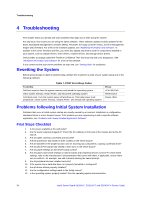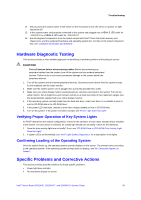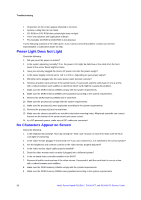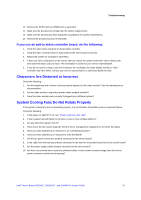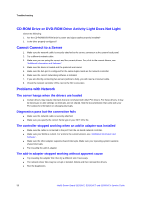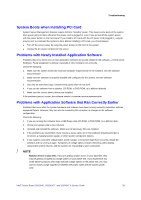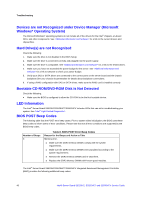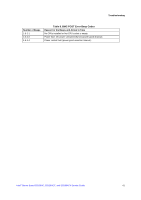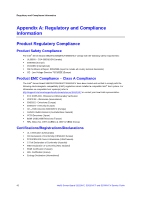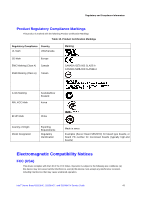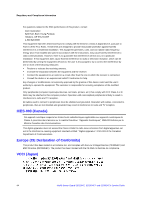Intel S5500BCR Service Guide - Page 51
System Boots when Installing PCI Card, Problems with Newly Installed Application Software, Problems
 |
View all Intel S5500BCR manuals
Add to My Manuals
Save this manual to your list of manuals |
Page 51 highlights
Troubleshooting System Boots when Installing PCI Card System Server Management features require full-time "standby" power. This means some parts of the system have power going to them whenever the power cord is plugged in, even if you turned-off the system power with the power button on the front panel. If you install a PCI card with the AC power cord plugged in, a signal may be sent to command the system to boot. Before installing a PCI card, you should always: „ Turn off the server power by using the power button on the front of the system. „ Unplug the AC power cord(s) from the server. Problems with Newly Installed Application Software Problems that occur when you run new application software are usually related to the software-not the server hardware. Faulty equipment is unlikely, especially if other software runs correctly. Check the following: 1. Make sure the system meets the minimum hardware requirements for the software. See the software documentation. 2. Make sure the software is properly installed and configured for the system. See the software documentation. 3. Use only an authorized copy. Unauthorized copies often do not work. 4. If you run the software from a diskette, CD-ROM, or DVD-ROM, try a different diskette. 5. Make sure the correct device drivers are installed. If the problems persist, contact the software vendor's customer service representative. Problems with Application Software that Ran Correctly Earlier Problems that occur after the system hardware and software have been running correctly sometimes indicate equipment failure. However, they can also be caused by file corruption or changes to the software configuration. Check the following: 1. If you are running the software from a USB floppy disk, CD-ROM, or DVD-ROM, try a different disk. 2. Check your system with a virus infection. 3. Uninstall and reinstall the software. Make sure all necessary files are installed. 4. If the problems are intermittent, there may be a loose cable, dirt in the keyboard (if keyboard input is incorrect), a marginal power supply, or other random component failures. 5. If you suspect a transient voltage spike, power outage, or brownout might have occurred, reload the software and try running it again. Symptoms of voltage spikes include a flickering video display, unexpected system reboots, and the system not responding to user commands. / NOTE Random errors in data files: If you are getting random errors in your data files, they may be getting corrupted by voltage spikes on your power line. If you experience any of the above symptoms that might indicate voltage spikes on the power line, you may want to install a surge suppressor between the power outlet and the system power cord. Intel® Server Board S5520HC, S5520HCT, and S5500HCV Service Guide 39