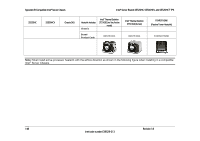Intel S5520HCT Product Specification - Page 159
Appendix A: Integration and Usage Tips
 |
View all Intel S5520HCT manuals
Add to My Manuals
Save this manual to your list of manuals |
Page 159 highlights
Intel® Server Boards S5520HC, S5500HCV, and S5520HCT TPS Appendix A: Integration and Usage Tips Appendix A: Integration and Usage Tips • Prior to adding or removing components or peripherals from the server board, you must remove the AC power cord. With AC power plugged into the server board, 5-V standby is still present even though the server board is powered off. • This server board supports Intel® Xeon® Processor 5500 Series only. This server board does not support previous generation Intel® Xeon® processors. • You must install processors in order. CPU 1 socket is located near the back edge of the server board and must be populated to operate the board and enable CPU 2 socket. • On the back edge of the server board, there are EIGHT diagnostic LEDs that display a sequence of amber POST codes during the boot process. If the server board hangs during POST, the LEDs display the last POST event run before the hang. • Only Registered DDR3 DIMMs (RDIMMs) and Unbuffered DDR3 DIMMs (UDIMMs) are supported on this server board. Mixing of RDIMMs and UDIMMs is not supported. • Must always start populating DDR3 DIMMs in the first slot on each memory channel (Memory slot A1, B1, C1, D1, E1, or F1) • Must populate Quad-Rank RDIMM starting with the first slot (Memory slot A1, B1, C1, D1, E1, or F1) on each memory channel. • For the best performance, you should balance the number of DDR3 DIMMs installed across both processor sockets and memory channels. For example: with two processors installed, a 6-DIMM configuration with identical DIMMs in slot A1, B1, C1, D1, E1, and F1 performs better than a 6-DIMM configuration with identical DIMMs at A1, A2, B1, B2, C1, and C2. • The Intel® RMM3 connector is not compatible with the Intel® Remote Management Module (Product Code AXXRMM) or the Intel® Remote Management Module 2 (Product Code AXXRMM2). • Normal BMC functionality is disabled with the Force BMC Update jumper (J1H1) set to the "enabled" position (pins 2-3). You should never run the server with the Force BMC Update jumper set in this position and should only use the jumper in this position when the standard BMC firmware update process fails. This jumper must remain in the default (disabled) position (pins 1-2) when the server is running normally. • This server board no longer supports the Rolling BIOS (two BIOS banks). It implements the BIOS Recovery mechanism instead. • When performing a normal BIOS update procedure, you must set the BIOS Recovery jumper (J1E5) to its default position (pins 1-2). • Locate the device that generates System Event Log (SEL) PCI device event: the SEL PCI device event may not specify which PCI device in the system that generates the event entry, users can follow below tips to locate the PCI device: - Step1: Identify the PCI device location number: the SEL event entry in Hex code (see the SEL viewer utility help text instruction for read of Hex code) provides the PCI device bus number, device number, and function number with last two bytes: ED2 and ED3. The byte of ED2 provides the PCI device bus number; the higher four bits of ED3 byte provides the device number, and the lower four bits of ED3 byte provides the function number. Revision 1.8 145 Intel order number E39529-013