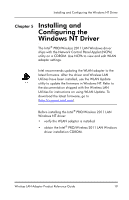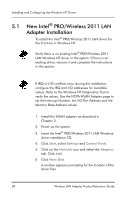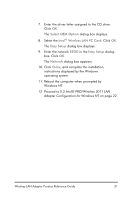Intel WPC2011NA Reference Guide - Page 22
New Hardware Wizard, Search for best driver for your device, Easy Setup, Add New Hardware Wizard,
 |
UPC - 735858141741
View all Intel WPC2011NA manuals
Add to My Manuals
Save this manual to your list of manuals |
Page 22 highlights
Installing and Configuring the Windows 95/98 Driver To install the Intel® PRO/Wireless 2011 LAN driver for the first time in Windows 98: 1. Install the Intel® PRO/Wireless 2011 LAN adapter as described in Chapter 3. 2. Power up the system. 3. Insert the Intel® PRO/Wireless 2011 LAN Windows driver installation CD. 4. When Windows 98 recognizes the adapter, the Add New Hardware Wizard dialog box appears. Click Next. 5. Select Search for best driver for your device. Click Next. 6. Specify the location of the driver files. Click Next. 7. Click Next when Windows locates and displays the adapter. The Easy Setup dialog box displays. 8. Enter the network ESSID in the Easy Setup window. Click OK. The Add New Hardware Wizard dialog box displays stating the required software has been installed. 9. Click Finish. 10. When prompted, restart the computer. 11. Proceed to 4.3 Intel® PRO/Wireless 2011 LAN Adapter Configuration for Windows 95/98 on page 17. 16 Wireless LAN Adapter Product Reference Guide