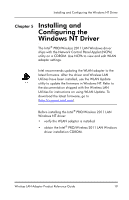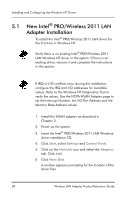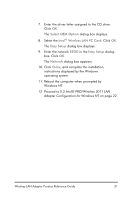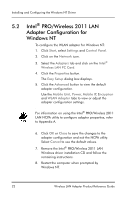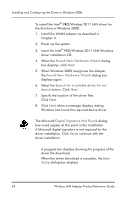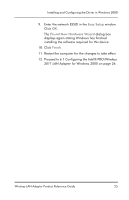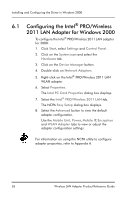Intel WPC2011NA Reference Guide - Page 27
Select, OEM Option, Intel, Wireless LAN PC Card, Easy Setup, ESSID, Network, Close
 |
UPC - 735858141741
View all Intel WPC2011NA manuals
Add to My Manuals
Save this manual to your list of manuals |
Page 27 highlights
7. Enter the driver letter assigned to the CD drive. Click OK. The Select OEM Option dialog box displays. 8. Select the Intel® Wireless LAN PC Card. Click OK. The Easy Setup dialog box displays. 9. Enter the network ESSID in the Easy Setup dialog box. Click OK. The Network dialog box appears. 10. Click Close, and complete the installation instructions displayed by the Windows operating system. 11. Reboot the computer when prompted by Windows NT. 12. Proceed to 5.2 Intel® PRO/Wireless 2011 LAN Adapter Configuration for Windows NT on page 22. Wireless LAN Adapter Product Reference Guide 21

Wireless LAN Adapter Product Reference Guide
21
7.
Enter the driver letter assigned to the CD drive.
Click
OK
.
The
Select
OEM Option
dialog box displays.
8.
Select the
Intel
®
Wireless LAN PC Card
. Click
OK
.
The
Easy Setup
dialog box displays.
9.
Enter the network
ESSID
in the
Easy Setup
dialog
box. Click
OK
.
The
Network
dialog box appears.
10. Click
Close
, and complete the installation
instructions displayed by the Windows
operating system.
11. Reboot the computer when prompted by
Windows NT.
12. Proceed to
5.2 Intel
®
PRO/Wireless 2011 LAN
Adapter Configuration for Windows NT
on page 22.