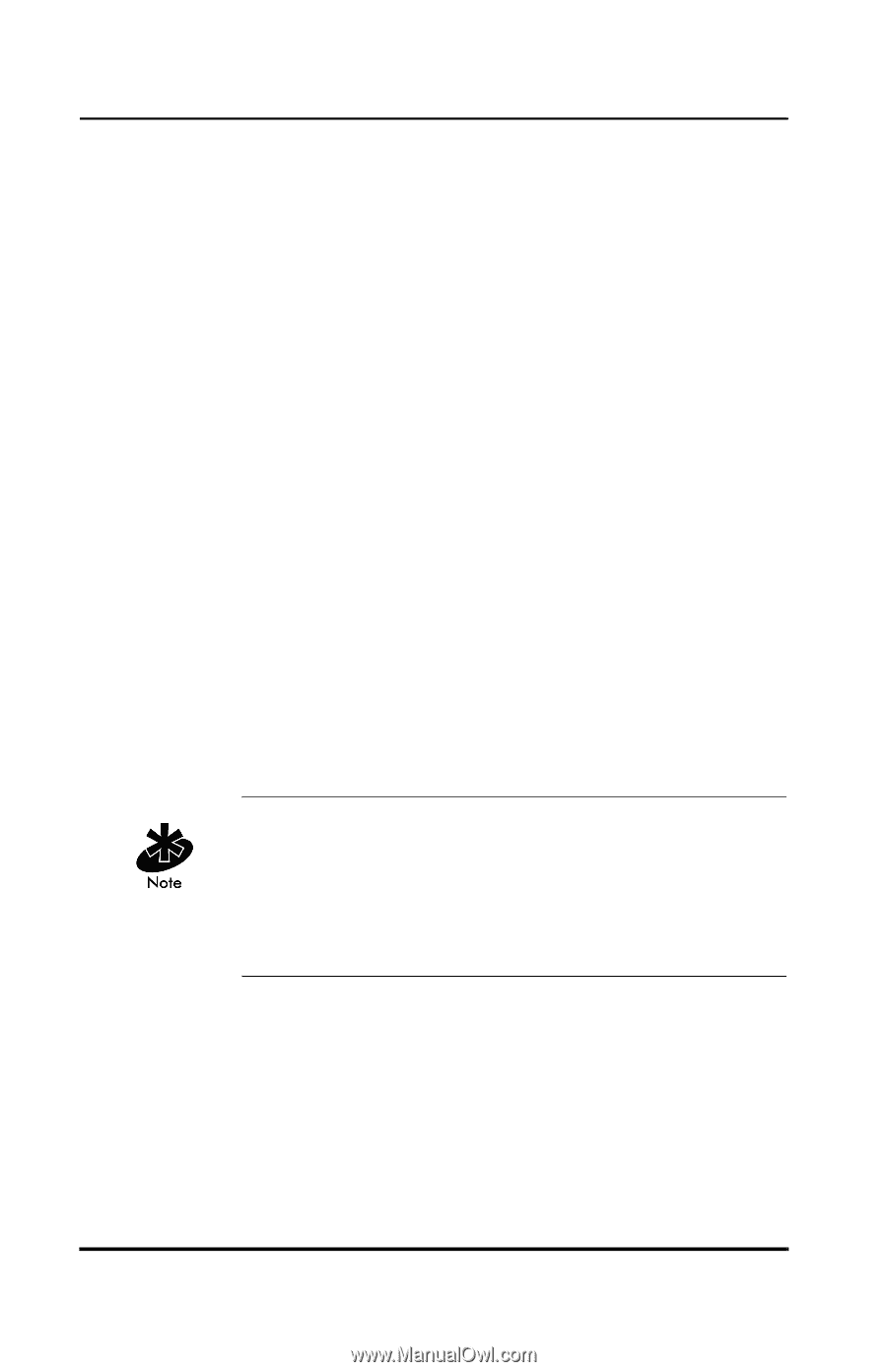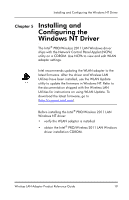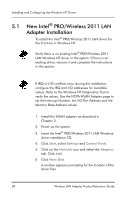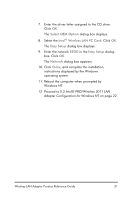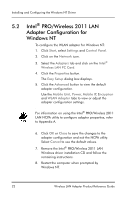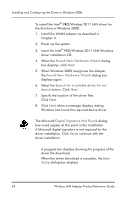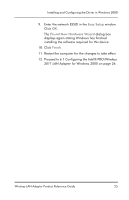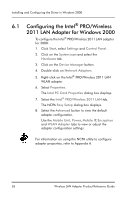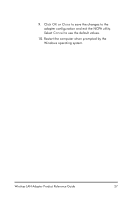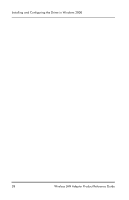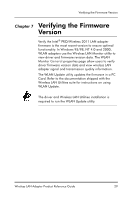Intel WPC2011NA Reference Guide - Page 30
Found New Hardware Wizard, Search for a suitable driver for my, device, Digital Signature Not Found
 |
UPC - 735858141741
View all Intel WPC2011NA manuals
Add to My Manuals
Save this manual to your list of manuals |
Page 30 highlights
Installing and Configuring the Driver in Windows 2000 To install the Intel® PRO/Wireless 2011 LAN driver for the first time in Windows 2000: 1. Install the WLAN adapter as described in Chapter 3. 2. Power up the system. 3. Insert the Intel® PRO/Wireless 2011 LAN Windows driver installation CD. 4. When the Found New Hardware Wizard dialog box displays, click Next. 5. When Windows 2000 recognizes the adapter, the Found New Hardware Wizard dialog box displays again. 6. Select the Search for a suitable driver for my device button. Click Next. 7. Specify the location of the driver files. Click Next. 8. Click Next when a message displays stating Windows has found the required device driver. The Microsoft Digital Signature Not Found dialog box could appear at this point in the installation. A Microsoft digital signature is not required for the driver installation. Click Yes to continue with the driver installation A progress bar displays showing the progress of the driver file download. When the driver download is complete, the Easy Setup dialog box displays. 24 Wireless LAN Adapter Product Reference Guide