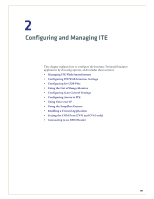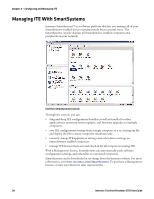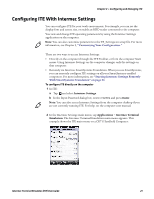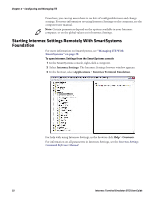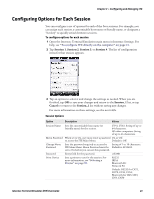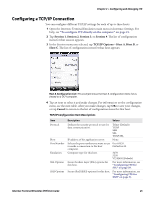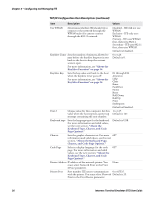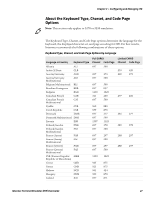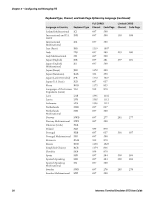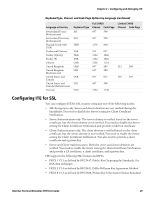Intermec CK71 Intermec Terminal Emulator (ITE) User Guide - Page 36
Session Options continued, Configuring and Managing ITE
 |
View all Intermec CK71 manuals
Add to My Manuals
Save this manual to your list of manuals |
Page 36 highlights
Chapter 2 - Configuring and Managing ITE Session Options (continued) Option Description Values Set Hot Key Sets the "hot key" for this session. Press the F1 through F24. "hot key" at any time to switch to this Default is None. session from another session. Type-Ahead When ITE cannot immediately send data to On or Off. the host, this feature enables ITE to store Default is On. keystrokes (after the Input Inhibited annunciator appears on the status line) and saves the keystrokes for the next input field. Shift F13-F24 When enabled, press Shift and then press On or Off. F1 through F12 to generate key values for Default is Off. F13 through F24. Bar Code Parms Sets bar code scanning options. For more information, see "Configuring Scan Control Settings" on page 64. Display Opts Sets ITE screen fonts and screen behaviors, such as URL hot spots. For more information, see "Selecting ITE Fonts and Screen Behaviors" on page 51. LCD Parms Sets ITE screen sizes and colors. For more information, see "Configuring ITE Screen Sizes and Colors" on page 53. TCP/IP Options Sets network options for TCP/IP connections. For more information, see "Configuring a TCP/IP Connection" on page 25. UDP+ Options Sets options for UDP Plus connections to a server. For more information, see "Configuring for UDP Plus" on page 60. Protocol Opts Sets options for 3270, 5250, or VT/ANSI protocols. For more information, see "Configuring Protocol Options" on page 42. 24 Intermec Terminal Emulator (ITE) User Guide