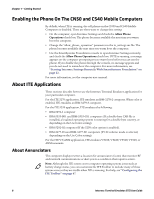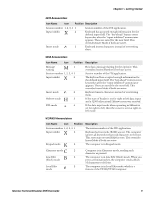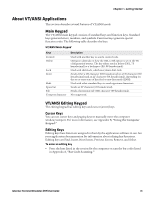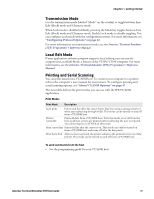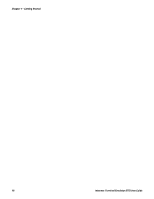Intermec CS40 Intermec Terminal Emulator (ITE) User Guide - Page 25
Cursor Keys, Field Exit Key, Signal Keys, Special Control Keys, Using the Computer, Keypad.
 |
View all Intermec CS40 manuals
Add to My Manuals
Save this manual to your list of manuals |
Page 25 highlights
Chapter 1 - Getting Started Cursor Keys You can manually move the computer window/viewport by using the cursor keys and paging keys. For more information, see Appendix B, "Using the Computer Keypad." Field Exit Key Field Exit exits an input field and moves the cursor to the beginning of the next input field. If you press this key while the cursor is between characters, all characters in the field to the right of the cursor are erased. Signal Keys Signal keys cause a Signal command to go from the controller to the host system. Signal Keys Key Attention Help (from error state) Description Press this key to alert the host system that the function request is not honored. Attention is valid when the keyboard is locked or unlocked. It does not change the keyboard state or the cursor location. Operator uses this key to request the host system send data about the error to the display. Special Control Keys Use special control keys to change operator-generated information in the display. These keys do not work when the keyboard is locked. Special Control Keys Key Delete Erase Input Error Reset Hex Home Insert Shift Lock Description Deletes the character in the position where the cursor was located. All remaining characters in the field shift to the left to fill the column. Clears all fields to nulls, and cursor moves to the first input position on screen. This command does not erase protected fields. If you press this key when the screen shows only protected fields, the cursor returns to the home position. Restores the original data on the error line of the display and resets the state. Enters hexadecimal codes from the keypad to generate EBCDIC characters needed for input or display. Moves the cursor to the position specified by the insert cursor (IC) address. Sets or turns off the insert mode for the input field the operator has the cursor in. The operator must reset the insert state before exiting it, by either pressing Reset or Insert again. Puts the keyboard into shift lock mode. Intermec Terminal Emulator (ITE) User Guide 13