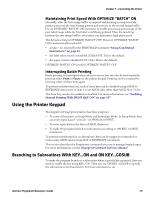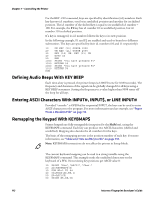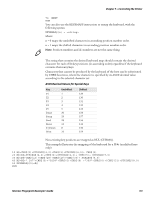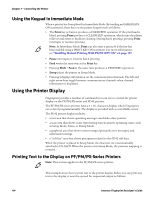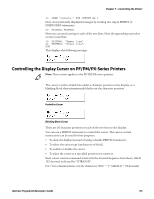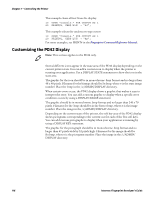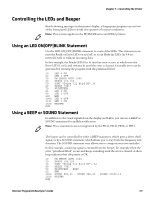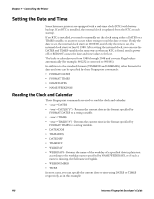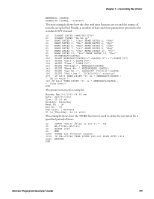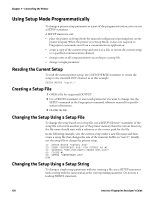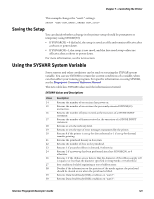Intermec PB32 Fingerprint Developer's Guide (old) - Page 132
Customizing the PD42 Display
 |
View all Intermec PB32 manuals
Add to My Manuals
Save this manual to your list of manuals |
Page 132 highlights
Chapter 7 - Controlling the Printer This example clears all text from the display: 10 OPEN "console:" FOR OUTPUT AS 1 20 PRINT#1, CHR$(155) + "2J"; This example selects the underscore-type cursor: 10 OPEN "console:" FOR OUTPUT AS 1 20 PRINT#1, CHR$(155) + "4p"; For more examples, see PRINT# in the Fingerprint Command Reference Manual. Customizing the PD42 Display Note: This section applies to the PD42 only. Several different icons appear in the state area of the PD42 display depending on the current printer state. You can add a custom icon to display when the printer is running your application. Use a DISPLAY STATE statement to show the icon in the state area. The graphic for the icon should be in monochrome .bmp format and no larger than 48 x 48 pixels. Filename for the bitmap should be Sn.bmp, where n is the state image number. Place the .bmp in the /c/ADMIN/DISPLAY directory. When certain errors occur, the PD42 display shows a graphic that makes it easy to interpret the error. You can add a custom graphic to display when a specific error condition occurs by using a DISPLAY IMAGE statement. The graphic should be in monochrome .bmp format and no larger than 240 x 79 pixels. Filename for the .bmp should be in the form n.bmp, where n is the image number. Place the image in the /c/ADMIN/DISPLAY directory. Depending on the current state of the printer, the soft key area of the PD42 display shows pictograms corresponding to the current use for each of the five soft keys. You can add custom pictographs to display when your application is running by using a DISPLAY KEY statement. The graphic for the pictograph should be in monochrome .bmp format and no larger than 47 pixels wide by 32 pixels high. Filename for the image should be Kn.bmp, where n is the pictogram number. Place the image in the /c/ADMIN/ DISPLAY directory. 116 Intermec Fingerprint Developer's Guide